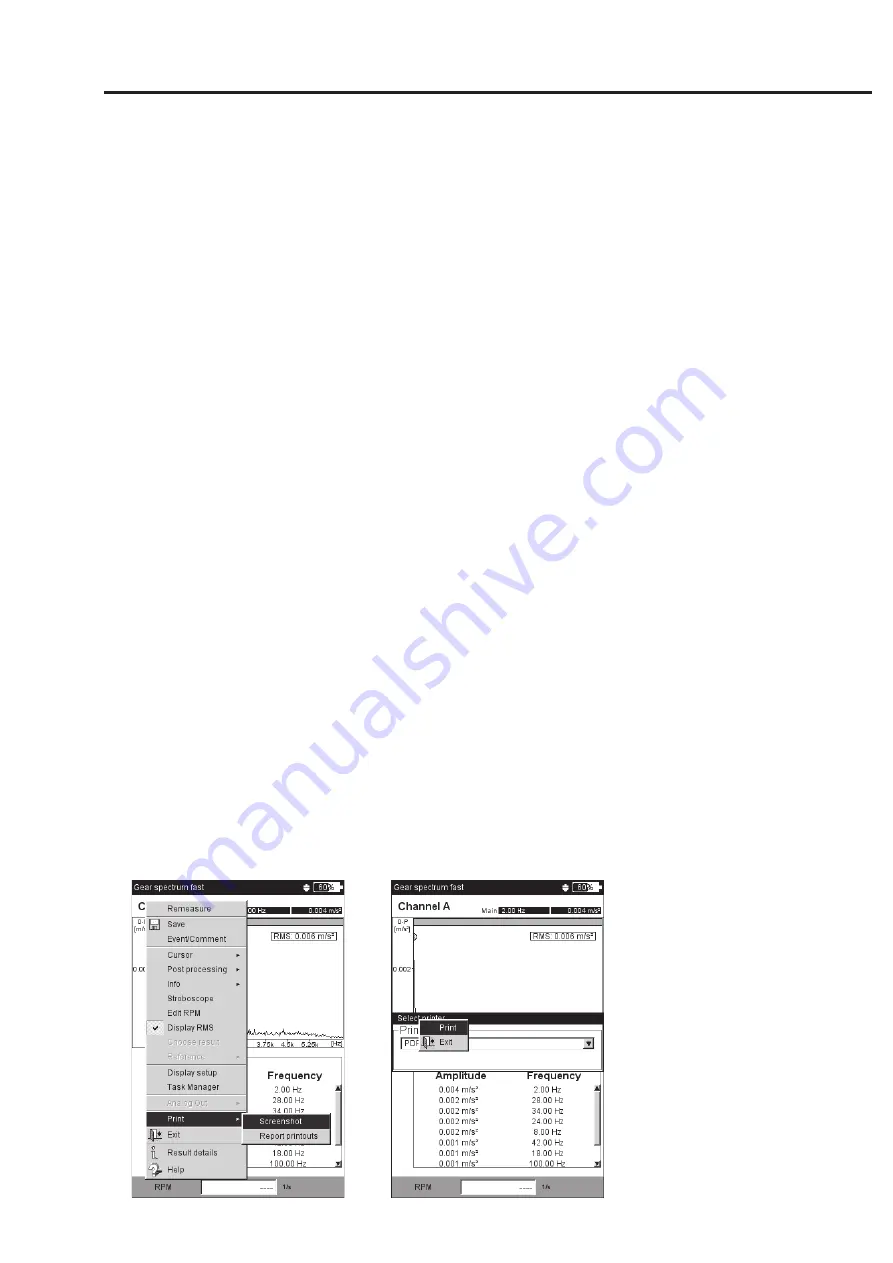
4-19
VIBXPERT 11.2010
Printing
Printing out reports
The print function in VIBXPERT enables printouts of the following
reports:
- Screenshots
- Measurement reports
- Route / template reports
To be able to print directly on a printer from VIBXPERT, you require:
-
A printer with USB connection
-
A VIBXPERT USB printer cable (VIB 5.330 MUSB, accessory)
Preparations
• Connect VIBXPERT to the printer (see p. 2-27).
• Set up the printer in the VIBXPERT device setup (see p. 2-26).
• Print out the results (see the following sections)
Printing the screen content of a measurement
• In the result screen, press the MENU key.
• Click on 'Print', or select 'Print' / 'Screenshot'* (see below left). The
printer selection dialog window appears.
• Select the printer.
• Press the MENU key and click on 'Print' (see below right). If you
select 'PDF' as the printer, enter a file name in the text editor. The
printer icon appears at the top edge of the screen while the print
job is being processed (see p. 2-27). The screen printout is scaled
to half the page width and is positioned in the middle of the page.
Measurement reports
A measurement report is used to create detailed documentation on a
measurement. The report contains the results, general information
on the operator and additional measurement information. Measure-
ment reports are available for the following measurements:
S
PECTRUM
, T
IME
WAVEFORM
, O
VERALL
VALUES
TREND
, T
RENDING
S
PECTRUM
,
B
ALANCING
.
* Only for measurements for which
measurement reports are avialable (see
next page)
Left:
Print screenshot
Right:
Selecting the printer and start
printing.
Summary of Contents for VIB 5.300 EX Series
Page 170: ...6 24 VIBXPERT 11 2010 Decleration of conformity ...
Page 171: ...6 25 VIBXPERT 11 2010 ...






























