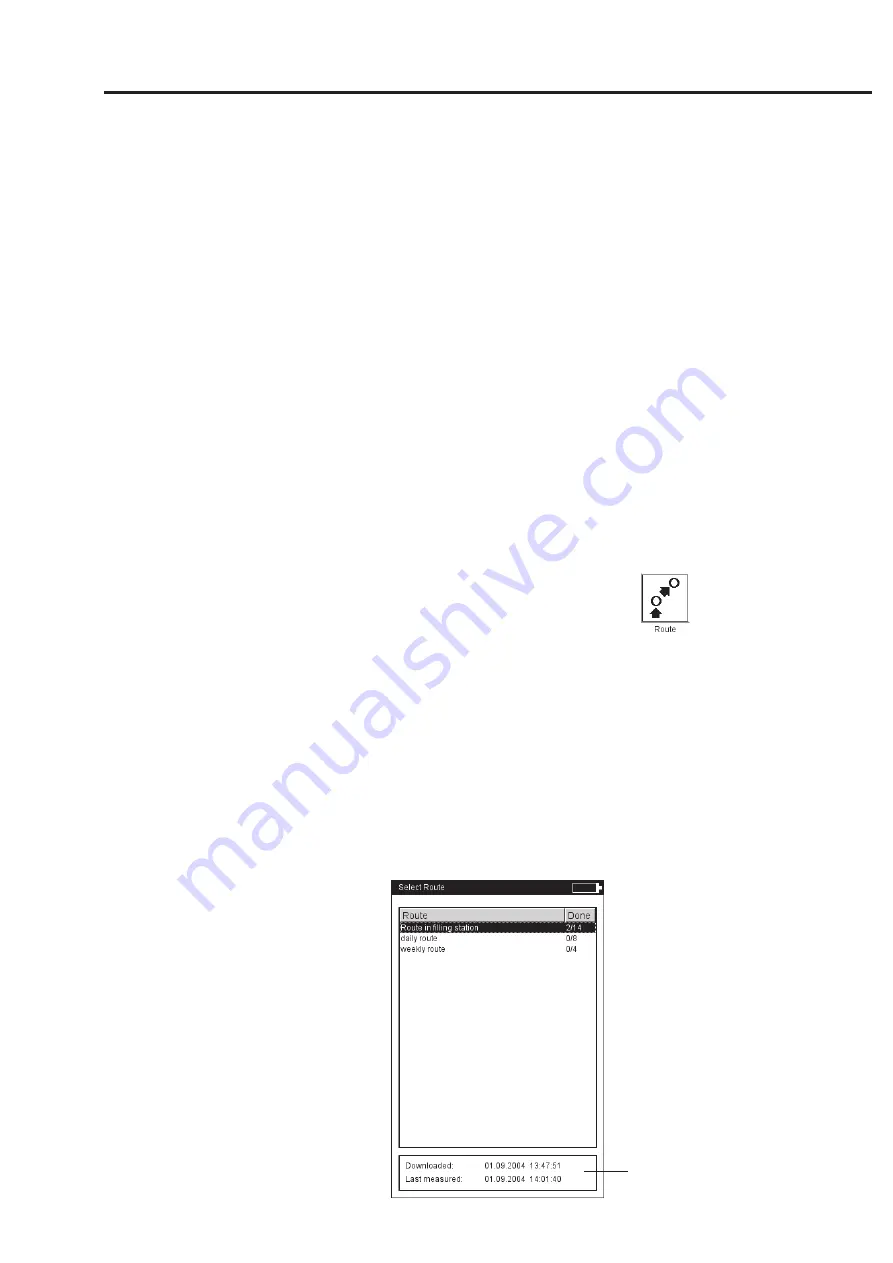
3-7
VIBXPERT 11.2010
Measurement - Route
Notes about routes
A route can contain the following information:
-
Alarm and warning thresholds
-
Reference results that define the good machine condition.
-
Historic measurement results
-
Frequency marks
-
Master data of the route (name, user, version, ...)
To display the master data, highlight the route in the route list
(see below), press the MENU button and click on ‘Info’.
Typical workflow of a route
This section explains how to process a route if all the preparations
have already been made (see P. 3-1). The menu options that are
available to you are described in one of the following sections. The
evaluation of the results on the device* is described in Chapter 4.
Start Route
• Click on the 'Route' icon in the start screen.
All routes available in the data collector are displayed in the route
list (see below). The right column ('Completed') specifies the
number of measured locations / total measurement locations for
each route.
The lower info field shows for the selected route the date and time
when it was loaded into the data collector and when it was
measured last.
• Click on the route you wish to measure.
The route is displayed either as a list or tree - depending on what
display mode is set (see p. 2-15).
• Use the joystick to navigate to the measurement location where
you would like make a measurement and click on it.
* Route measurements are usually
evaluated in OMNITREND.
Route list
Info field
Summary of Contents for VIB 5.300 EX Series
Page 170: ...6 24 VIBXPERT 11 2010 Decleration of conformity ...
Page 171: ...6 25 VIBXPERT 11 2010 ...
















































