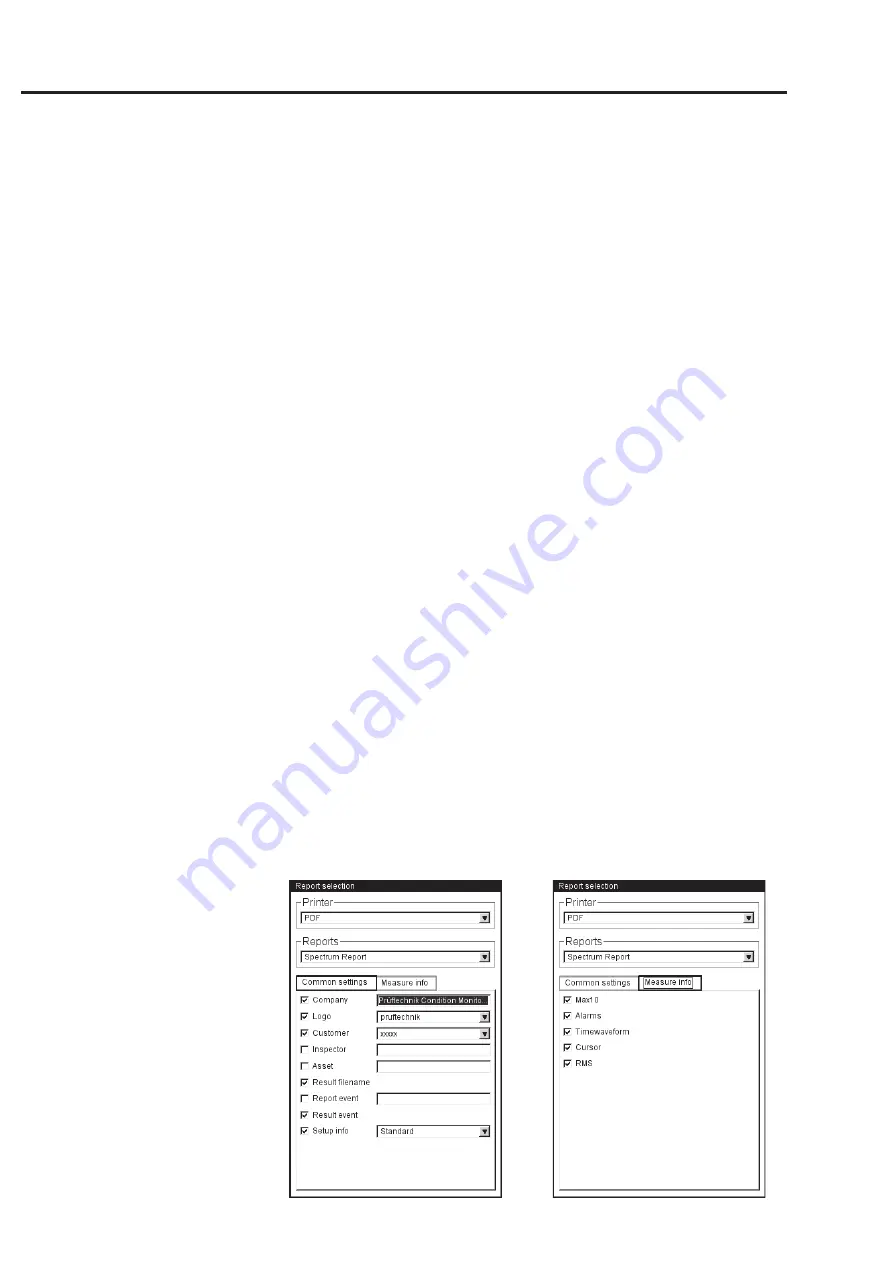
4-20
VIBXPERT 11.2010
Printing
Configuring the measurement report
Which information is contained in the measurement report is defined
in the report configuration. Every measurement has a standard report
configuration that is adequate for most cases. The standard configu-
ration can be neither edited nor deleted. To create a new report
configuration, proceed as follows:
• Press the MENU key in the result screen.
• Select 'Print' and click on 'Measurement report'.
The report configuration appears (see below).
• Select the ‘Reports’ field.
• Press the MENU key and click on 'New'.
• Enter a name in the text editor.
• In the 'Common settings' tab, select the entries that are to appear
in the measurement report:
C
OMPANY
: Company name that appears on the report. To change it,
click on the text field. The changed company name is used in all
report configurations.
L
OGO
: Company logo that is printed in the report. Transfer the new
logo using the 'VIBPERT utility' program (see p. 6-5). File format:
PNG, image size: max. 200 x 200 pixels.
C
USTOMER
: The customer information is stored globally and can be
accessed by any report configuration. Select the customer from the
menu, or create a new customer as follows:
• Open the customer selection menu and click on the lowest entry,
<Edit>. The customer list appears.
• Press the MENU key and click on 'New'.
• Enter the customer data in the text editor.
I
NSPECTOR
/A
SSET
: Information on the inspector/asset. Click in the
corresponding text field to edit the information.
R
ESULT
FILE
NAME
: The result file name appears in the report.
Left:
Report configuration
General information
Right:
Report configuration
Information on the spectrum specific to
the measurement type
Summary of Contents for VIB 5.300 EX Series
Page 170: ...6 24 VIBXPERT 11 2010 Decleration of conformity ...
Page 171: ...6 25 VIBXPERT 11 2010 ...






























