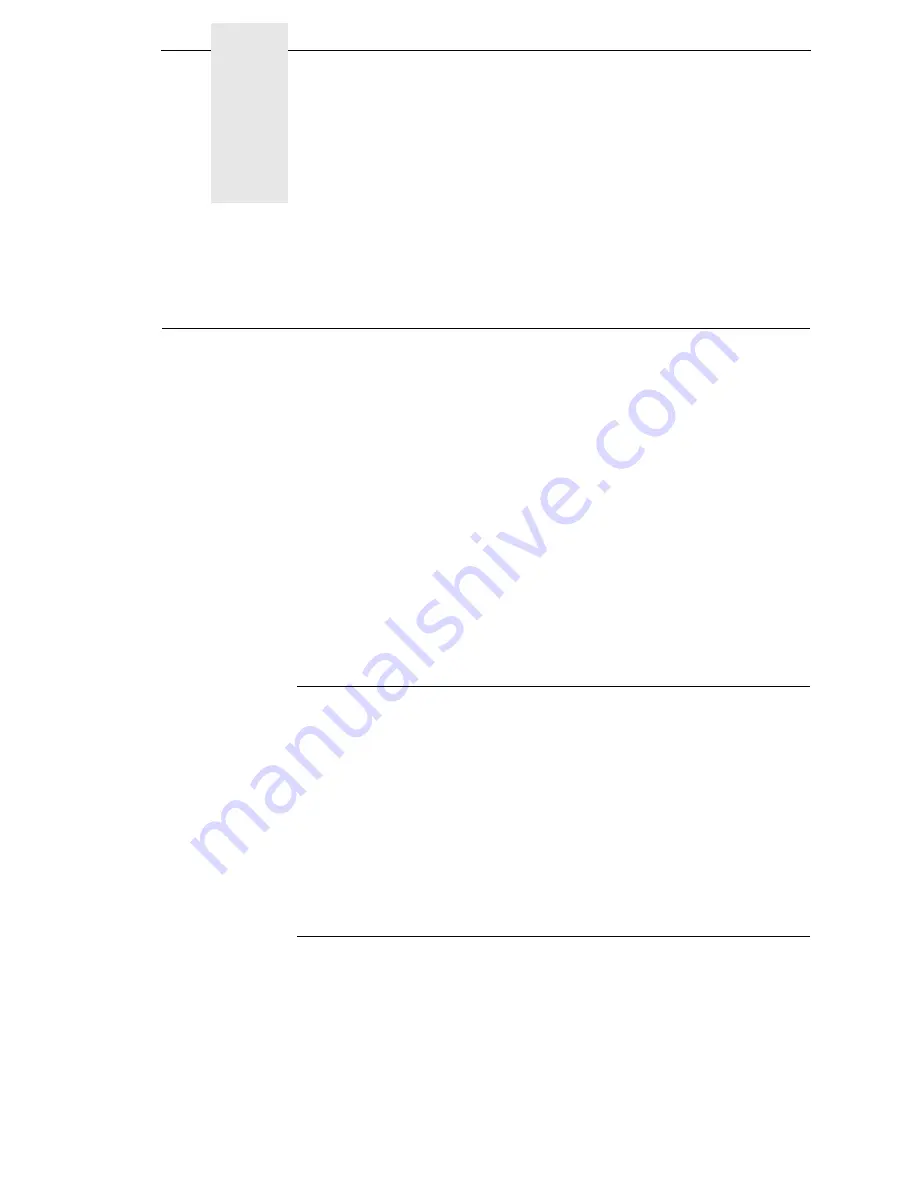
45
4
The Configuration Menus
Configuration Overview
To print data, the printer must respond correctly to signals and commands
received from the host computer. Configuration is the process of matching the
printer's operating characteristics to those of the host computer and to
specific tasks, such as printing labels or printing on different sizes of paper.
The characteristics which define the printer's response to signals and
commands received from the host computer are called configuration
parameters.
You can configure the printer using the configuration menus and the control
panel or by sending control codes in the data stream from a host computer
attached to the printer. This chapter provides an introduction to configuring
the printer and includes the configuration menus available (depending on
which emulation you have installed in the printer).
IMPORTANT
Configuration directly affects printer operation. Do not change the
configuration of your printer until you are thoroughly familiar with the
procedures in this chapter.
Changing Parameter Settings
You may change a printer parameter setting, such as line spacing or forms
length, either by pressing keys on the control panel or by sending emulation
control codes in the data stream from a host attached to the printer. The
control panel allows you to configure the printer’s resident set of configuration
menus. An example procedure for using the control panel to change
parameter settings begins on page 47.
When control codes are sent from a host attached to the printer, they override
control panel settings. For example, if you set the line spacing to 6 lpi with the
control panel, and application software later changes this to 8 lpi with a control
code, the control code overrides the control panel setting.
Saving Parameter Settings
The parameter settings that you have changed can be permanently stored in
the printer’s memory as a configuration. See “Auto Save Configuration” on
page 50. and “Saving Your New Configuration” on page 50.
You may also save your new configurations using the PTX_SETUP command
host control code. See your
LinePrinter Plus Programmer’s Reference
Manual
for details.
Summary of Contents for N7000 H-Series
Page 1: ...N7000 and N7000 H Series Cartridge Ribbon Printer User s Manual...
Page 3: ...User s Manual N7000 and N7000 H Series Cartridge Ribbon Printers...
Page 20: ...20 Chapter 2 Printer Component Locations...
Page 44: ...44 Chapter 3 Integrated Print Management System...
Page 238: ...238 Chapter 7 Diagnosing Problems...
Page 244: ...244 Appendix A Printing Rates...
Page 246: ...246 Appendix B...
Page 258: ...258 Appendix C Performance Limitations...
Page 291: ......
Page 292: ...256169 001C 256169 001...
















































