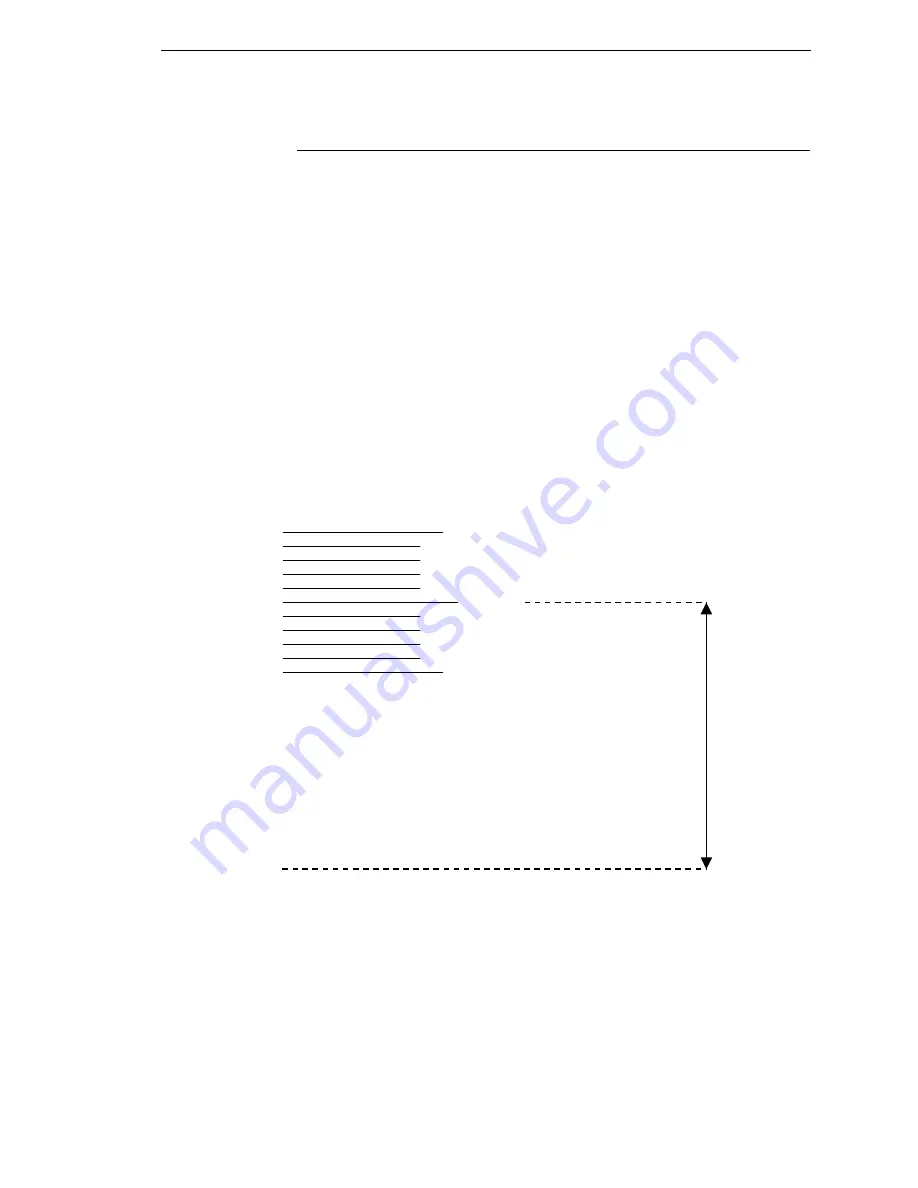
Set the Tear Bar Distance
253
Set the Tear Bar Distance
To set the tear bar distance, do the following steps:
1.
Make sure the printer is offline.
2.
Press
ENTER
key to enter the menu.
3.
Press the right arrow
until “OFFLINE/ZTP Menu” displays.
4.
Press the down arrow
. “ZTP Data Time” displays.
5.
Press the right arrow
until “ZTP TearDistance” displays.
6.
Press the down arrow
. “ZTP TearDistance/xx/144 Inch” displays.
7.
Press the left arrow
or right arrow
to decrease or increase the tear
bar distance in increments of 1/144th of an inch.
8.
Press
ENTER
to select the desired value. An asterisk appears next the
selected value and a scale prints to indicate the tear bar distance in
relation to the tear bar. For correct tear bar distance, the zero should align
with the tear bar. See Figure 33.
NOTE:
The Tear Distance value must be changed to print the scale.
Figure 33. Correct Tear Bar Distance
NOTE:
When a new ZTP Tear Bar Dist value is selected, the printer will lose
the current print position until you reset the top of form to
automatically save the new value.
9.
Reset the top of form using the procedure on page 254.
+50
-50
0
Print Station
Correct
TearBar
Distance
Physical TearBar
Position
Summary of Contents for N7000 H-Series
Page 1: ...N7000 and N7000 H Series Cartridge Ribbon Printer User s Manual...
Page 3: ...User s Manual N7000 and N7000 H Series Cartridge Ribbon Printers...
Page 20: ...20 Chapter 2 Printer Component Locations...
Page 44: ...44 Chapter 3 Integrated Print Management System...
Page 238: ...238 Chapter 7 Diagnosing Problems...
Page 244: ...244 Appendix A Printing Rates...
Page 246: ...246 Appendix B...
Page 258: ...258 Appendix C Performance Limitations...
Page 291: ......
Page 292: ...256169 001C 256169 001...
















































