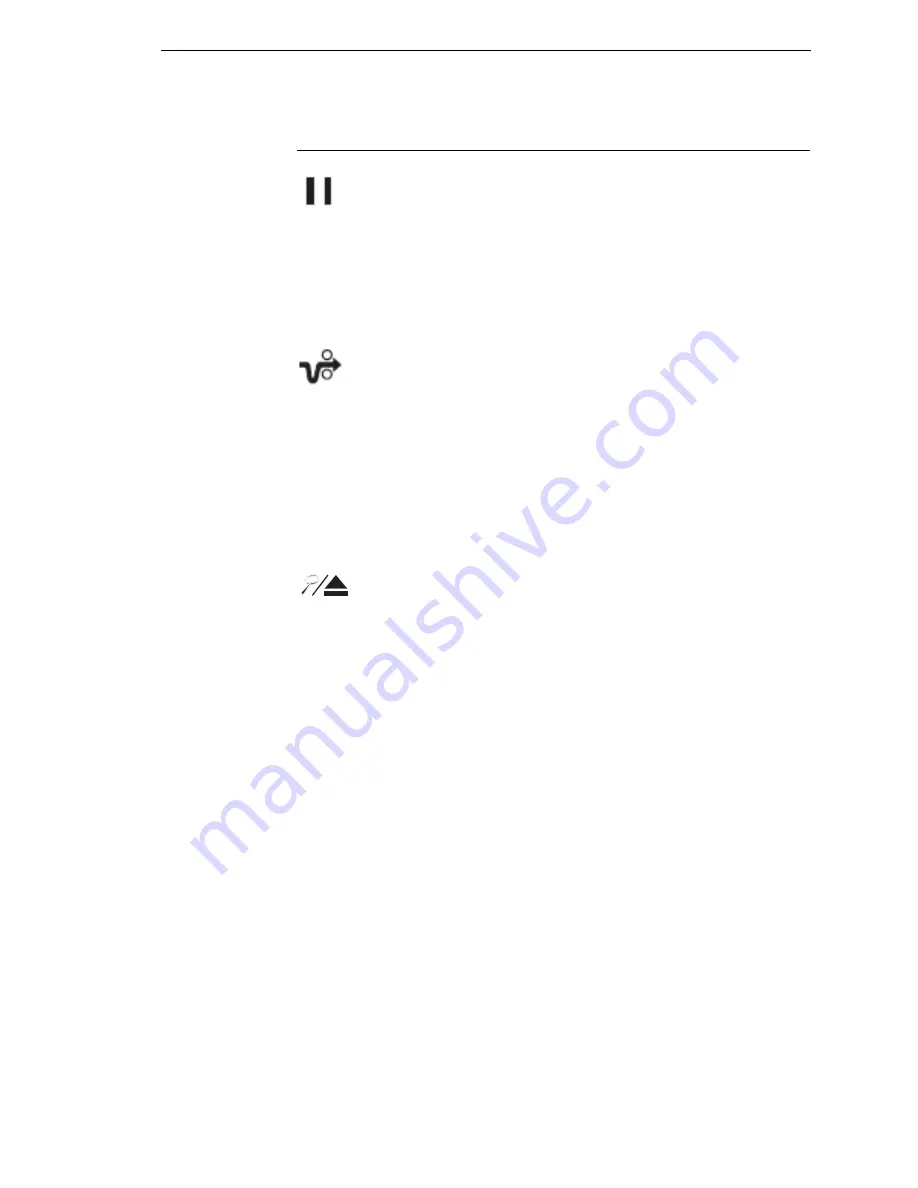
Control Panel Keys
23
Control Panel Keys
ON LINE / CLEAR
Toggles the printer between online and offline modes. If a fault condition
exists, pressing this key will clear the fault message and return the printer
from fault mode to offline mode.
NOTE:
If the fault condition is not corrected
before
pressing this key, the fault
message will reappear when attempting to place the printer online.
PAPER ADVANCE
Performs advance to top-of-form, as defined by the current active form length.
The key works both online and offline.
•
If online with data in the printer buffer, the data will print and then the
paper will move to the next top-of-form.
•
In the fault state, PAPER ADVANCE will advance the paper. The first
press moves to the top of the next available form. All subsequent presses
advances one forms length as defined by the current active forms length.
NOTE:
VIEW / EJECT
When the printer is online or offline, pressing this key executes the view or
eject function, depending on whether the printer is a cabinet or a pedestal (or
zero tear pedestal).
If online with data in the printer buffer, the data prints and the key functions as
described below.
If in a fault state, this key will be ignored.
•
View Function
— for cabinet models, pressing the
VIEW/EJECT key moves the last data printed to the tractor area for
viewing. While in the view state, the message "Printer in View" displays,
pressing the UP or DOWN arrow keys moves the paper up or down in 1/
72 inch increments. This is done to align the image within a pre-printed
form, for example. Refer to the UP and DOWN key functions for additional
details on the microstep feature. Pressing VIEW/EJECT a second time
moves the paper back to the adjusted print position.
•
Eject Function
— for pedestal models, when the VIEW/EJECT key is
pressed, the bottom of the last printed form will move to the tear bar
position. The message "READY TO TEAR/EJECT To Return" displays.
While in this position, pressing the UP or DOWN arrow keys moves the
paper up or down in 1/72 inch increments. Refer to the Up and Down key
functions for additional details on the microstep feature. When the VIEW/
EJECT key is pressed a second time, the printer will move the paper to
enable printing on the next available form.
Summary of Contents for N7000 H-Series
Page 1: ...N7000 and N7000 H Series Cartridge Ribbon Printer User s Manual...
Page 3: ...User s Manual N7000 and N7000 H Series Cartridge Ribbon Printers...
Page 20: ...20 Chapter 2 Printer Component Locations...
Page 44: ...44 Chapter 3 Integrated Print Management System...
Page 238: ...238 Chapter 7 Diagnosing Problems...
Page 244: ...244 Appendix A Printing Rates...
Page 246: ...246 Appendix B...
Page 258: ...258 Appendix C Performance Limitations...
Page 291: ......
Page 292: ...256169 001C 256169 001...






























