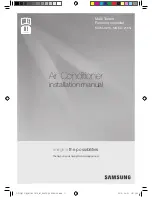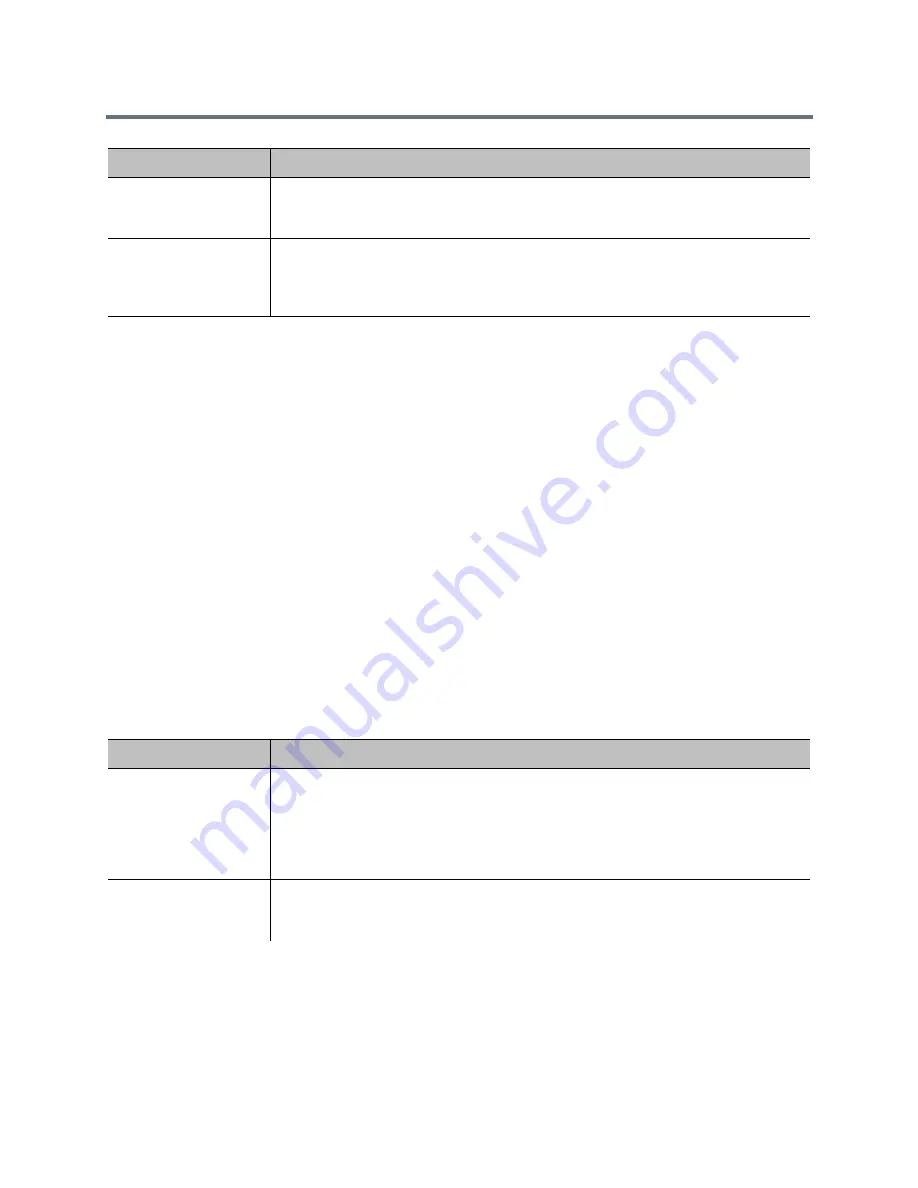
Control and Navigation
Polycom, Inc.
177
Pair and Unpair a Polycom Touch Control Device and a
Polycom RealPresence Group System
When you configure the Polycom Touch Control to pair with a particular Polycom RealPresence Group
system, the Polycom Touch Control makes an IP connection to the RealPresence Group system. If the
connection is lost for any reason, the Polycom Touch Control automatically attempts to restore the
connection.
The Polycom Touch Control connects to the RealPresence Group system over a TLS socket, providing a
reliable, secure communication channel between the two systems. The Polycom Touch Control initiates all
pairing connections and attaches to port 4122 on the RealPresence Group system.
You can pair the Polycom Touch Control and Polycom RealPresence Group system during initial Polycom
Touch Control setup, as described in the steps on the previous page.
After you have completed Polycom Touch Control setup, you can pair to a different RealPresence Group
system using Polycom Touch Control settings and unpair using the web interface.
When you use a Polycom Touch Control with the Polycom RealPresence Group system, you must be sure
to update the RealPresence Group software before you update the Polycom Touch Control software. Only
Polycom Touch Control software versions 4.x or later work with Polycom RealPresence Group systems.
The following table describes the pairing states:
Connected
The RealPresence Touch has an active pairing connection to the RealPresence Group
system. A single RealPresence Touch can be paired to multiple RealPresence Group
systems, but can be connected to only one RealPresence Group system at a time.
Disconnected
The RealPresence Touch does not have an active pairing connection to a RealPresence
Group system. However, the RealPresence Touch is still paired if at least one
RealPresence Group system that has previously paired with the RealPresence Touch
has not unpaired.
State
Description
Paired
The Polycom Touch Control is successfully connected to the Polycom RealPresence
Group system through the pairing process, including providing the Polycom
RealPresence Group admin ID and password. A single Polycom Touch Control can be
paired to multiple Polycom RealPresence Group systems and, once paired, the
Polycom Touch Control can switch between RealPresence Group systems without
needing to enter admin IDs or passwords.
Unpaired
The ability to pair or connect to the Polycom Touch Control is disabled on the Polycom
RealPresence Group system. The only way to unpair is to follow the procedure
described in
Unpair the Polycom Touch Control and a RealPresence Group System
.
State
Description