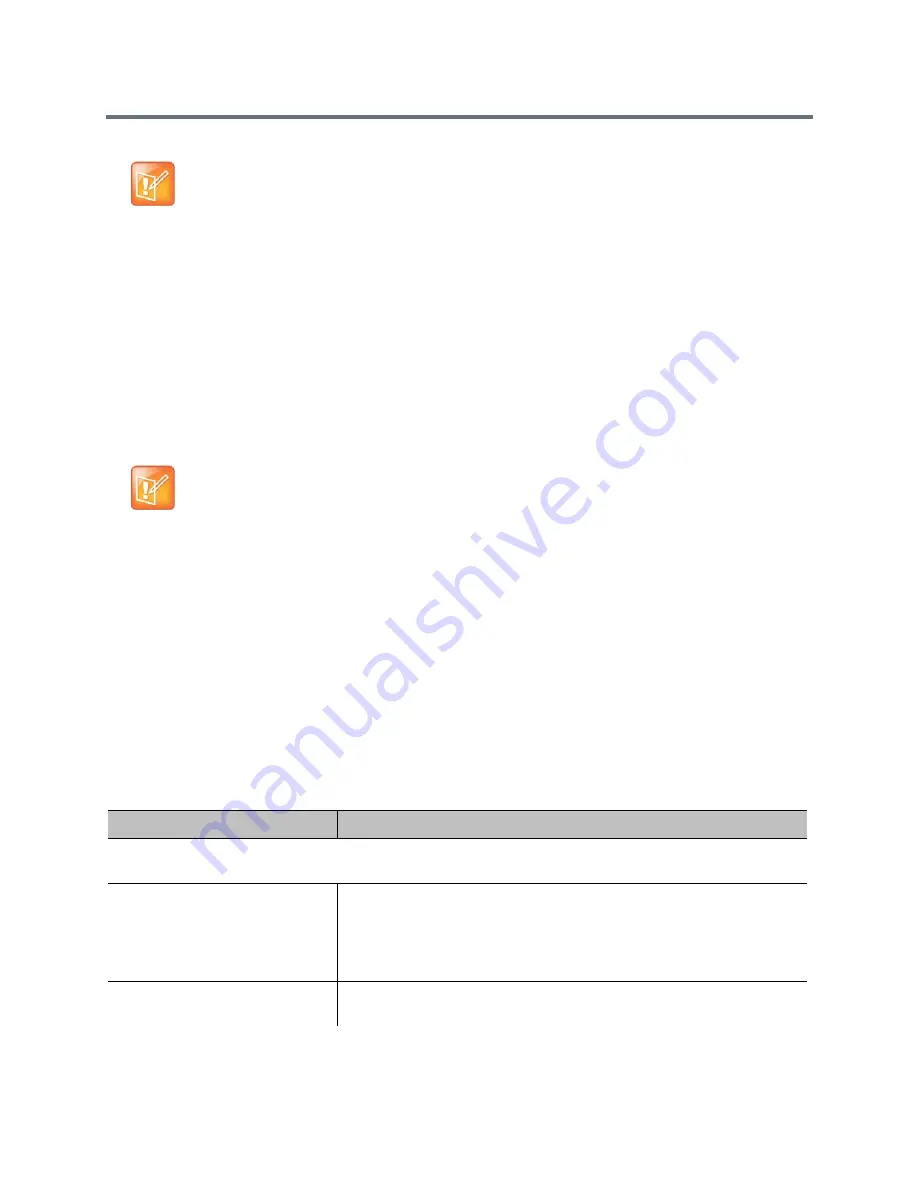
Place and Answer Calls
Polycom, Inc.
116
Enter a Multipoint Option Key
Depending on your Polycom RealPresence Group system model, you might need to enter a multipoint
option key to enable multipoint calling. For information about purchasing a multipoint call option, please
contact your Polycom distributor.
To enter the multipoint option key:
1
In the web interface, go to Admin Settings > General Settings > Options.
2
In the Key field, enter the Multipoint Video Conferencing option key.
3
Click Save.
Select a Multipoint Viewing Mode
What the far-end site sees during a multipoint call can vary depending on how the RealPresence Group
system is configured, the number of sites participating, the number of monitors being used, and whether
content is shared. When you change a layout, you are changing the far-end site layouts only.
To select a multipoint viewing mode:
1
In the web interface, select Admin Settings > General Settings > System Settings > Call
Settings.
2
Select a viewing mode from the Multipoint Mode list.
The following table describes the available multipoint viewing modes.
Note: Multipoint video conferencing option key code required
You cannot configure multipoint calls without purchasing and installing a Multipoint Video
Conferencing option key code.
Note: RealPresence Group 300 and 310 do not support multipoint calling
The multipoint option key cannot be used with Polycom RealPresence Group 300 and 310 systems.
Multipoint Viewing Modes
Setting
Description
Video images from multiple sites can be automatically combined on one monitor in a display known as continuous
presence.
Auto
The view switches between continuous presence and full screen, depending
on the interaction between the sites.
If multiple sites are talking at the same time, continuous presence is used. If
one site speaks uninterrupted for at least 15 seconds, that site appears in
full screen on the monitor.
Discussion
Multiple sites are displayed in continuous presence. The current speaker’s
image is highlighted.






























