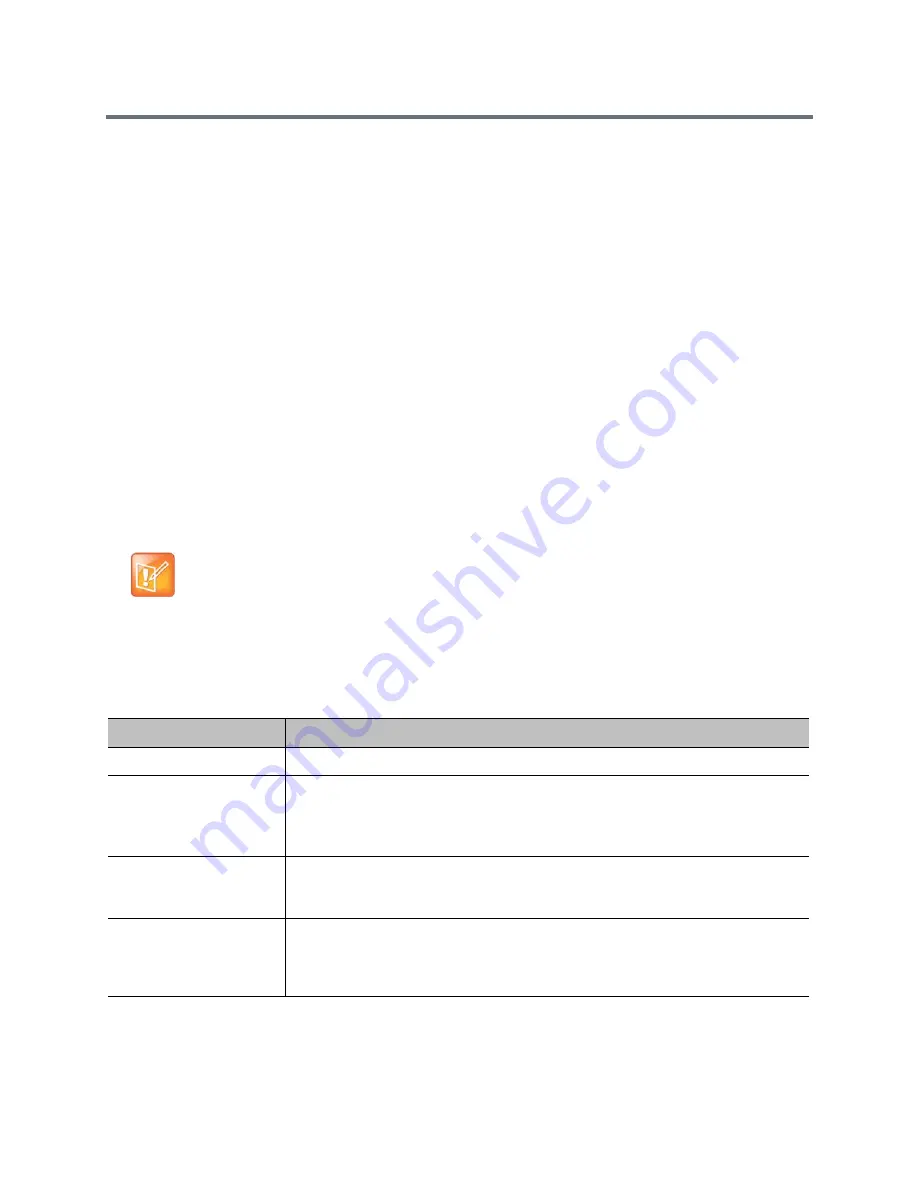
Security
Polycom, Inc.
156
RealPresence Server Address Configuration in PKI-enabled Environments
When configuring the server addresses for the services listed in
Create Certificate Signing Requests (CSRs)
as
potentially needing a client-type CSR (such as SIP, LDAP directory etc.), you might need to use a particular
address format if the server address is contained in the server certificate that it presents when connecting
to it. If this is the case, use the following guidance for configuring these server addresses on the
RealPresence Group system:
●
If the certificate contains the fully qualified domain name (FQDN) of the server, use the FQDN when
configuring the server address.
●
If the certificate contains the IP address of the server, use the IP address when configuring the server
address.
●
If the certificate does not contain any the server's address in any form, you can use either the FQDN
or the IP address of the server when configuring the server address.
Set Up Security Banners
Security banners consist of text that displays on the Login screen and in a window when you log in remotely.
The following is an example of banner text:
This machine is the property of Polycom, Inc., and its use is governed by company
guidelines. You have NO right of privacy when using this machine.
To configure a security banner:
1
In the web interface, go to Admin Settings > Security > Security Banner.
2
Configure these settings and click Save.
Note: No security banner on the Polycom Touch Control
The security banner is not supported with the Polycom Touch Control.
Setting
Description
Enable Security Banner
Specifies whether to display a security banner.
Banner Text
Custom—Allows you to enter text to use for the banner.
DoD—Specifies that the system displays a default U.S. Department of Defense
security banner. You cannot view or change this text on the local interface, but you
can change the text on the web interface.
Local System Banner
Text
If you enable the security banner on the web interface, enter up to 2,408 single-byte
or 1,024 double-byte characters. The text wraps to the next line as you type, but you
can press E
NTER
anywhere in a line to force a line break at a specific place.
Remote Access Banner
Text
This field is visible only when you use the web interface. You can type or paste a
maximum of 2,408 single-byte or 1,024 double-byte characters. The text wraps to the
next line as you type, but you can press E
NTER
anywhere in a line to force a line break
at a specific place.






























