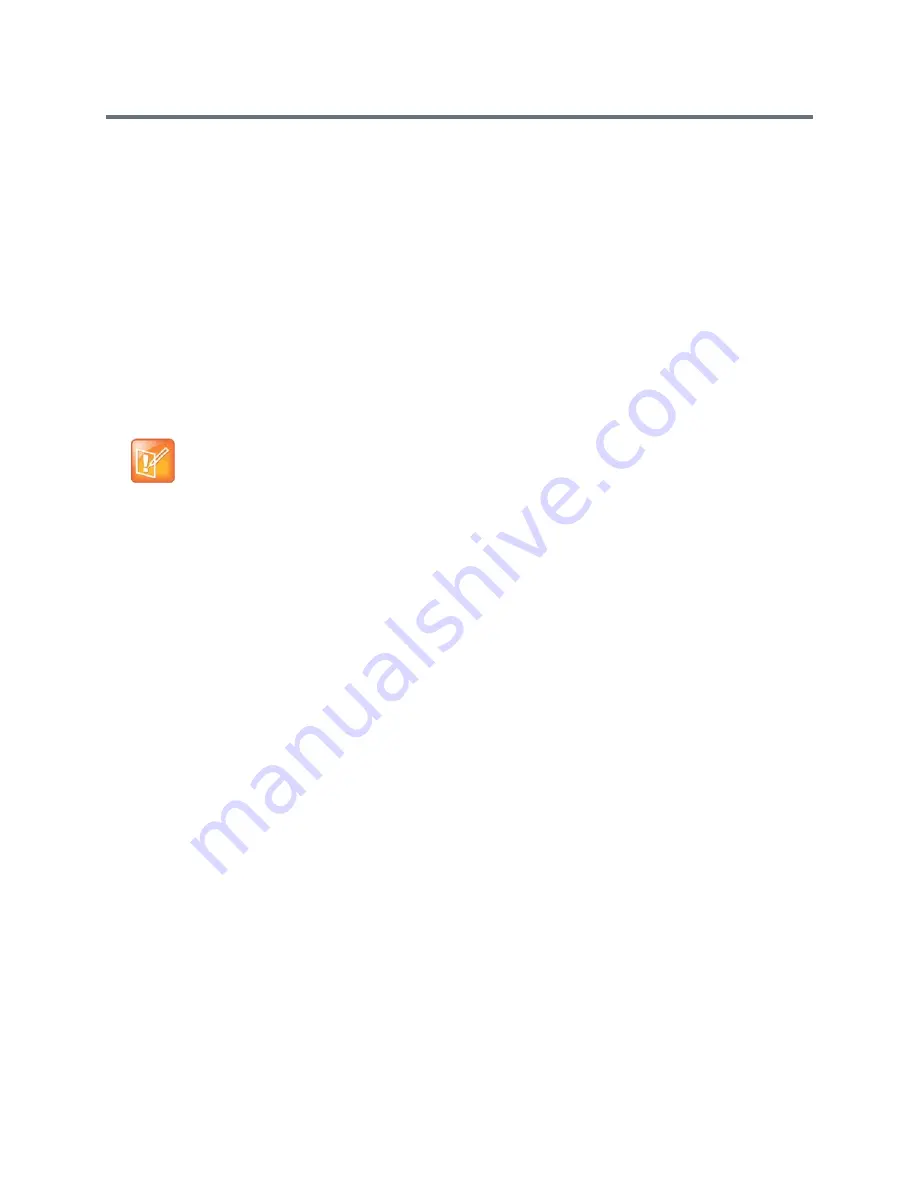
Content
Polycom, Inc.
106
To control content from a Lync endpoint:
1
Connect a USB mouse to the RealPresence Group system. If you want to use shared applications,
programs, and files that require keyboard functions, connect a USB keyboard to the RealPresence
Group system.
2
When a Lync user initiates sharing in an active call, the RealPresence Group system displays a
notification. Select the Control Remote checkbox.
The RealPresence Group system now controls the content received from the Lync client.
Return Control of Lync Content
You can return control of the Lync content at any time.
» To return control of the Lync content, use a USB mouse to clear the Control Remote checkbox.
●
The Lync client now controls the shared content. The RealPresence Group system can still scroll and
zoom to see all the shared content. To learn how to scroll and zoom, refer to
Scroll and Zoom
.
For content to display properly, the RealPresence Group system Monitor 2 must support Progressive mode,
and the output resolution should be set to a Progressive setting (for example, 1280x720p or 1920x1080p).
Interlaced output for Monitor 2 is not supported (do not use Resolution setting -1920x1080i).
For details on configuring Lync Content Viewing, refer to Polycom Unified Communications for Microsoft
Environments Deployment Guide at
support.polycom.com
.
For details on how end users can control Lync content, and can scroll and zoom in Lync content, refer to the
Polycom RealPresence Group Series User Guide at
support.polycom.com
.
Configure Content Display with Content IP
Content IP enables a presenter to show content from a computer to other sites in a video
conference using only an IP network connection. The presenter can show PowerPoint
®
slides, video clips,
spreadsheets, or any other type of content from a computer. Content IP supports any computer
desktop resolution with color set to 16-bit or higher.
Before a presenter can use a computer to show content with Content IP, you need to do the
following:
●
Download the Content IP software application from the Polycom web site to the computer or
computers that the presenter will use to show content.
You don’t need to change the computer resolutions and you don’t need special cables or hardware,
but each computer must meet these requirements:
Operating System: Windows 7 or 8
Minimum computer: 500 MHz Pentium
®
III (or equivalent); 256 MB memory
Recommended computer: 1 GHz Pentium III (or equivalent); 512 MB memory
●
Connect the computer or computers to the IP network.
Note: Recommended Monitor 2 output resolution settings
For content to display properly, the RealPresence Group system Monitor 2 must support Progressive
mode, and the output resolution should be set to a Progressive setting, such as 1280x720p or
1920x1080p. Interlaced output for Monitor 2 is not supported. Do not use the resolution setting
1920x1080i.






























