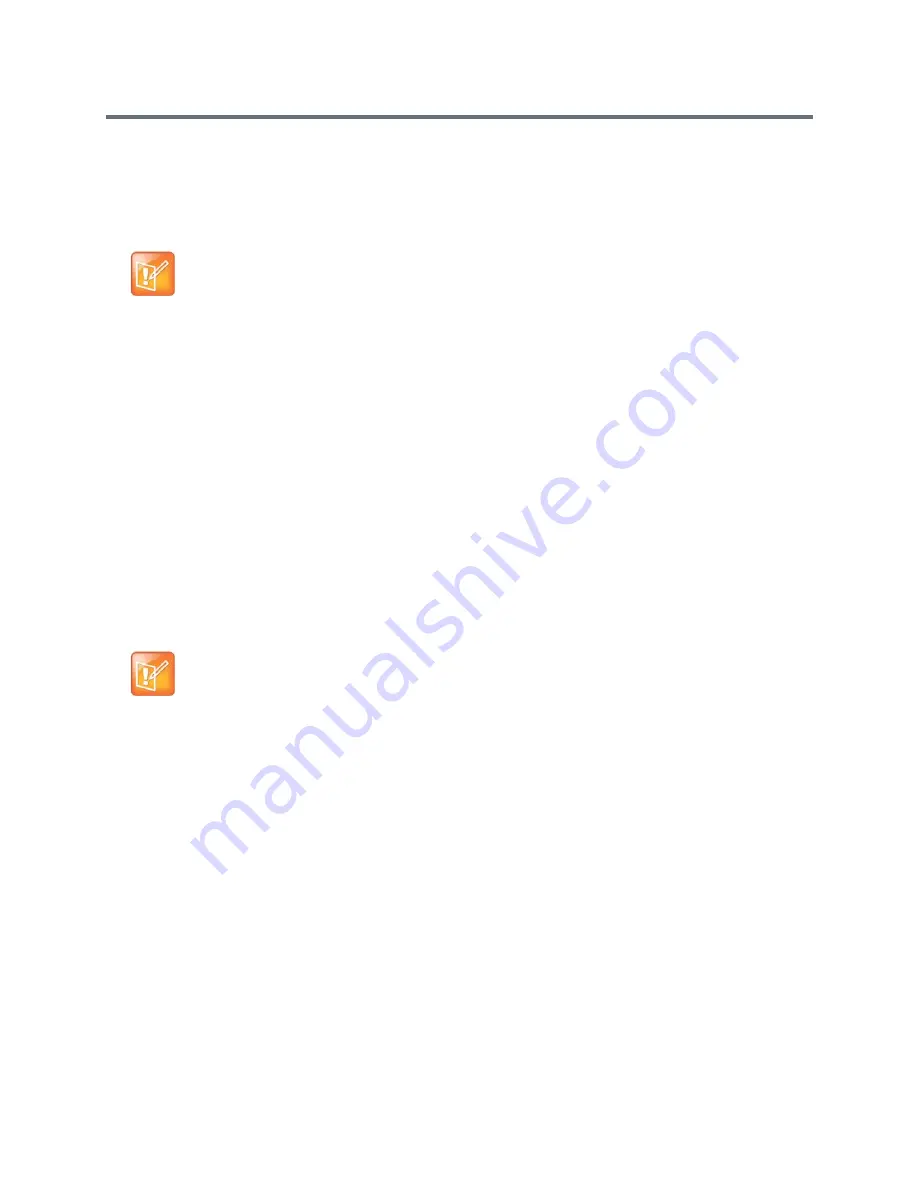
Introducing the Polycom RealPresence Group Series Systems
Polycom, Inc.
33
Admin Settings
After you run the setup wizard, you can view or change the system’s configuration by going to Settings >
Administration in the system’s local interface or to Admin Settings in the web interface. The local
interface has a subset of the administration settings that are available in the web interface.
If you enable a provisioning service, any settings provisioned by the Polycom RealPresence
®
Resource
Manager system might be displayed as read-only settings in the Admin Settings. For more information about
automatic provisioning, refer to the RealPresence Resource Manager system documentation on the
Polycom web site.
The Polycom Touch Control has separate admin settings that allow you to update Touch Control software
and configure LAN, regional, and security properties for the device. Refer to the following sections for more
information:
●
Configure the Polycom Touch Control LAN Properties
●
Configure Polycom Touch Control Regional Settings
●
Configure Admin ID and Password for the Polycom Touch Control
An Admin ID and password might be configured for the Touch Control Administration settings. The default
ID is
admin
and the default password is
456
.
Set Up the System Name
The system name appears on the screen of the far-end site when you make a call. The RealPresence Group
system interface supports the language fonts listed in the following table. Other languages might not display
correctly.
Note: Configuration and security when paired
When a RealPresence Group System is paired with a Polycom Touch Control, the following
statements are true:
•
You can change the system’s configuration using the web interface only.
•
During pairing, when prompted to enter the Admin ID and Admin Password, but no Admin
password has been configured, you must submit a blank password.
Note: PKI certificates
If your RealPresence Group system will be provisioned by the RealPresence Resource Manager
system and you plan to use PKI certificates, make sure you configure the Host Name setting on the
web interface in Admin Settings > Network > LAN Properties > LAN Options. Use the same name
as the name that the RealPresence Resource Manager system will provision, so that certificate
signing requests (CSRs) generated during certificate installation have the correct host name
information in them. For more information about PKI certificates, refer to
Manage Certificates and
Revocation
. For more information about provisioning, refer to
Use a Provisioning Service
.
Supported language fonts
Afrikaans
German
Serbian
Albanian
Greek
Slovak
Arabic
Hungarian
Slovenian
Azerbaijani
Icelandic
Spanish
Basque
Indonesian
Swahili
Belarusian
Italian
Swedish
Bulgarian
Japanese
Tajik
Catalan
Kazakh
Thai






























