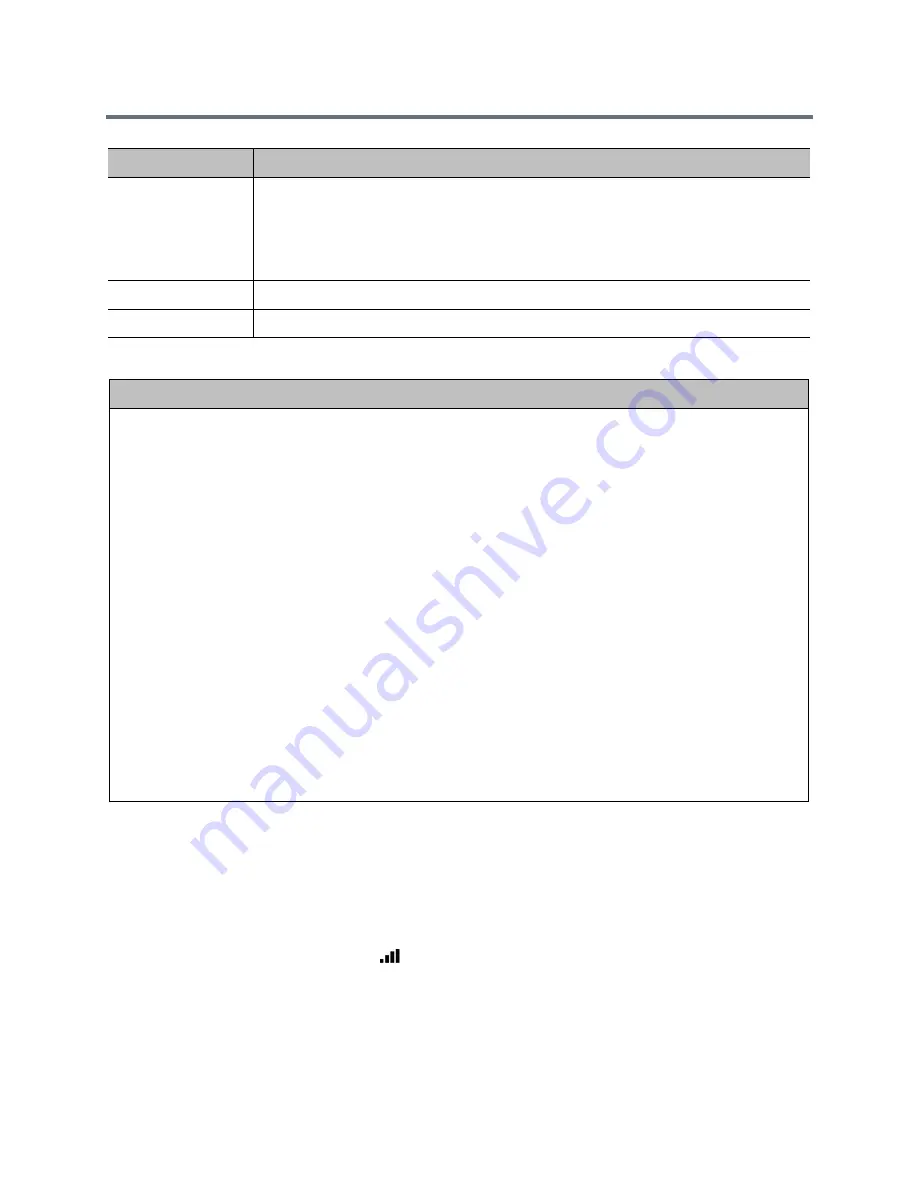
Diagnostics, Status, and Utilities
Polycom, Inc.
193
The following table describes the information you see when you click More Info on the Call Statistics page.
View Call Statistics on the RealPresence Touch
When your RealPresence Group system is paired with a RealPresence Touch, you might want to view
certain call statistics, such as bitrates, compression formats, and packet loss during a call.
To view call statistics about a call in progress:
1
During a call, on any screen, tap
Call Statistics (located at the top left of your screen).
Call statistics for each stream in the current call are now displayed.
System Log Settings
•
Specifies the Log Level to use.
•
Enables Remote Logging, H.323 Trace, and SIP Trace.
•
Specifies the Remote Log Server Address.
•
Allows you to Send Diagnostics and Usage Data to Polycom, and get information about
the Polycom Improvement Program.
Restart System
Instructs the system to restart (system reboot).
Sessions
View information about everyone logged in to the RealPresence Group system.
Call Statistics “More Info”
Participant information
•
System name
•
System number
•
System information
•
Call speed (send and receive)
•
Call type
•
Encryption
Participant streams
•
Stream ID; possible stream IDs include Audio TX, Audio RX, Video TX, Video RX, Content TX, and Content RX
•
Stream quality indicator; possible colors are green, yellow, and red.
•
Protocol in use
•
Format in use
•
Data rate in use
•
Frame rate in use
•
Number of packets lost and percentage packet loss in IP calls
•
Jitter in IP calls
•
Encryption type, key exchange algorithm type, and key exchange check code (if the encryption option is enabled
and the call is encrypted)
•
Error concealment type, such as lost packet recovery (LPR), retransmission, or dynamic bandwidth allocation
(DBA)
Diagnostic Screen
Description






























