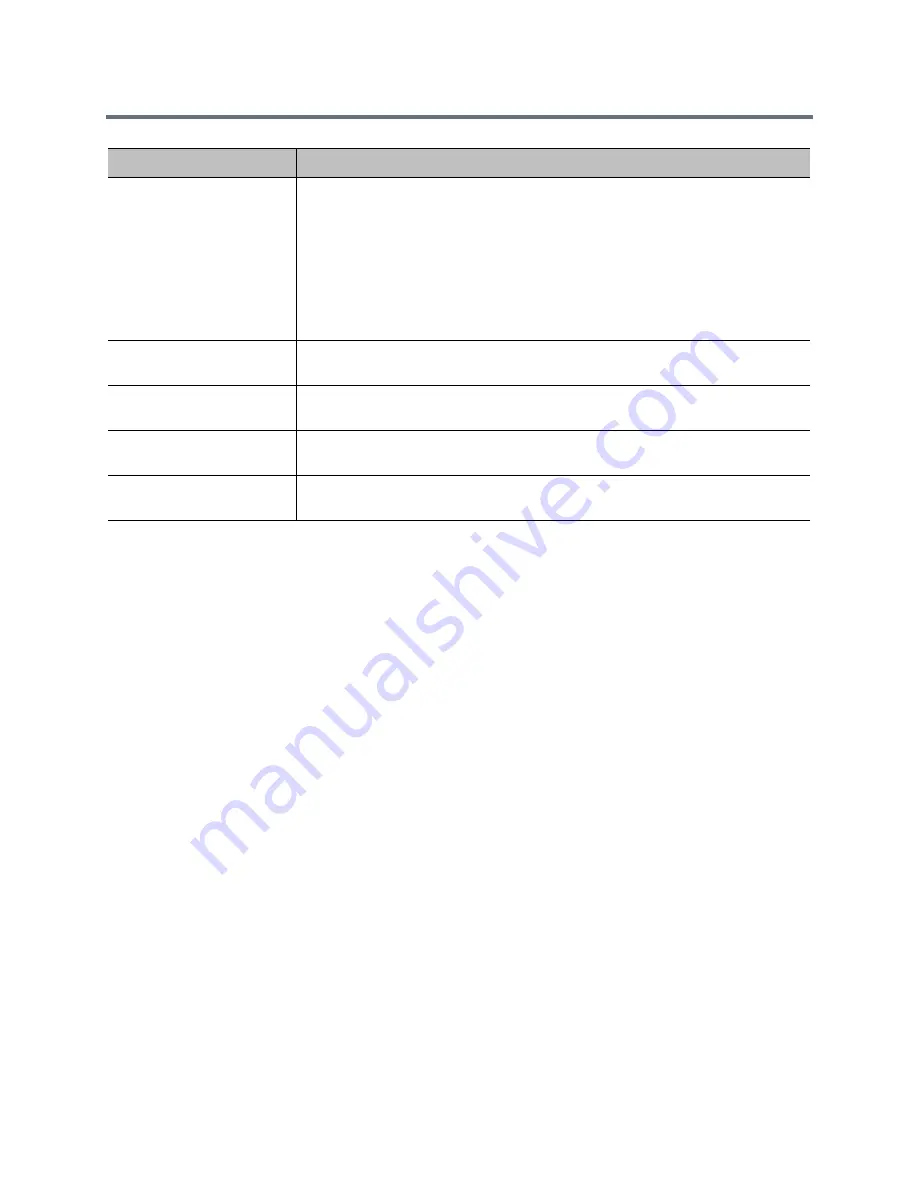
Place and Answer Calls
Polycom, Inc.
124
Join Scheduled Meetings
If your RealPresence Group system is configured to connect to the Microsoft Exchange Server, and the
Polycom Conferencing for Microsoft Outlook add-in is installed at your site, you can join a scheduled
meeting from the Calendar screen. If the home screen does not display calendar information, the system is
not registered with the Microsoft Exchange Server. If no meetings are scheduled, a “No Meetings Today”
message is displayed.
To join a scheduled meeting from the Home screen:
1
With your remote, select a meeting on the Home screen.
2
Select Join to call into the meeting. If Join is not displayed, you must get and install the Polycom
Conferencing Add-In for Microsoft Outlook or Lync Meeting Add-in for Microsoft Office 2013.
For information about displaying the Calendar button on the Home screen, refer to
Customize the Local
Interface Home Screen
. For more information about using Polycom Conferencing for Microsoft Outlook,
refer to the User Guide for the Polycom RealPresence Group Series. For more information about setting up
Microsoft Exchange Server 2013 accounts to use the calendaring service, refer to the Polycom Unified
Communications for Microsoft Environments Deployment Guide at
support.polycom.com.
Use the Web Interface Place a Call Page
When you click the Place a Call link on the web interface, the default view shows you the following widgets:
●
Search
●
Place a Call
●
Contacts
Microsoft Exchange
Server
Specifies the Fully Qualified Domain Name (FQDN) of the Microsoft Exchange
Client Access Server. If your organization has multiple Client Access Servers
behind a network load balancer, this is the FQDN of the server’s Virtual IP Address.
If required, an IP address can be used instead of an FQDN, but Polycom
recommends using the same FQDN that is used for Outlook clients.
Provide a value in this field only if you want to manually provide connection
information to Microsoft Exchange Server. Otherwise, use the Auto Discover
Using option that allows the system to automatically determine the connection
information for Microsoft Exchange Server and populate this field.
Secure Connection
Protocol
Specifies the connection protocol to use to connect to the server. Select Automatic
or TLS 1.0.
Meeting Reminder Time in
Minutes
Specifies the number of minutes before the meeting that a reminder will display on
the system.
Play Reminder Tone When
Not in a Call
Specifies whether to play a sound along with the text reminder when the system is
not in a call.
Show Information for
Meetings Set to Private
Specifies whether to display details about meetings marked private.
Setting
Description






























