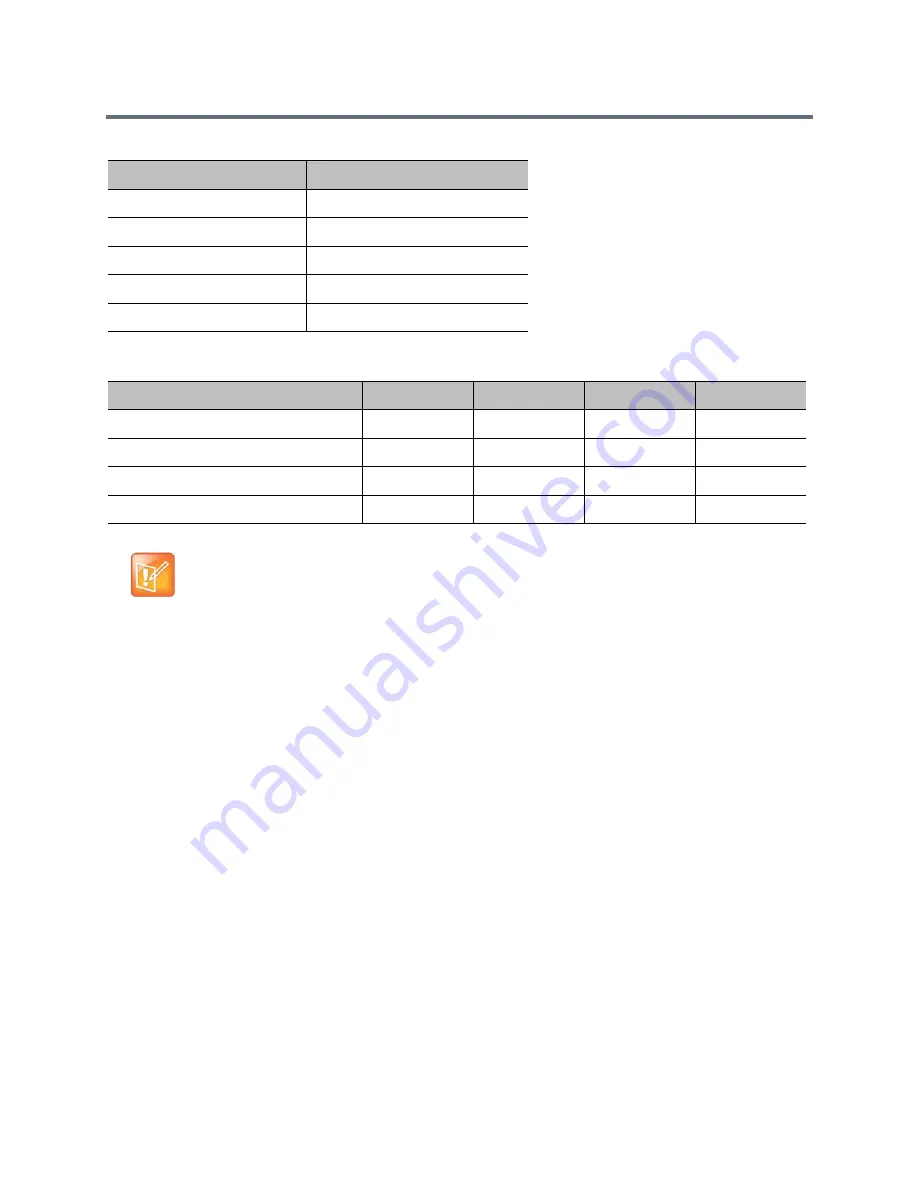
Monitors and Cameras
Polycom, Inc.
79
You can use the external serial port with any one of the following video inputs:
Configure the EagleEye IV Camera
After you have connected your EagleEye IV camera, you might want to change certain settings in the web
interface.
EagleEye IV Camera Orientation
EagleEye IV cameras can be mounted upside down to accommodate special video conferencing situations.
The orientation of the video display and pan/tilt functions work transparently so that the inverted position is
transparent to end users. The default orientation is normal, or not inverted.
Enable Inverted Camera Position
You might want to invert the EagleEye IV camera in your environment.
To enable the inverted mount camera position:
1
In the web interface, go to Admin Settings > Audio/Video > Video Inputs, and choose EagleEye
IV camera.
2
At Orientation, select Inverted and click Save.
Setting
Value
Baud Rate
9600
Parity
None
Data Bits
8
Stop Bits
1
RS-232 Flow Control
None
RealPresence Group System
Video Input 1
Video Input 2
Video Input 3
Video Input 4
RealPresence Group 300 System
Yes
N/A
N/A
N/A
RealPresence Group 310 System
Yes
Yes
N/A
N/A
RealPresence Group 500 System
Yes
Yes
N/A
N/A
RealPresence Group 700 System
Yes
Yes
Yes
Yes
Note: Usage of serial ports
Some cameras come with a breakout cable that allows you to use the camera with the HDCI serial
port. If you use the HDCI serial port, the cable has embedded serial capabilities, so you can use
either method mentioned in this section to connect the camera. However, if you connect a camera to
a Composite or HDMI port on the RealPresence Group system, you must control the camera through
the external serial port.






























