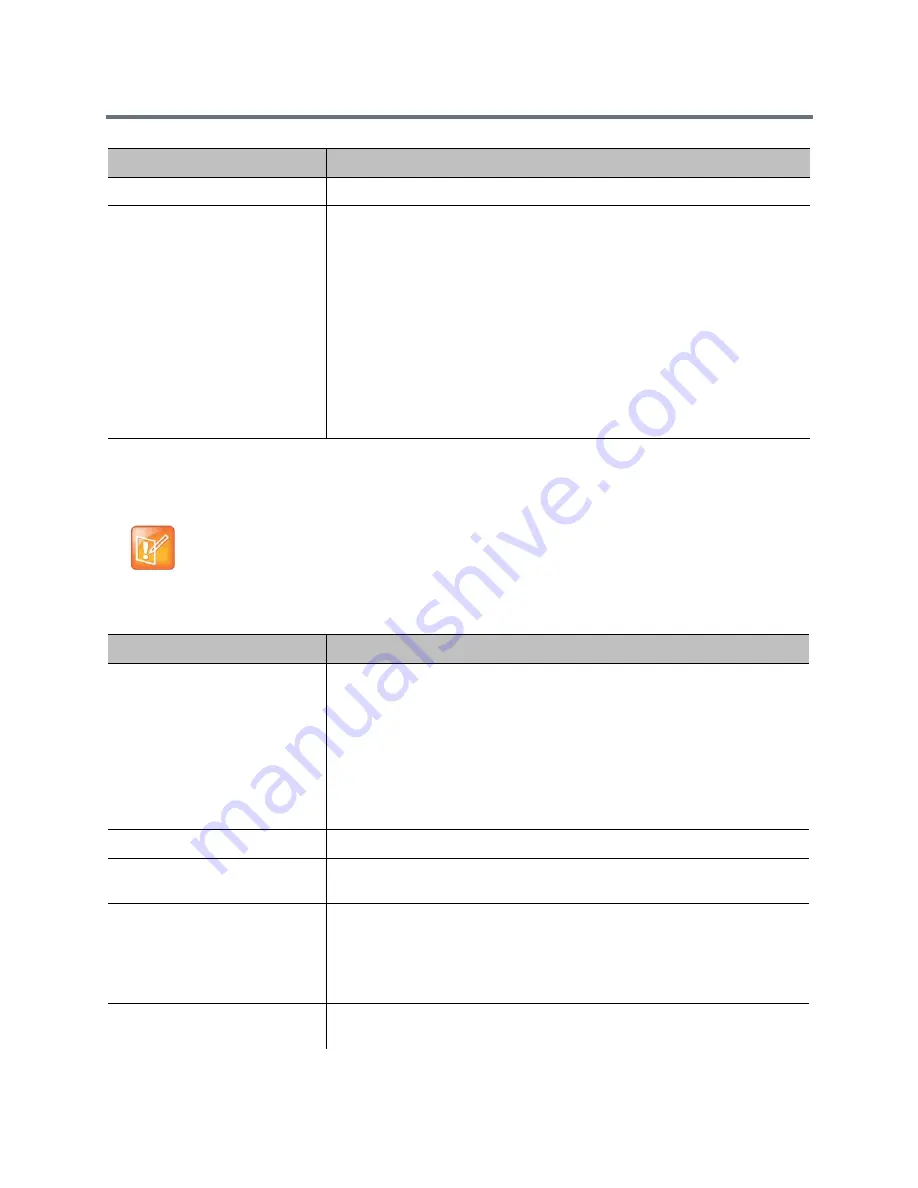
Monitors and Cameras
Polycom, Inc.
76
Configure Video Input Settings
Configure the following settings for each video input connected to your RealPresence Group system.
Enable Content™ IP
Enables the ability to use the Content IP application.
Enable Camera Preset
Snapshot Icons
Enables the use of snapshot icons that represent camera preset
configurations. The default setting is controlled by the Security Profile, but you
can change the default here.
If you change your security profile setting from Low or Medium to High or
Maximum, or if you disable the setting, the RealPresence Group system
replaces each preset image with a blue, striped box. Presets that have not
been configured show as empty rectangles.
When you disable the Enable Camera Preset Snapshot Icons setting in the
web interface, the blue, striped boxes in the local interface show you which
presets are configured, but enabling the setting does not redisplay the
snapshot icons. You can see snapshot icons that represent preset
configuration images only when you configure a preset with the Enable
Camera Preset Snapshot Icons setting enabled.
Note: Only applicable settings display
Settings that don’t apply to the selected video input are not displayed. For example, if an EagleEye
Producer is not connected to your RealPresence Group system, the related settings are not
displayed.
Setting
Description
Enable
Specifies the video input type. You can also choose to Auto select the video
input type.
For RealPresence Group 300, RealPresence Group 310, and RealPresence
Group 500 systems, Input 1 is always HDCI, so you will not see an Enable
setting here.
Note: RealPresence Group 300 systems have only one video input.
RealPresence Group 310 systems and RealPresence Group 500 systems
have two video inputs, but only HDMI and VGA are allowed for the second
input.
Model
Displays the type of device using the video input port.
Name
Displays the default name of the video input, but you can enter your own name
for the device.
Display as
Specifies whether the video input is to be used for People or Content.
The selection you make here determines the available settings for the device
in the embedded interface. For example, a People source has settings for PTZ
and near/far camera control, but a Content source has different settings.
Input format
Specifies the source type of the device. This setting is read only unless the
system does not detect the device.
Setting
Description






























