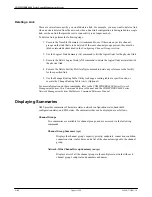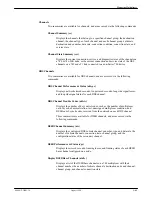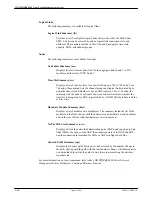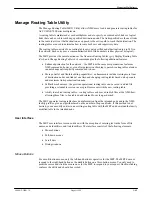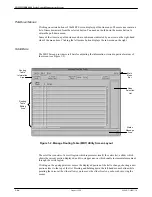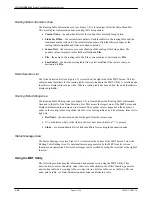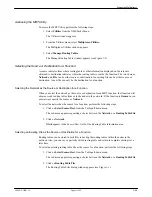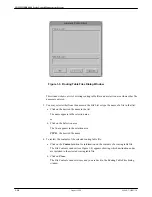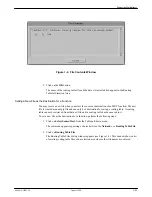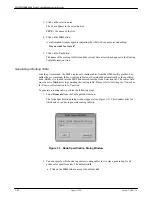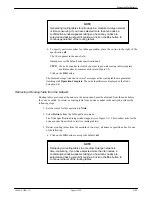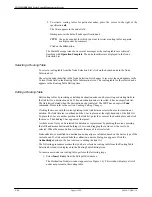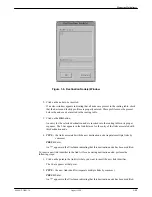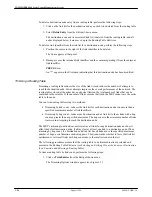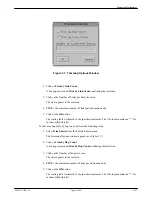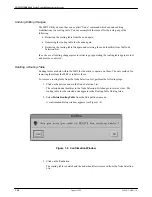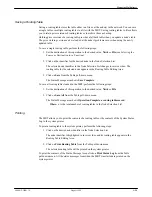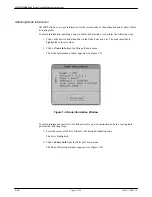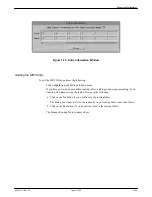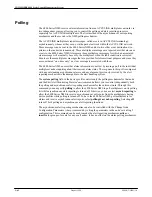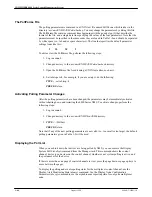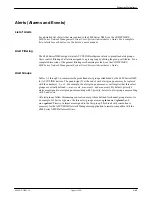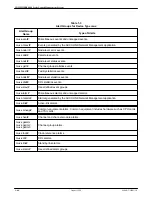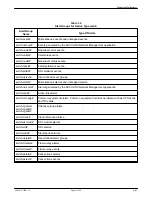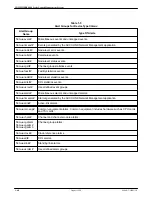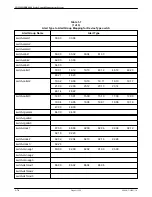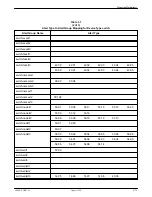COMSPHERE 6800 Series Nework Management System
1-56
August 1994
6800-A2-GB21-10
To delete a destination node entry from a routing table, perform the following steps:
1. Click on the link list for the destination node you wish to be deleted from the routing table.
2. Select Delete Entry from the Edit pull-down menu.
The destination node and its associated link list is deleted from the routing table, and all
nodes displayed below it are moved up in the Routing Table Edit Area.
To delete a link identifier from the link list for a destination node, perform the following steps:
1. Position the cursor to the right of the link identifier to be deleted.
The I-bar appears at that point.
2. Backspace over the intended link identifier and the comma separating it from the adjacent
link identifier.
PRESS: Enter
An “*” appears in the
♦
column indicating that this destination node has been modified.
Trimming a Routing Table
Trimming a routing table reduces the size of the link list and reduces the number of attempts to
reach the destination node. Fewer attempts improves the overall performance of the network. The
routing tables stored at the nodes have a physical limit on the total number of links that can be
contained in those tables. If the number of links exceeds that limit, the MRT cannot save the entire
table to the node.
You can trim routing tables using two methods:
•
Trimming by link count – reduces the link list for each destination node to no more than a
specified maximum number of link identifiers.
•
Trimming by hop count – reduces each destination node’s link list to those links with a hop
count no greater than a specified maximum. The hop count is the minimum number of links
traversed in attempting to reach the destination node.
The MRT’s trimming function does not trim away all links for any destination node nor does it
affect the default destination node. It always leaves at least one link to a destination node. When
trimming by hop count, if a destination node link list has all links above the specified maximum
number of hops, a confirmation window appears. The window asks whether to leave that link list
untrimmed or to trim all links with hop counts above the smallest count in the list.
The following procedures assume that the routing table to be trimmed is already selected and
present in the Routing Table Edit area (see Selecting an Existing File as the Source or Destination
for a Function and Selecting a Routing Table).
To trim a routing table by link count, perform the following steps:
1. Click on Trim Entries from the Edit pull-down menu.
The Trimming Options window appears (see Figure 1-7).