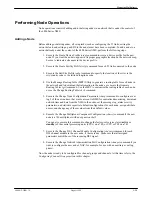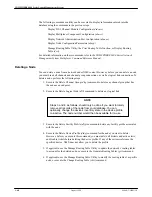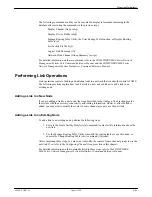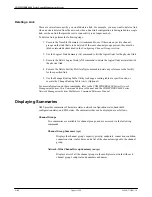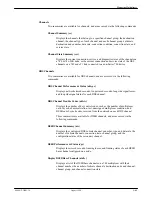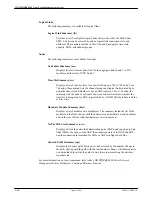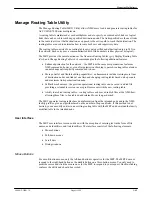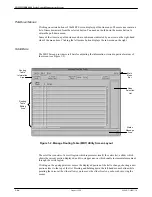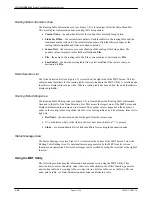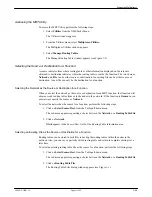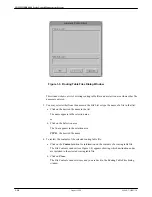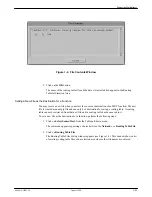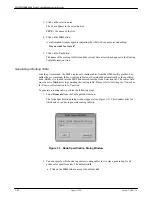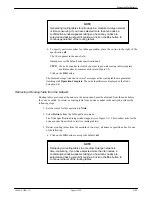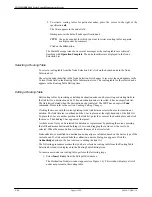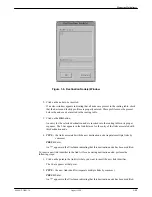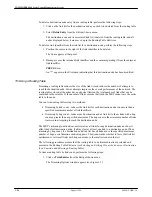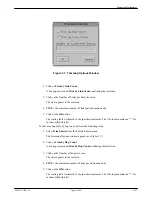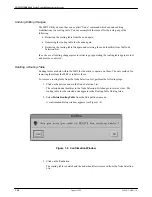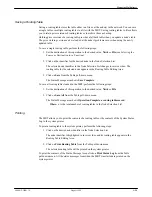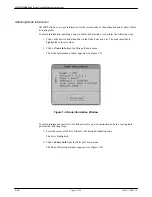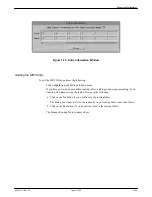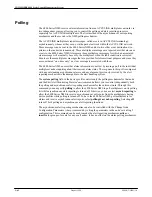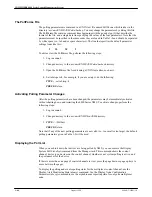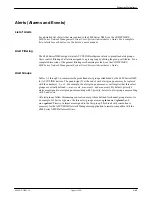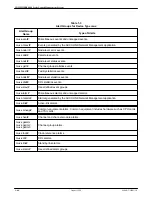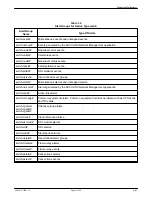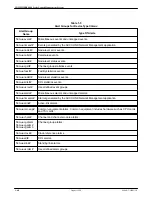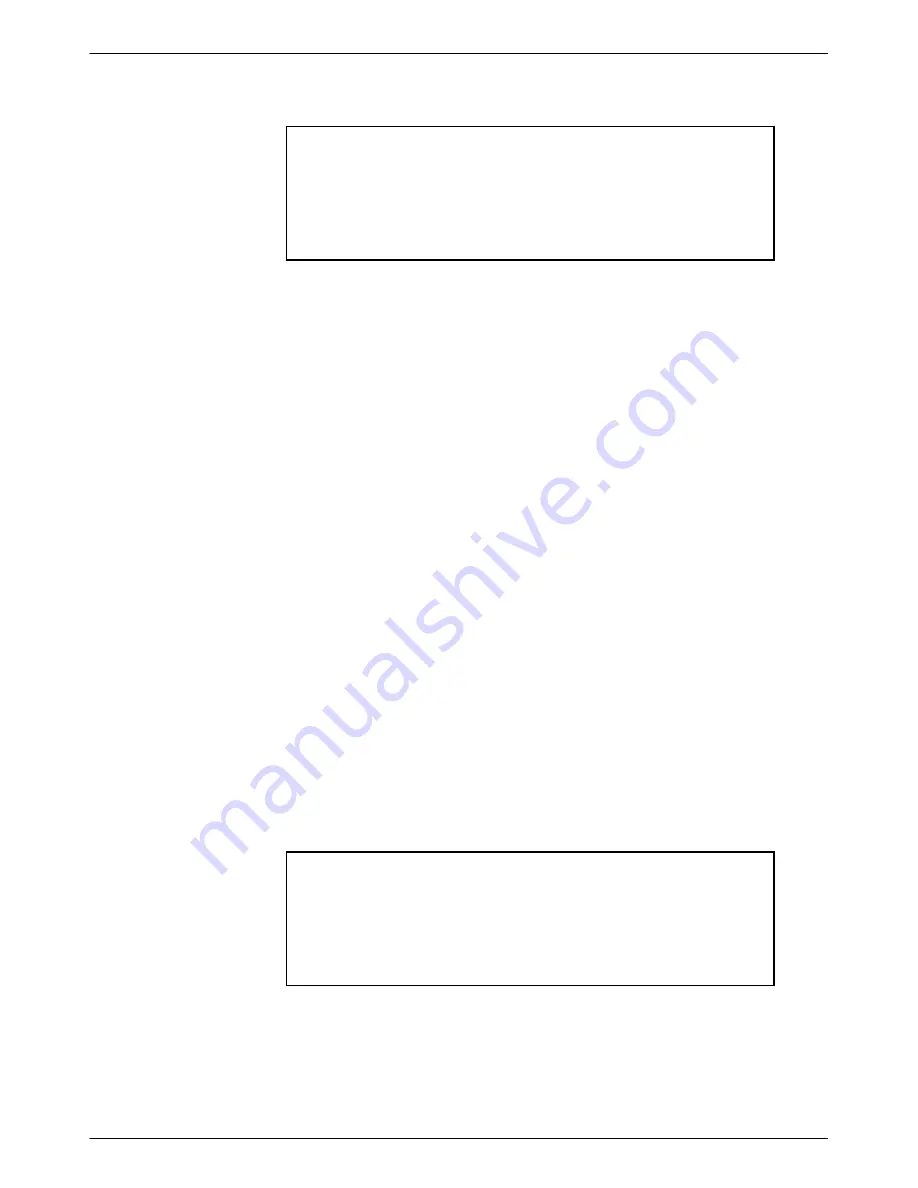
Managing Multiplexers
1-53
6800-A2-GB21-10
August 1994
NOTE
Generating routing tables for all nodes in a medium-to-large network
is time-consuming. If you have selected more than ten nodes, a
confirmation window appears telling you how many nodes are
selected and asking should it continue. Click on the Yes button to
continue generation of the routing tables.
b. To specify particular nodes for table generation, place the cursor to the right of the
specification all.
The I-bar appears in the node field.
Backspace over the default node specification and
TYPE: the node or nodes for which you want to generate routing tables (separate
multiple nodes by commas as shown in Figure 1-5)
Click on the OK button.
The Status Message Area shows several messages as the routing tables are generated,
finishing with Operation Complete. The node identifiers are displayed in the Node
Selection List.
Retrieving a Routing Table from the Network
Routing tables are stored at the nodes in the network and must be obtained from the node before
they can be edited. To retrieve a routing table from a node or nodes in the network, perform the
following steps:
1. Set the source for this operation to Ntwk.
2. Select Retrieve from the Table pull-down menu.
The Node Specification dialog window appears (see Figure 1-5). This window asks for the
node or nodes from which to retrieve routing table(s).
3. Retrieve routing tables from the network in two ways, all nodes or specific nodes. Do one
of the following:
a. Click on the OK button to accept the default, all.
NOTE
Retrieving all routing tables in a medium-to-large network is
time-consuming. If you have selected more than ten nodes, a
confirmation window appears telling you how many nodes are
selected and asking should it continue. Click on the Yes button to
continue retrieval of the routing tables.