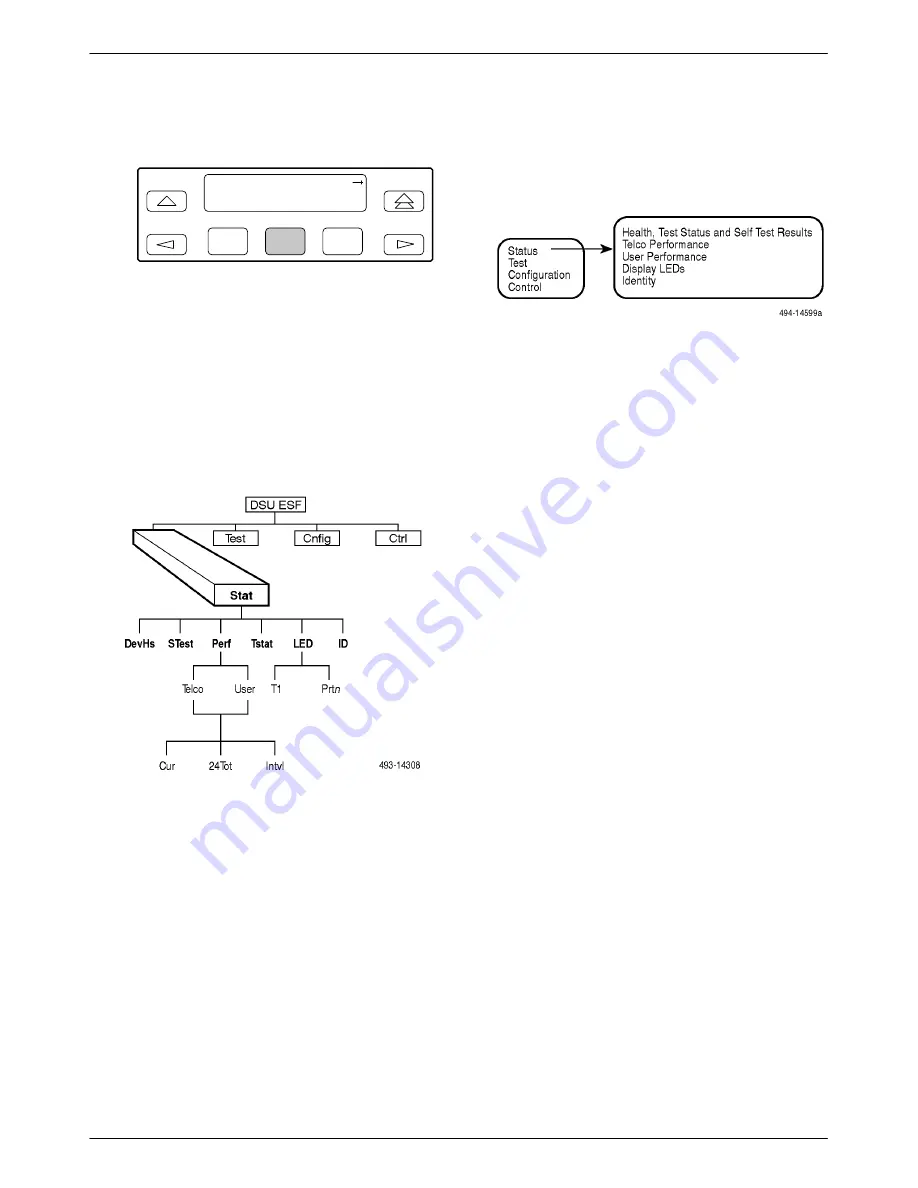
Operation
3-53
3160-A2-GB22-10
December 1996
8. Press F2 to select Enab.
F1
MasterCom:Disab
Next
Enab
Disab
F2
F3
Checking the Status of the
DSU/CSU
You can request various types of status information
from the 316x DSU/CSU’s front panel. Access this
information from the Status branch of the front panel
menu tree (see Figure 3-33).
Figure 3-33. Status Branch
Differences Using the Async Terminal: Figure 3-34
shows the menu hierarchy for the Status branch when
using the async terminal.
Figure 3-34. Async Terminal Status Branch
Device Health and Status
Use the Device Health and Status branch to view
current health and status information of the DSU/CSU.
When you access this branch, one or more status messages
display in priority order (highest to lowest) on Line 2 of
the LCD. On the front panel, use the scroll keys to view
any additional messages. Table 3-9 lists these messages in
priority order.
The DSU/CSU is polled for current status every ten
seconds. If the status has changed from the last poll, the
Health and Status screen is updated and the highest
priority message is redisplayed. The message DSU/CSU
Operational appears when there are no other messages.
Differences Using the Async Terminal: The menu
structure for the Status branch changes slightly from the
front panel to allow you to display health and status
information from one screen. To do this, select Health,
Test Status, and Self Test Results from the main/status
menu. Figure 2-10 in Chapter 2 shows an example of this
results screen.
Summary of Contents for ACCULINK 316x
Page 4: ...ACCULINK 316x DSU CSU C December 1996 3160 A2 GB22 10 Notices...
Page 23: ...Introduction 1 9 3160 A2 GB22 10 December 1996 Figure 1 6 Auxiliary Backplane...
Page 77: ...Operation 3 35 3160 A2 GB22 10 December 1996 Figure 3 24 Example Channel Allocation...
Page 135: ...A 1 3160 A2 GB22 10 December 1996 Front Panel Menu A...
Page 136: ...ACCULINK 316x DSU CSU A 2 December 1996 3160 A2 GB22 10...
Page 137: ...Front Panel Menu A 3 3160 A2 GB22 10 December 1996...















































