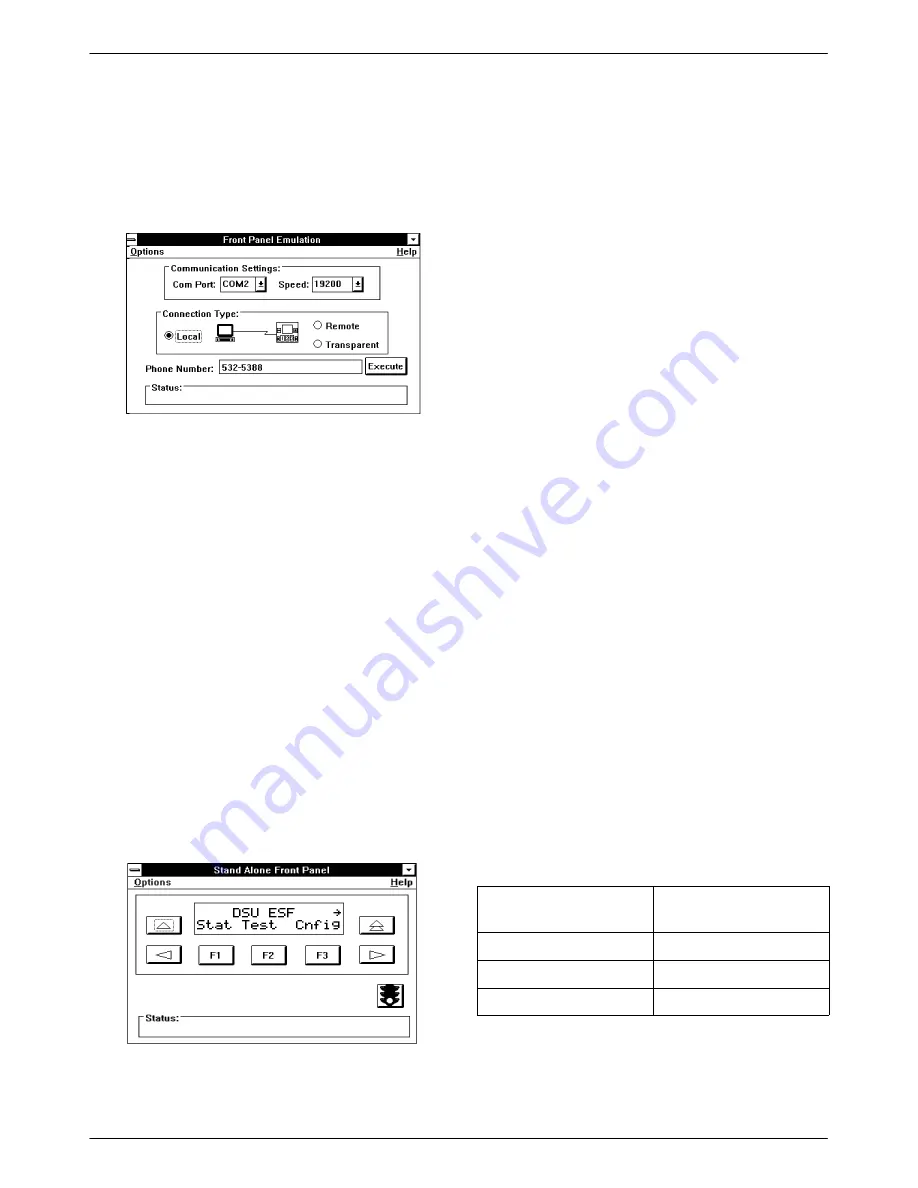
ACCULINK 316x DSU/CSU
3-70
December 1996
3160-A2-GB22-10
3. Double click on the Front Panel icon that appears
after the Front Panel Emulation program is
installed on the PC. The Front Panel Emulation
screen appears.
4. Enter the Com Port and Speed from the
drop-down selection list boxes.
The Com Port field should contain the actual
communications port name as recorded in the
Windows information file (INI).
The Speed field should contain one of the
following communications speeds: 1200, 2400,
4800, 9600, 14400, or 19200 and should match the
DSU/CSU COM port configuration.
5. Choose either a Local (for near-end DSU/CSU) or
Remote (for far-end DSU/CSU) destination.
6. If you chose a Local destination, click on the
Execute button. If you chose a Remote
destination, enter the telephone number of the
far-end DSU/CSU in the Phone Number field,
then click on the Dial button.
7. The front panel of the selected 316x DSU/CSU
appears on the PC.
Using the Async Terminal
Feature
You can use an async terminal to manage the
3160/3164 DSU/CSU devices from either the COM port
or MODEM port. You can perform device management
and configuration operations as if using the device’s front
panel without the limitation of the 2-line, 16-character
LCD. An entire menu, submenu, test result, or all
configuration selections for a configuration option appear
on a single screen display.
This section is provided as a supplement to all the
procedures described throughout this manual for using the
front panel. Therefore, all the procedures, tables and
descriptions of fields and input values provided in all
chapters and appendices apply to the information
displayed on the async terminal screens. There are
differences in menu selections made from the front
panel/PC interface and the async terminal interface when
performing a task. Refer to the Differences Using the
Async Terminal Interface heading within each procedure
description to note the differences between interfaces.
This section is limited to describing how the async
terminal feature is configured, how it is accessed and how
to navigate among the menus and screens.
Setting Interface Options
Certain user interface options must be set to enable
async terminal operation. Using the front panel, use the
Configuration (Cnfig) branch of the front panel menu
hierarchy to edit the User Interface (User) options for
async terminal operation. Table 3-13 shows the
configuration options and appropriate settings for the
Async Terminal feature. Basically, the change depends on
the port supplying the connection. The other configuration
options use their defaults but they should be verified.
Table 3-13
Async Terminal Interface
Configuration Options
COM Port Connection
Modem Port
Connection
COM Use:Term
Modem Use:Term
Char Length:8
Char Length:8
Dial-In:Enab
Summary of Contents for ACCULINK 316x
Page 4: ...ACCULINK 316x DSU CSU C December 1996 3160 A2 GB22 10 Notices...
Page 23: ...Introduction 1 9 3160 A2 GB22 10 December 1996 Figure 1 6 Auxiliary Backplane...
Page 77: ...Operation 3 35 3160 A2 GB22 10 December 1996 Figure 3 24 Example Channel Allocation...
Page 135: ...A 1 3160 A2 GB22 10 December 1996 Front Panel Menu A...
Page 136: ...ACCULINK 316x DSU CSU A 2 December 1996 3160 A2 GB22 10...
Page 137: ...Front Panel Menu A 3 3160 A2 GB22 10 December 1996...
















































