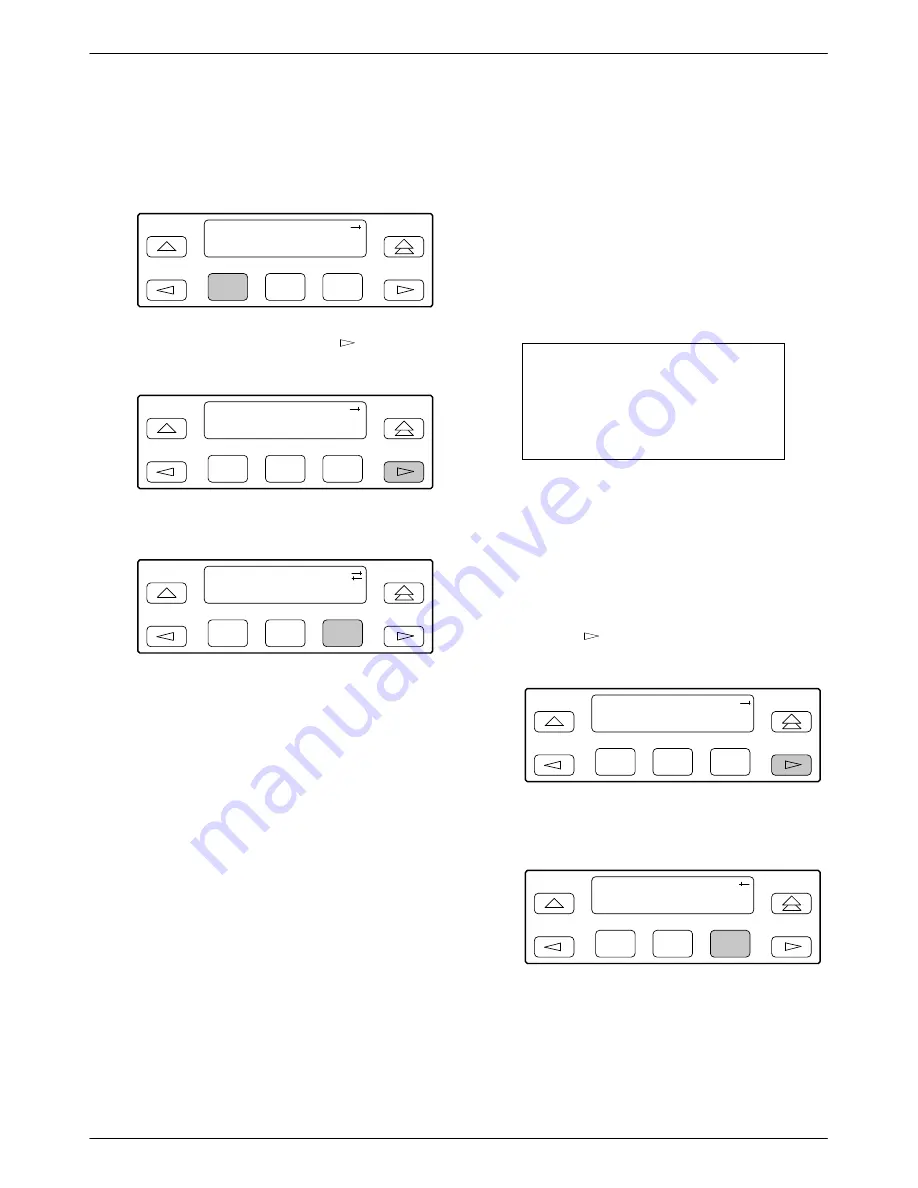
Maintenance
4-17
3160-A2-GB22-10
December 1996
To display test status,
1. Press F1 to select Stat from the top-level menu
screen.
F1
DSU ESF
Stat
Test
Cnfig
F2
F3
2. From the Status screen, press the
key once to
display the TStat selection.
F1
Status:
DevHS STest
Perf
F2
F3
3. Press F3 to select TStat.
F1
Status:
STest
Perf
TStat
F2
F3
4. The Test Status screen appears showing you what
tests are active for the DSU/CSU.
Differences Using the Async Terminal: To display test
status, select Health, Test Status, and Self Test Results
from the main/status menu (see Figure 2-10 in Chapter 2).
Downloading Software
The 3160/3164 DSU/CSU is capable of accepting a
software download from a PC through either its MODEM
port or its COM (Communications) port. The Download
procedure is the same for 3161 DSU/CSUs, except that
DSU/CSUs in the 3000 Series Carrier have a single COM
port (and no MODEM port) that must be shared with
other DSU/CSUs in the carrier. The Download feature is
used only by Customer Support personnel to update the
DSU/CSU.
CAUTION
The Download command is for
use by service personnel only.
Loss of primary data could
result from improper use.
Resetting the DSU/CSU
Use the Reset command to perform a power-on reset of
the DSU/CSU.
To reset the DSU/CSU,
1. Press the
key once to display the Ctrl
selection on the top-level menu screen.
F1
DSU ESF
Stat
Test
Cnfig
F2
F3
2. Press F3 to select Ctrl from the top-level menu
screen.
F1
DSU ESF
Test
Cnfig
Ctrl
F2
F3
Summary of Contents for ACCULINK 316x
Page 4: ...ACCULINK 316x DSU CSU C December 1996 3160 A2 GB22 10 Notices...
Page 23: ...Introduction 1 9 3160 A2 GB22 10 December 1996 Figure 1 6 Auxiliary Backplane...
Page 77: ...Operation 3 35 3160 A2 GB22 10 December 1996 Figure 3 24 Example Channel Allocation...
Page 135: ...A 1 3160 A2 GB22 10 December 1996 Front Panel Menu A...
Page 136: ...ACCULINK 316x DSU CSU A 2 December 1996 3160 A2 GB22 10...
Page 137: ...Front Panel Menu A 3 3160 A2 GB22 10 December 1996...






























