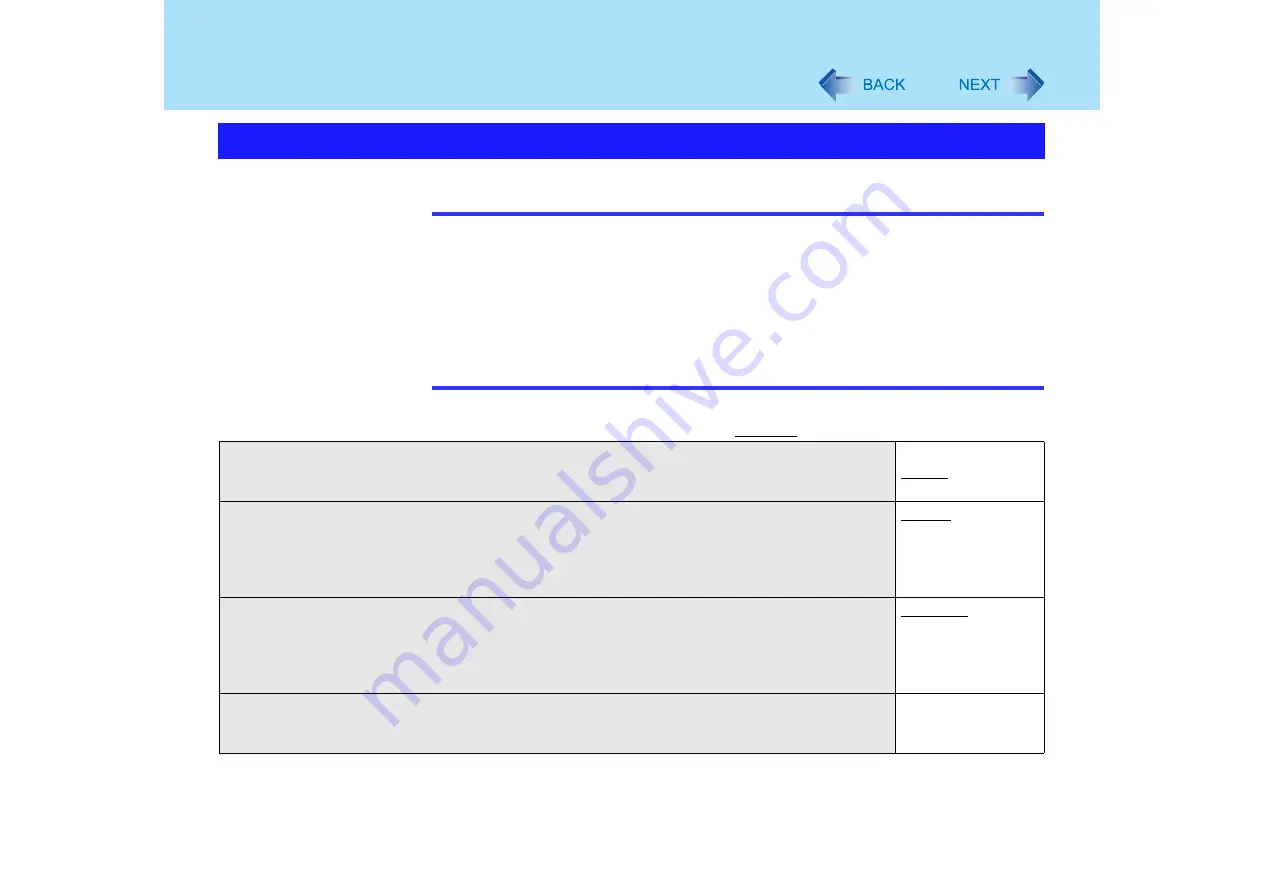
116
Setup Utility
NOTE
z
When the Setup Utility is started up with the User Password:
• [Clear registered SD card], [Set Supervisor Password] and [Hard Disk Lock] will not
be displayed.
• [Password on boot], [SD Startup], [SD Setting Method], [Setup Utility Prompt], [Boot
First Menu] and [User Password Protection] will be displayed, but cannot be set.
• The User Password can be changed only when [User Password Protection] has
been set to [No Protection]. The User Password cannot be deleted.
• [SD Startup], [SD Setting Method] and [Clear registered SD card] will be displayed
only when an SD memory Card has been registered. (
Security Menu
(An underline indicates the factory default settings)
Password on boot
• Select whether you will need to input ([Enable]) or not ([Disable]) the Supervisor Password or
the User Password on booting.
Disable
Enable
SD Startup
• Select whether to use an SD memory card instead of entering the password on booting
([Enable]) or not ([Disable]).
• When registered SD memory card, this is set to [Enable].
• Cannot be set when [Password on boot] is set to [Disable].
Disable
Enable
SD Setting Method
• Select whether to set an SD memory card to [Leave Set] or [Set and Eject] when an SD
memory card is used instead of entering the password.
• This can be set only if [SD Startup] has been set to [Enable].
• Cannot be set when [Password on boot] is set to [Disable].
Leave Set
Set and Eject
Clear registered SD card
• Clear the registration from all registered SD memory cards not to be used instead of entering
the password on booting.
To the sub-menu
















































