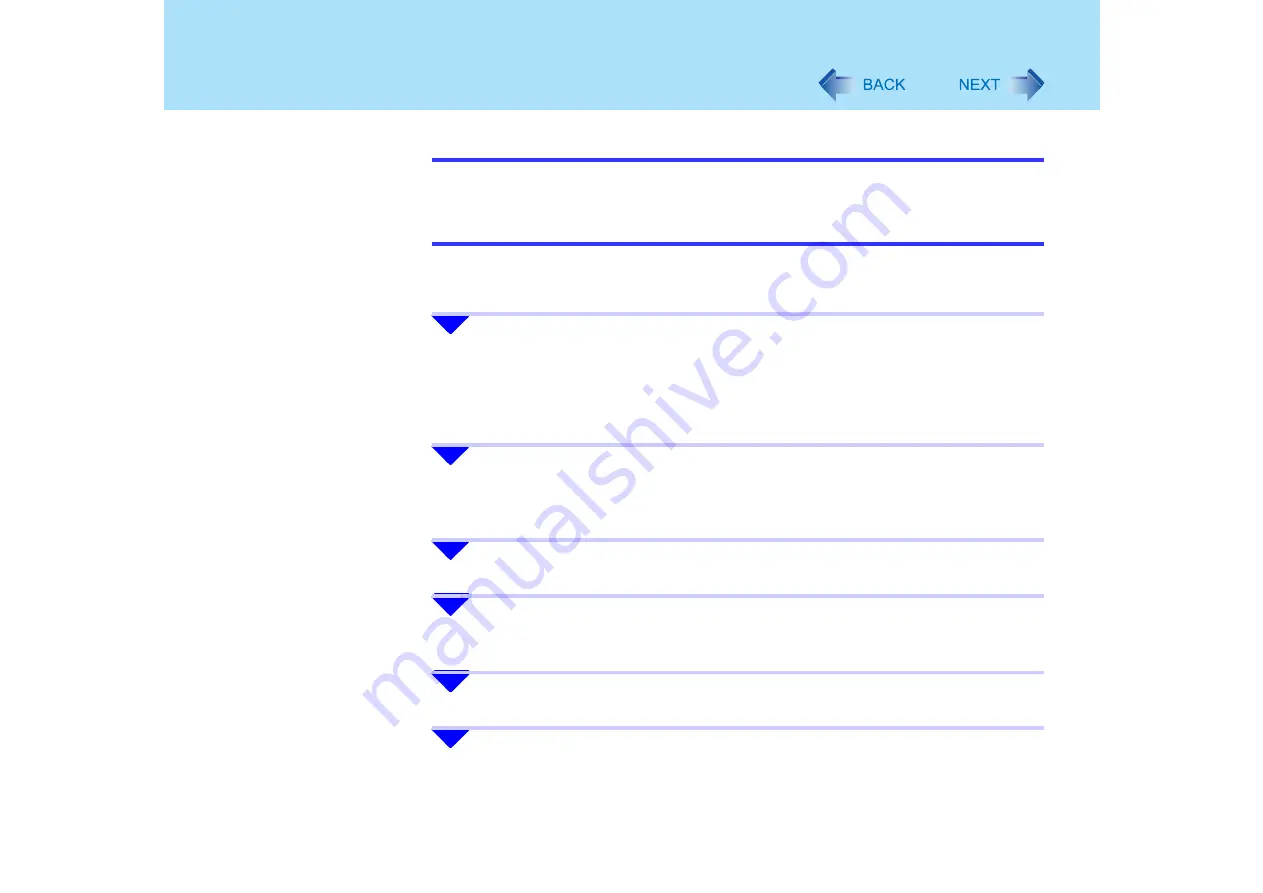
89
USB Devices (External Mouse etc.)
NOTE
z
After the settings described in the previous page have been made, the Touch Pad
Scroll function can not be used. If you do not use an external mouse and use the
Touch Pad Scroll function again, follow the procedure for [When using the Touch Pad
Utility] below.
When using the Touch Pad Utility
1
Click [start] - [Control Panel] - [Add or Remove Programs] to remove
the external mouse driver.
z
The procedure may depend on the external mouse driver you are using. For
more information, refer to the instructions manual provided with the mouse
driver.
2
After the driver is removed, shut down Windows and turn off the
computer.
z
If an external mouse is connected, disconnect it after turning off the computer.
3
Turn on the computer and start Windows.
4
Click [start] - [Run] and input [c:\util\drivers\mouse\setup.exe] and
then click [OK].
5
At [Welcome], click [Next].
6
At [Important information], click [Next].






























