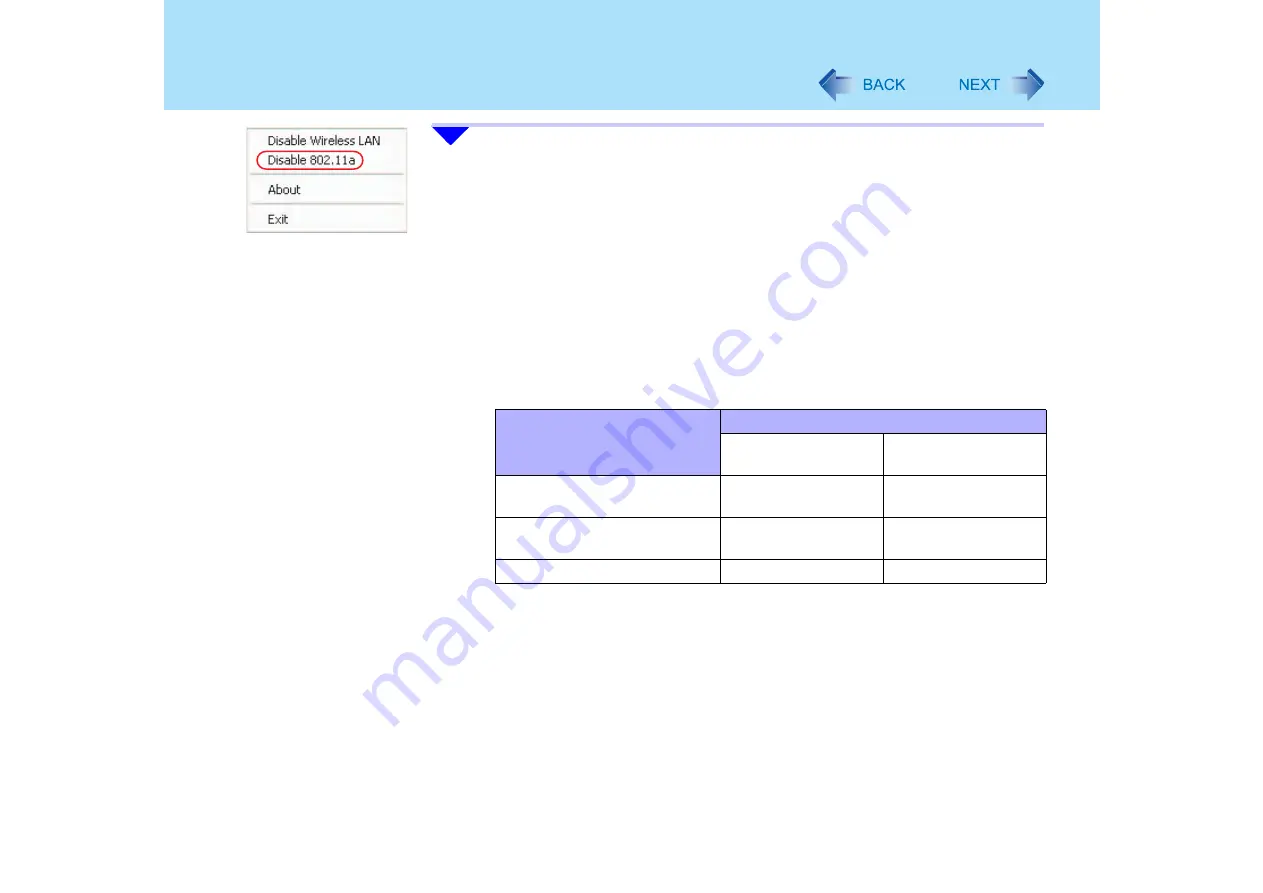
104
Wireless LAN
2
To disable 802.11a:
z
Click [Disable 802.11a].
To enable 802.11a:
z
Click [Enable 802.11a].
z
To use 802.11a, turn the wireless LAN on.
z
If 802.11a is enabled or disabled while the computer is connected to an
802.11b/g access point, the connection to the access point will be temporarily
interrupted.
Note that when 802.11a is enabled/disabled by using the Wireless LAN Switch after
settings have been changed using “Device Manager”
, communications using the
following standards will be conducted.
*1
In addition to using the Wireless LAN Switch, you can also change the setting of the wireless LAN
standard by the following procedure:
A
Click [start] - [Control Panel] - [Performance and Maintenance] - [System] - [Hardware]
- [Device Manager].
B
Double-click [Intel(R) PRO/Wireless....] at [Network adapters].
C
Click [Advanced], and then click [Wireless Mode] in [Property].
D
Remove the check mark from [Use default value], and select the settings (e.g., [802.11a
and 802.11g]).
E
Click [OK].
Settings in Device Manager
Settings in Wireless LAN Switch
When 802.11a is
enabled
When 802.11a is
disabled
[802.11a, 802.11b and 802.11g]
or [802.11b and 802.11g]
a+b+g is enabled
b+g is enabled
[802.11g only] or [802.11a and
802.11g]
a+g is enabled
g is enabled
[802.11a only] or [802.11b only]
a is enabled
b is enabled






























