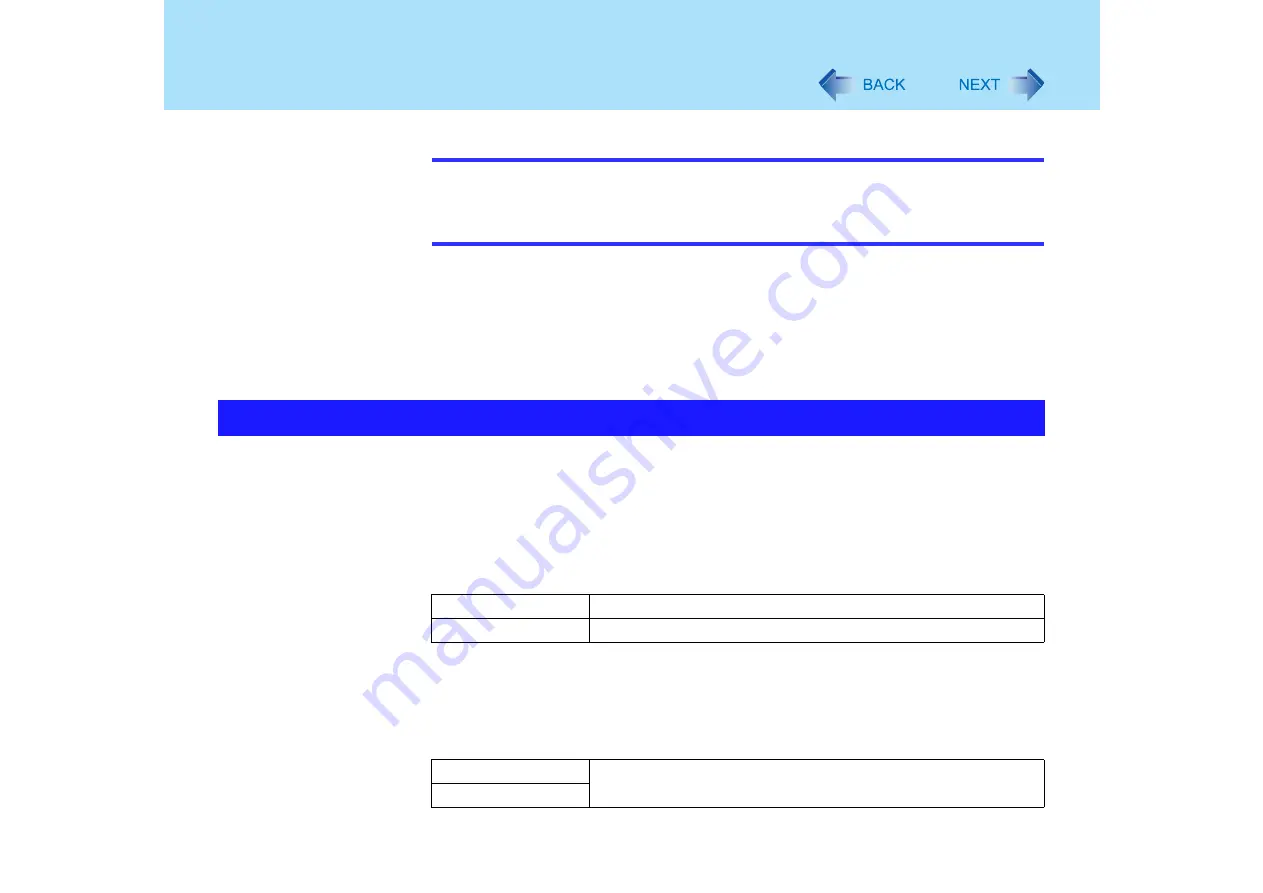
9
Using the Touch Pad
NOTE
z
You can change the speed of the double-click or the operations of mouse buttons
using [Mouse Properties] screen.
To display [Mouse Properties]:
Click [start] - [Control Panel] - [Printers and Other Hardware] - [Mouse].
When the cursor doesn’t move the way you want it to
z
Sensitivity when touching the touch pad can be adjusted. (
z
When an external mouse is connected and the cursor does not operate properly:
In the [Main] menu of the Setup Utility, set [Touch Pad] to [Disable]. When you want to use
the touch pad again, return the setting to [Enable]. (
There are two ways of scrolling with the touch pad: the Touch Pad utility, and the Virtual Scroll
function. You cannot use both functions at the same time.
The Touch Pad utility is enabled at the time of purchase.
z
The Touch Pad utility
• You can scroll continuously by tracing a circle on the touch pad.
• This is designed for ease of use, in keeping with the shape of the touch pad.
z
The Virtual Scrolling Function (
• You can scroll vertically (or horizontally) by tracing repeatedly in the desired direction.
• This is the same operation as that used on square touch pads installed in other
computers.
Scroll
Vertical scroll
It can be used at the time of purchase.
Horizontal scroll
A setting is required to use the horizontal scroll. (
)
Vertical scroll
The virtual scroll function must be set to enable.
Horizontal scroll










































