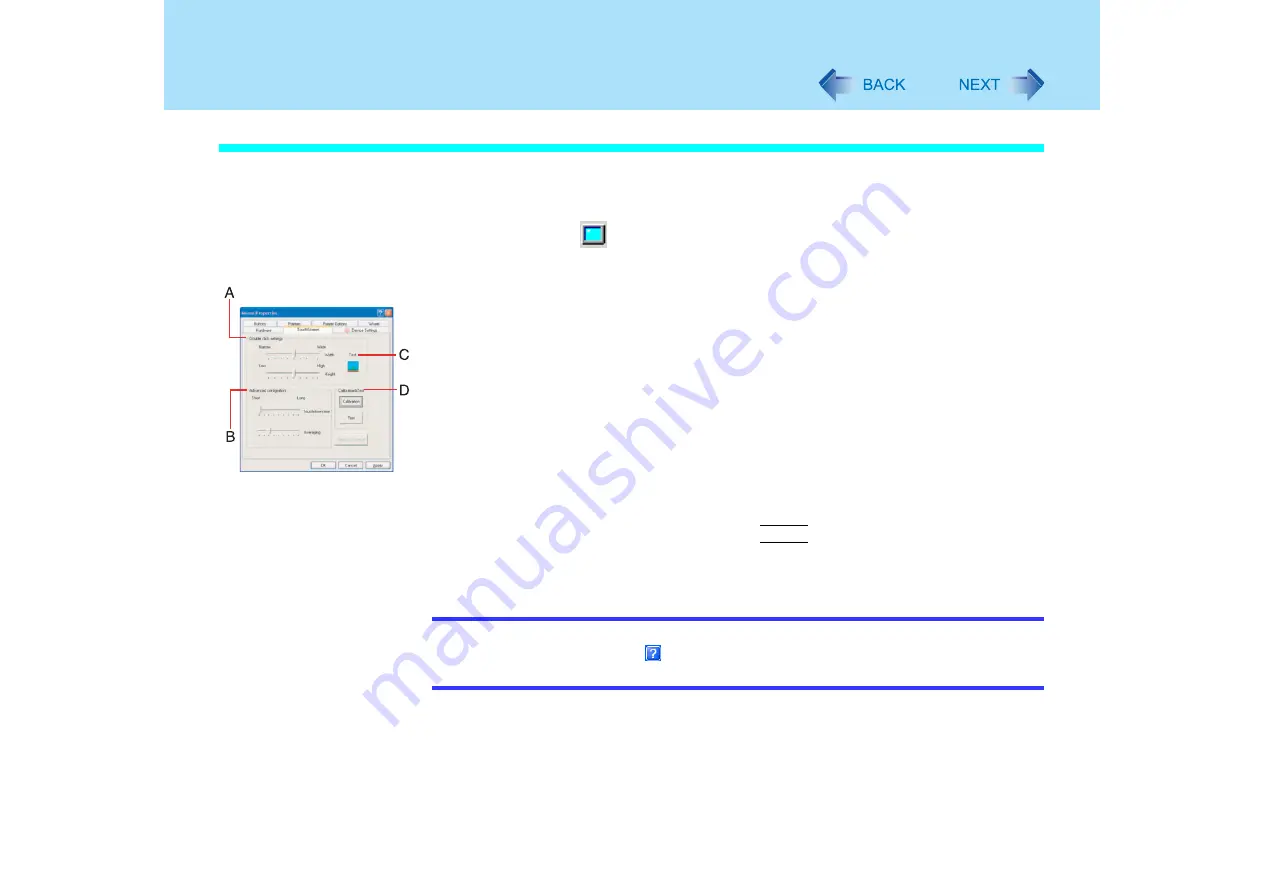
21
Using the Touchscreen
Configuring the Touchscreen
When needed, the touchscreen can be configured using the following steps.
1
Display [Mouse Properties] screen.
Double-click
on the notification area and then click [TouchScreen] or click
[TouchScreen] in [start] - [Control Panel] - [Printers and Other Hardware] - [Mouse].
A. Double click settings
Set the width and height of the double click.
B. Advanced configuration
Set the advanced settings.
C. Test
Test for the "Double click settings".
D. Calibration & Test
Define the calibration setup. Use this procedure when the cursor, the stylus
(included) touches do not appear to agree. (Necessary for changes in the
alignment of the touchscreen with visual images or an adjustment of the display
resolution.)
Touch the "+" mark on the calibration screen for about one second.
After the calibration procedure is executed (e.g., after the nine "+" marks are
touched), the procedure ends when the
Enter
key is pressed.
2
Make necessary changes and click [OK].
NOTE
z
The double-click speed of the touchscreen can be changed in [Buttons].
z
For more information, click
at the upper right corner.
z
Rotate the display to [0 degrees] before performing the calibration. (






























