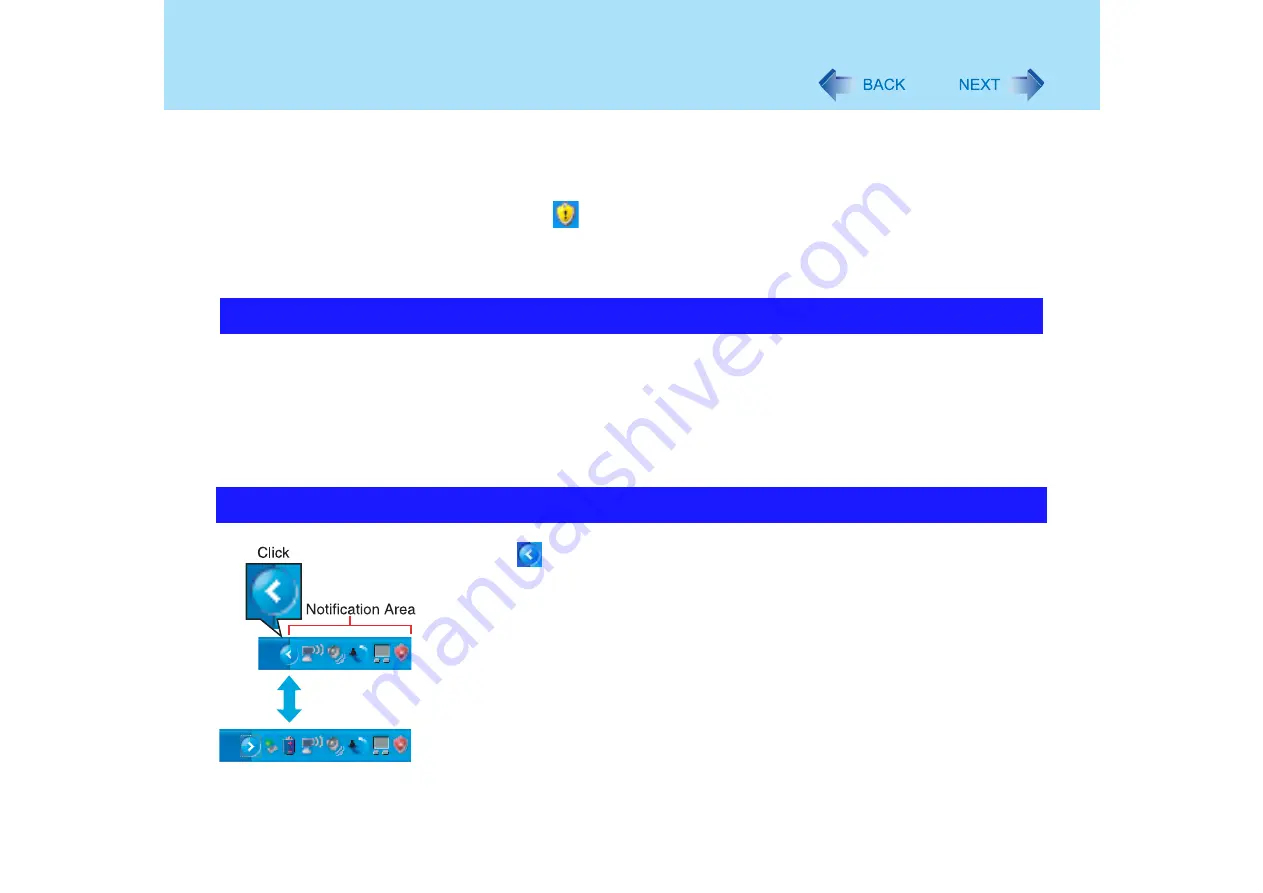
144
Problems with Notification Area
You can continue using the computer even if these messages continue to be displayed,
but we recommend that “Automatic Updates” is set as [Automatic] to maintain its latest
condition.
A
Read the message.
B
Click
on the notification area.
The [Automatic Updates] screen will be displayed.
C
Click [More Options], and set the Automatic Updates to [Automatic (recom-
mended)].
z
Click [start] - [Control Panel] - [Date, Time, Language, and Regional Options] - [Date and
Time], and correct the date and time.
z
If you continue to experience problems, the internal battery maintaining the clock may
need to be replaced. Contact your technical support office.
z
When the computer is connected to a LAN, confirm the date and time of the server.
z
This computer will not correctly recognize the date and time starting from the year 2100
A.D.
z
Click the
icon on the notification area to display the hidden icons.
z
If you want all icons to be displayed constantly, right-click on the notification area, click on
[Properties], and remove the check mark from [Hide inactive icons] in [Taskbar].
The date and time are incorrect
The notification area icons are hidden and cannot be seen






























