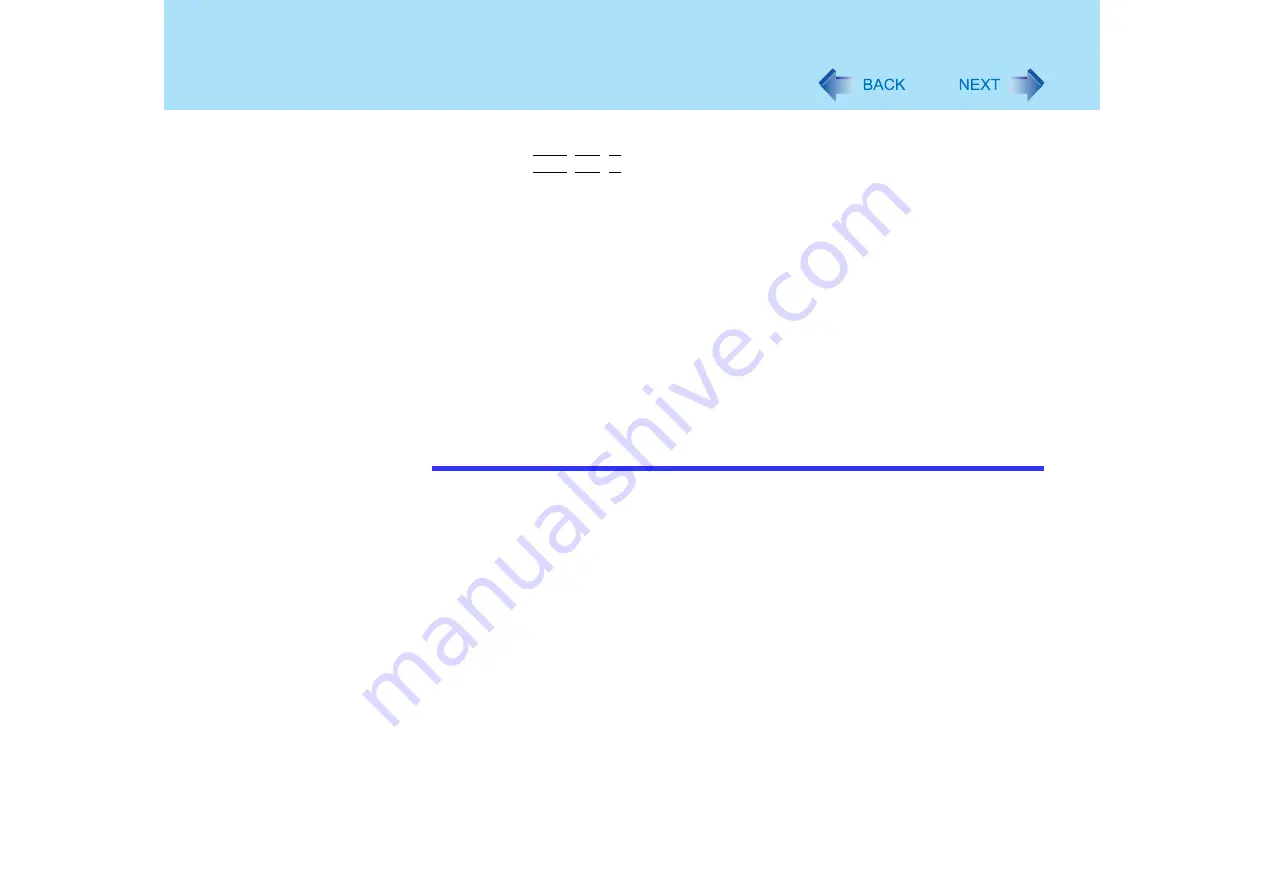
25
Display Rotation
z
When some applications are running, the display may not be rotated and the
operation of the touch pad and the touchscreen may not match the display angle.
Press the
Ctrl
+
Alt
+
R
key to rotate the display to the landscape mode. After exiting
the application, rotate the display, then start up the application again.
z
The computer's performance will decrease somewhat.
z
While the display is rotated:
• Do not use the Extended Desktop (The touch pad or touchscreen may fail to
operate properly).
• Do not calibrate the touchscreen.
• Do not set the display resolution larger than the resolution of the internal LCD.
z
If moving video is played while the display is rotated, the picture may not be displayed
properly or the sound may be broken up. This problem can be corrected by rotating
the display to [0 degrees].
z
The touch pad scroll function does not work while the display is rotated.
z
Do not use the Fast User Switching Function while the display is rotated.
z
If the display is rotated when the resolution is set to 800 x 600 pixels, depending on
the Windows specifications, incorrect values may be shown for the resolution
displayed in [Screen resolution] of [Display Properties]. Continue using these settings,
without changing [Screen resolution].






























