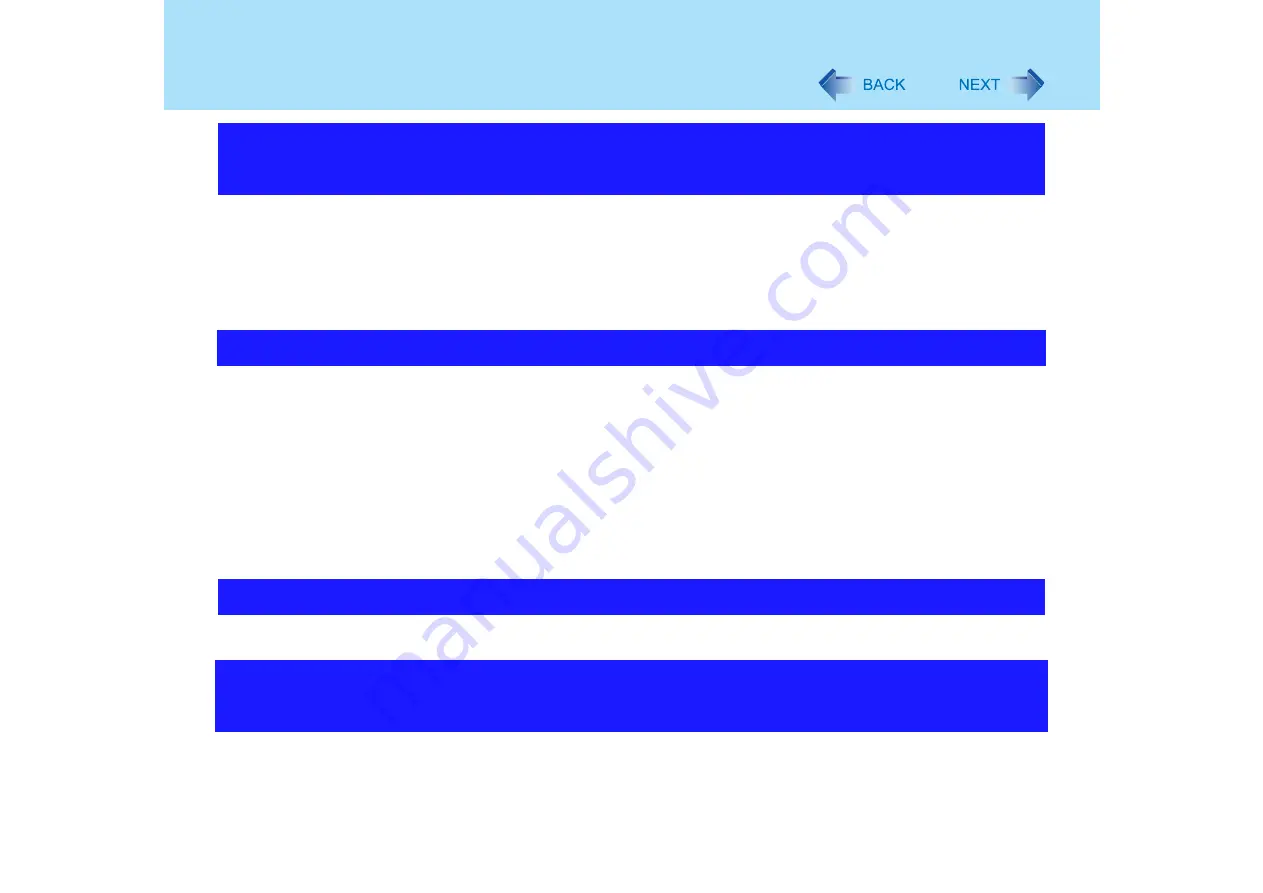
149
Problems with Peripherals
z
When you install a different mouse driver, such as IntelliPoint for Microsoft's IntelliMouse,
the mouse driver currently installed in the computer may need to be uninstalled.
For information on how to uninstall the driver, refer to “When Using an External Mouse.”
(
z
If not using the touch pad, and using an external mouse only, set [Touch Pad] to [Disable]
in the [Main] menu of the Setup Utility. (
z
Confirm that the card conforms to the PC Card Standard.
z
Make sure the card is properly inserted (
z
Check that the proper port settings have been made.
A
Click [start] - [Control Panel] - [Performance and Maintenance] - [System] -
[Hardware] - [Device Manager].
B
Double-click [PCMCIA adapters], and double-click the relevant device.
In [Resources], if [Conflicting device list] shows [No conflicts], there is no
conflict.
z
Read the instructions supplied with the PC card, or consult the PC card manufacturer.
z
Check that you are using a driver supported by the operating system.
z
Refer to
Operating Instructions
“RAM Module" or "Specifications".
z
If the installation is successful, the main memory and total RAM module size appears in
the [Information] menu of the Setup Utility (
z
If the RAM module is not confirmed:
• Turn the computer off and reinsert the RAM module.
The device will not operate properly if a different mouse driver
is installed
A PC Card does not work
You do not know the available RAM module
To check if the additional RAM module has been installed
successfully






























