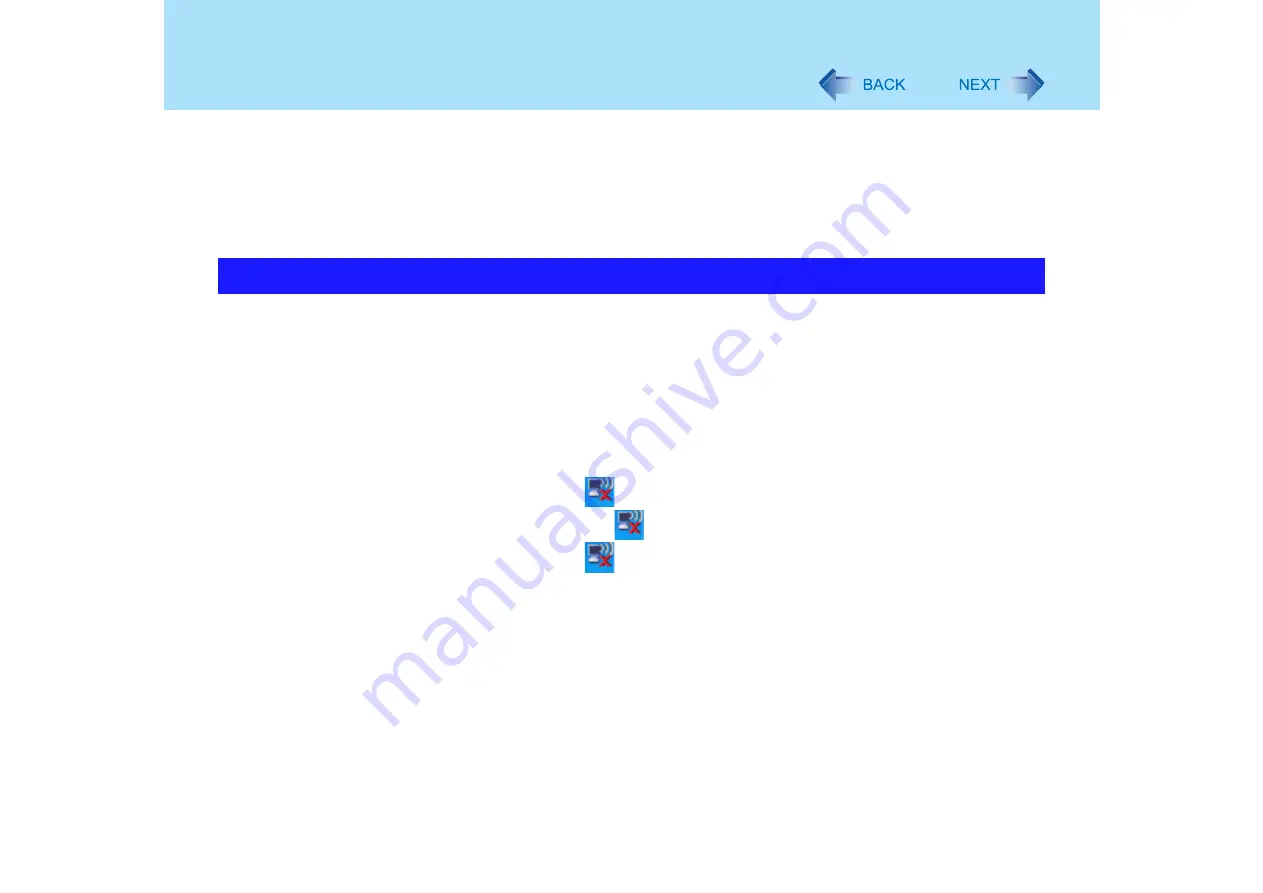
155
Problems with Wireless LAN
z
Some access points have a function that limits automatic access point detection. Confirm
the access point’s SSID using the access point manual, and make the settings manually
on the computer.
z
The access point wireless function may be disabled.
Confirm the access point’s settings according to the access point manual.
z
If you have installed a firewall, change the firewall’s settings to enable communications
from an access point (register as a computer capable of communications, etc.).
z
Confirm that the following settings match with the access point. If these settings do not
match, confirm the access point settings, and do the settings on the computer again.
• Network name (SSID or ESSID)
• Data encryption
• Network authentication
• Network key
• Key index
z
Using the following procedure, confirm whether the computer’s protocol settings are
correct (only when using TCP/IP).
A
When the
icon is displayed on the notification area:
Right-click the
icon, and click [Open Network Connections].
When the
icon is not displayed on the notification area:
Click [start] - [Control Panel] - [Network and Internet Connections] - [Network
Connections].
B
Right-click [Wireless Network Connection], and click [Properties] - [General] -
[Internet Protocol (TCP/IP)] - [Properties].
C
Confirm the protocol settings, such as IP address, and do the settings properly
again.
z
Depending on the access point and settings, access may not be accepted unless the
computer's MAC address is registered beforehand. In this case, check the computer's
MAC address (
) and register it according to the operating instructions of the
access point.
Cannot communicate with the access point






























