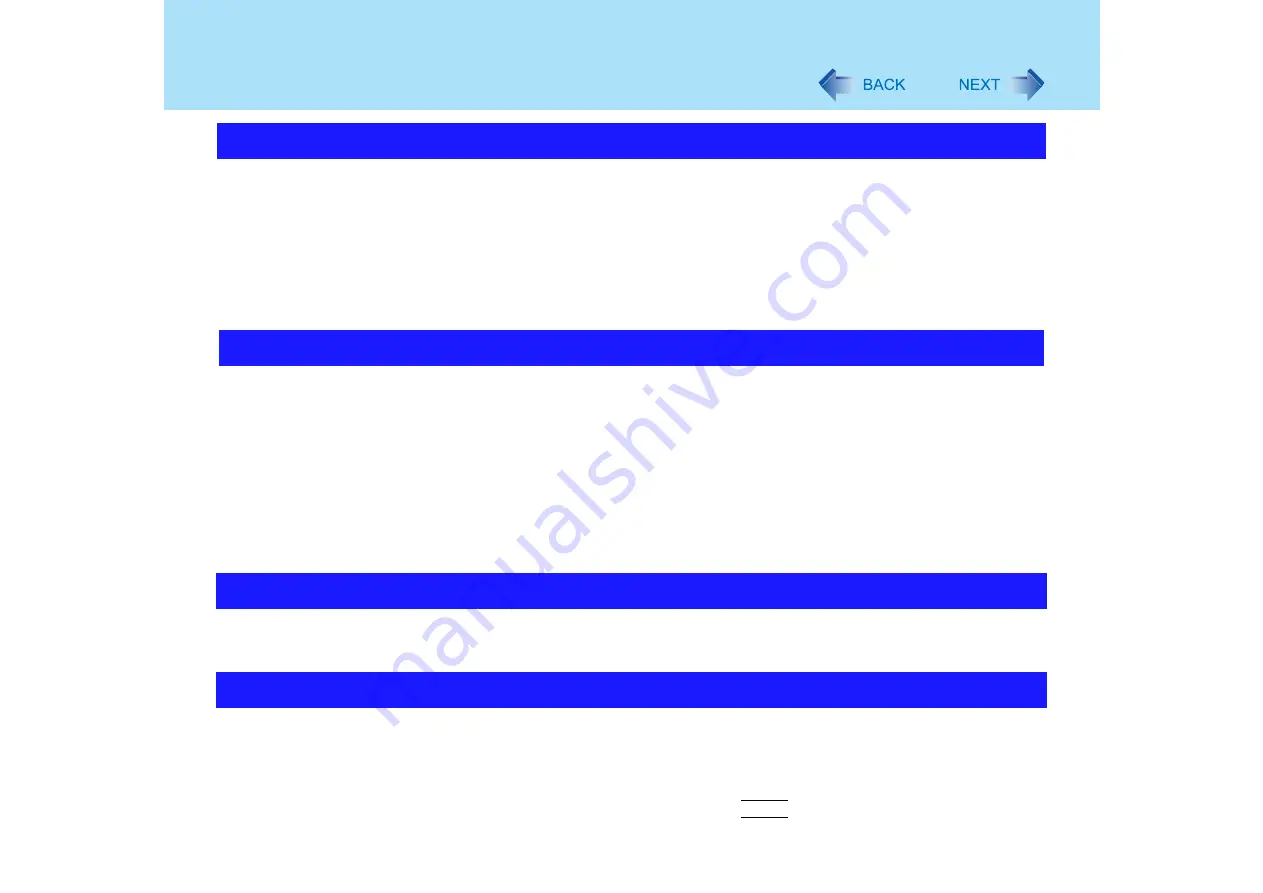
152
Problems with General Network
z
Check that the network you are using ([Modem], [LAN] or [Wireless LAN]) is set to
[Enable] in the [Advanced] menu of the Setup Utility (
z
Restart the computer.
z
When using the computer as a network computer, some additional settings may have to
be made depending on the usage conditions. We recommend asking your system
administrator or the person in charge of the network.
z
If the link indicator on the hub unit does not light, select a speed to match the hub unit
(
z
When connected via a phone line:
• A contract with an Internet service provider (ISP) is required. Following directions given
by the ISP, check the TCP/IP settings.
z
When connected via a LAN:
• A contract with an ISP, or an application to the network system administrator is required.
• Following directions given by the ISP or network system administrator, make the
protocol and other settings.
• Are the LAN cables correctly connected?
z
When connected via a wireless LAN:
See the item "Problems with Wireless LAN" (
z
Setting [CPU Idle Setting] to [Performance] may improve the communication speed.
See "A device connected to a PC Card does not operate correctly" (
z
Check the computer’s MAC address using the following procedure:
Check that the LAN or wireless LAN is not disabled in the Setup Utility or the Device
Manager, then use the following procedure.
A
Click [start] - [All Programs] - [Accessories] - [Command Prompt].
B
Input [ipconfig /all], and press the
Enter
key.
Unable to connect to a network
Email, Internet, and Intranet material does not appear
The communications speed is low
Cannot check the computer’s MAC address






























