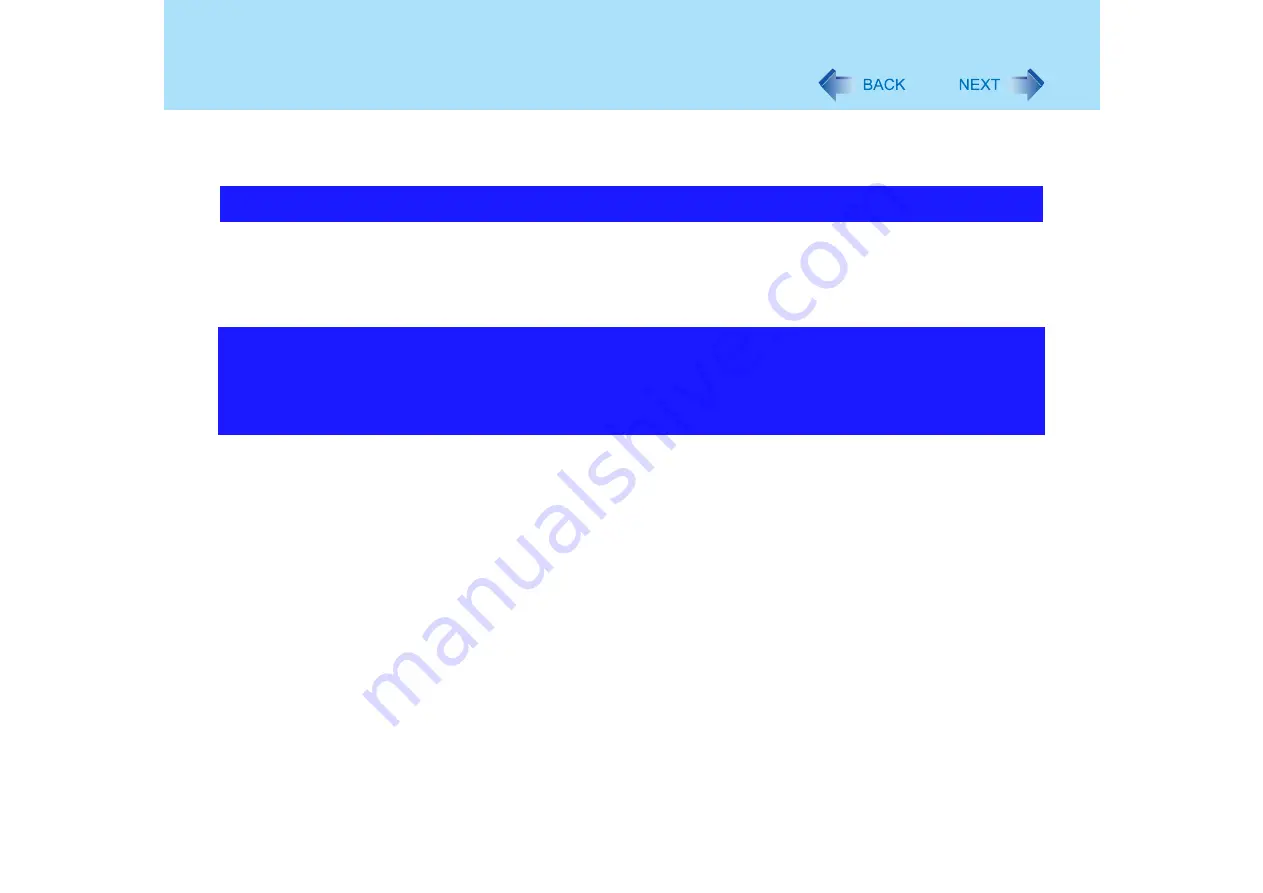
150
Problems with Peripherals
• Confirm the recommended specifications.
Regarding the RAM module, refer to
Operating Instructions
“RAM Module" or
"Specifications."
z
You can check with the following procedure.
A
Click [start] - [Control Panel] - [Performance and Maintenance] - [System] -
[Hardware] - [Device Manager].
B
In the [View] menu, click [Resources by type].
z
This may occur because of performance degradation as a result of the CPU power-saving
function. Execute the following operations after logging on to Windows with the
administrator authority.
A
Input [c:\util\cpupower\setup.exe] in [start] - [Run], and then click [OK].
Follow the onscreen instructions.
B
Click [start] - [All Programs] - [Panasonic] - [CPU Idle Setting].
C
Click [Performance], click [OK] and then click [Yes].
The computer will be restarted automatically.
z
If these phenomena occur even with the above settings, click [start] - [Control
Panel] - [Performance and Maintenance] - [Power Options] - [Power
Schemes], click [Always On] from [Power schemes], and click [OK].
z
These operations will be helpful in easing the performance losses resulting
from CPU power-saving functions, but will not be effective against the
phenomena resulting from other causes. (e.g., noise generated during
periods of exceptionally high load on the CPU, such as during video
playback)
z
When these operations are performed, the battery running time will be
reduced to some extent. We thus recommend that when these phenomena
do not occur, you should select [Battery (Windows XP Standard)] in [CPU
Idle Setting], and return [Power schemes] in [Power Options] to [Portable/
The address map for IRQ, I/O port address, etc. is unclear
A device connected to a PC Card does not operate correctly
(e.g. unstable video images when writing videos to a DV camera
using IEEE1394 PC card)






























