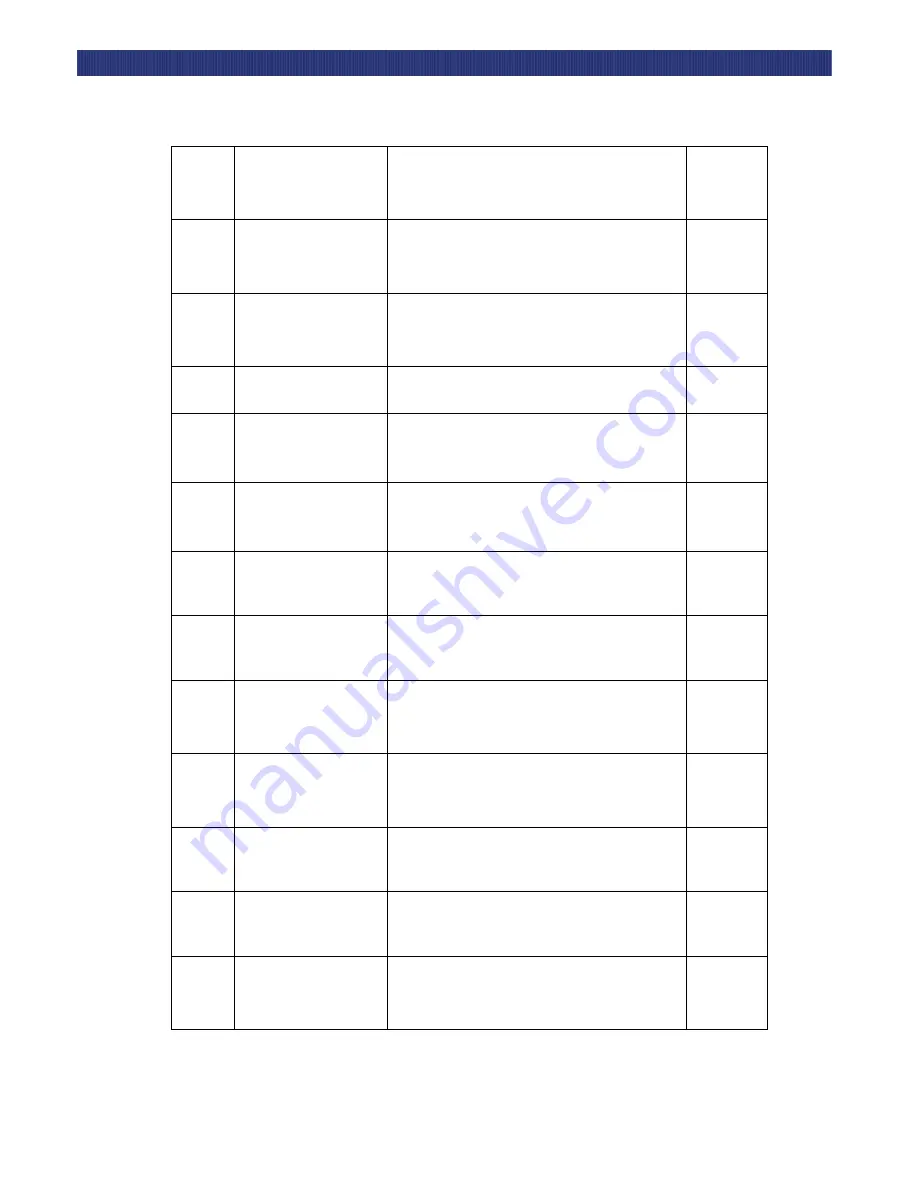
Troubleshooting
5-9
F
AULT
S
YMPTOM
C
ODES
(FSC)
2063
Calib. Error Port 3
Enter to Reboot or
Power Down to Clear
HARD fault - Multi module passthru elevator
calibration error - does not apply to LTO loader.
C, D, G
2064
Calib. Error Port 4
Enter to Reboot or
Power Down to Clear
HARD fault - Multi module passthru elevator
calibration error - does not apply to LTO loader.
C, D, G
2065
Calib. Error Port 5
Enter to Reboot or
Power Down to Clear
HARD fault - Multi module passthru elevator
calibration error - does not apply to LTO loader.
C, D, G
2071
Command Timeout
Press Enter to Clear
SOFT fault - Timeout waiting for command
completion.
F
2072
Drive Powerup Error
Power Down Wait 30 Sec,
Power Up
HARD fault - drive powerup error. Applies only to DLT
drives.
C, D, G
2073
Drive Config Error
Power Down Wait 30 Sec,
Power Up
HARD fault - drive configuration error. Applies only to
DLT drives.
C, D, G
3001
Shuttle Tach Errors
Enter to Reboot or
Power Down to Clear
HARD fault - Excessive elevator tach errors. The servo
has reported an unreachable velocity.
C, D, G
3002
Picker Tach Errors
Enter to Reboot or
Power Down to Clear
HARD fault - Excessive picker tach errors.
(unreachable velocity).
C, D, G
3003
Gripper Tach Errors
Enter to Reboot or
Power Down to Clear
Excessive gripper tach errors (AIT libraries only).
C, D, G
3004
Passthru Tach Errors
Enter to Reboot or
Power Down to Clear
Excessive passthru elevator tach errors.
C, D, G
300A
Shuttle Open Tach
Enter to Reboot or
Power Down to Clear
HARD fault - missing tach phase detected on shuttle
servo.
C, D, G
300B
Picker Open Tach
Enter to Reboot or
Power Down to Clear
HARD fault - missing tach phase detected on picker
servo.
C, D, G
300C
Gripper Open Tach
Enter to Reboot or
Power Down to Clear
HARD fault - missing tach phase on gripper servo.
C, D, G
Table 0–1 Fault Symptom Codes
Summary of Contents for LoaderXpress
Page 1: ...Part No 104249 102 04 2004...
Page 3: ......
Page 5: ...xii...
Page 6: ...xiii...
Page 12: ...1 6...
Page 16: ...2...
Page 22: ...1 6 Introduction TAPE CARTRIDGE MAGAZINES...
Page 50: ...2 28 Installation CONFIGURATION OPTIONS DESCRIPTIONS...
Page 98: ...5 20 Troubleshooting USING THE DEMO SUBMENU...
















































