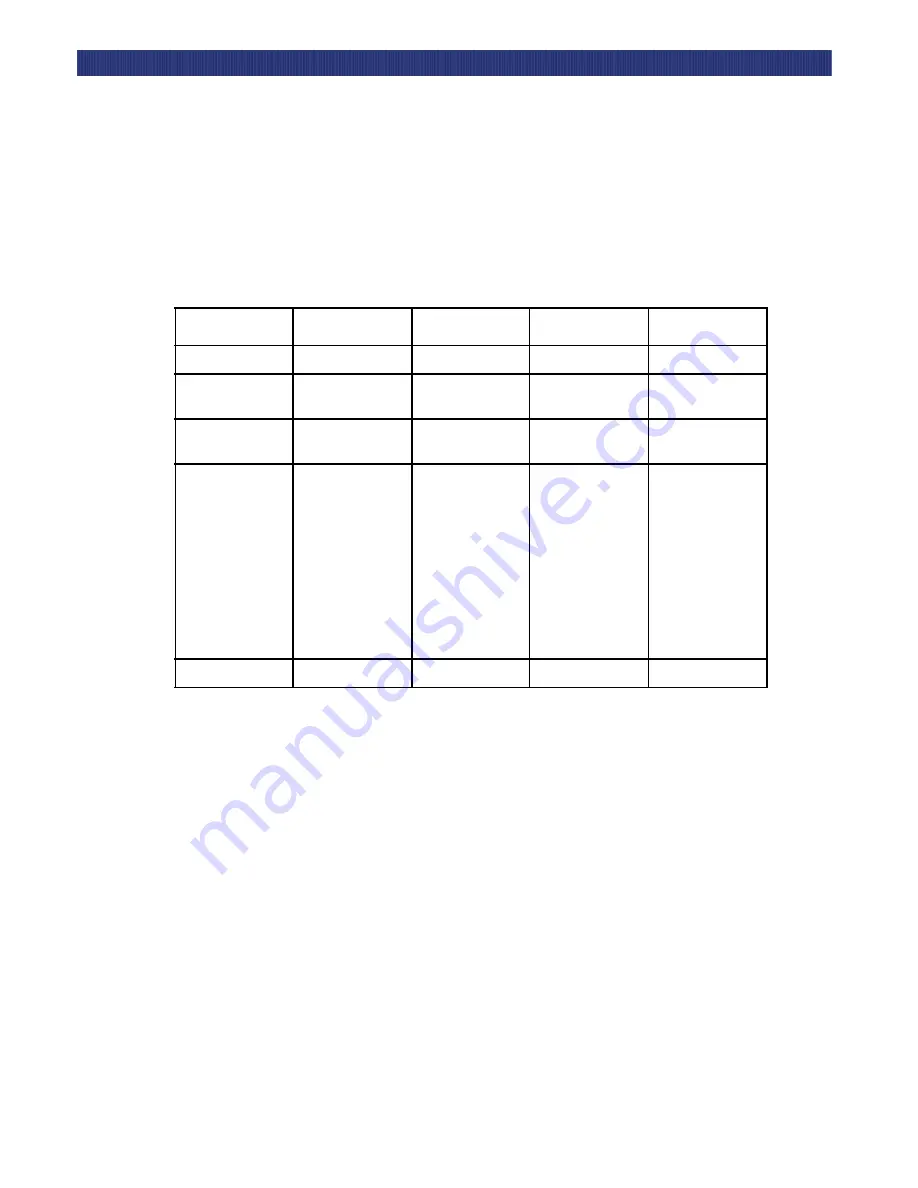
Operation
3-3
F
RONT
P
ANEL
To display the Show Status Menu only without entering the Menu Mode, press the
Escape
button at the Default Screen. The system remains online.
NOTE: Note:
When you enter the Menu Mode, the Ready light goes out. This means that
the module is off-line, and the system responds to all commands from the host
with a “SCSI Not Ready” message until you exit the Menu Mode and the Ready
light goes on.
Front Panel and Media Locks
To avoid accidental interruption of module operation by entering the Menu Mode while the
host is accessing the module, you can lock the Control Panel electronically using the
Security Menu. Once you have locked the Control Panel, you must use an unlock code to
enter the Menu Mode. This prevents access to the Unlock Door item on the Main Menu.
(Refer to display menu structures described later in this chapter.)
You can also lock and unlock the media using the host software's SCSI Allow/Prevent
Medium Removal command. If there is a host failure, you can restore media access by
cycling LoaderXpress power.
Table 3–2 Control Panel Button Functions
Screen
Escape
Enter
Scroll Up
Scroll Down
At POST Screen
N/A
N/A
N/A
N/A
At Default Screen
Displays Show Sta-
tus Menu
Enters Menu Mode
N/A
N/A
At Status Menu
(while online)
Returns to Default
Screen
Same as in Menu
Mode
Same as in Menu
Mode
Same as in Menu
Mode
In Menu Mode
Rejects currently
displayed choice
or
Aborts Control
Panel operation in
progress, or
Exits to next higher
menu level, or
Exits Menu Mode
to default screen
Accepts Currently
Displayed Choice
Moves
1 Line
Upward
Through List of
Options, or
Scrolls Part of Dis-
play 1 Line
Toward Top of List
of Options
Moves
1 Line
Downward
Through List of
Options, or
Scrolls Part of Dis-
play 1 Line
Toward Bottom of
List of Options
At Fault Screen
N/A
Clear Soft Errors
N/A
N/A
Summary of Contents for LoaderXpress
Page 1: ...Part No 104249 102 04 2004...
Page 3: ......
Page 5: ...xii...
Page 6: ...xiii...
Page 12: ...1 6...
Page 16: ...2...
Page 22: ...1 6 Introduction TAPE CARTRIDGE MAGAZINES...
Page 50: ...2 28 Installation CONFIGURATION OPTIONS DESCRIPTIONS...
Page 98: ...5 20 Troubleshooting USING THE DEMO SUBMENU...






























