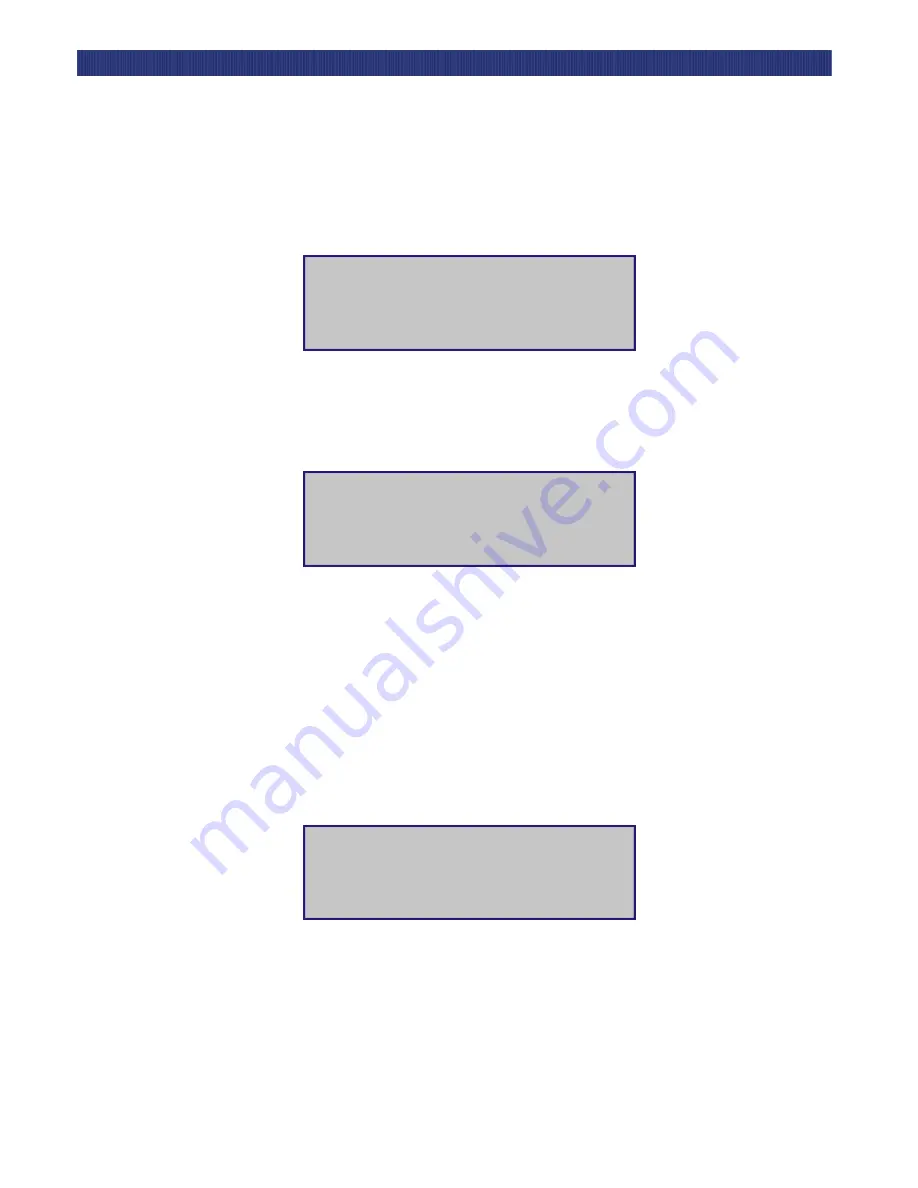
Maintenance
4-3
C
LEANING
C
ARTRIDGE
Press the
button three times to move the next to Maintenance Menu, then press the
Enter button to slect the Maintenance Menu. The display will show something similiar to
the following.
Figure 4–2 Maintenance Submenu
Press the Enter button once to select Clean Drive. The following screen appears.
Figure 4–3 Cleaning Submenu
Line 2 is not scrollable. Press the Enter button once to accept SDLT1. The moves to line
4 of the display. The choices available on Line 4 are slots 1 through 5, or 1 through 10.
Press the Enter button again to use the cartridge in Slot 1.
NOTE:
Note: If you are unable to use slot 1 for the cleaning cartridge, you can scroll line
4 to select another slot. If you have set up reserved slots, line 4 will refer to
“Cleaning Slot1”, which is the first reserved slot.
The Clean Confirmation Screen appears, as shown below.
Figure 4–4 Cleaning Confirmation Screen
As the confirmation screen indicates, to execute the cleaning operation, press the
Enter
button. If the confirmation screen does not show your intended drive and cleaning
cartridge, press the
Escape
button to return to the Cleaning submenu.
Clean Drive
Diagnostic Menu
Demo Menu
Flash Update
Cleaning:
SDLT1
Using
Slot1
Clean:
ENTER to Execute
ESCAPE to Cancel
SDLT
Use:
SLOT1
Summary of Contents for LoaderXpress
Page 1: ...Part No 104249 102 04 2004...
Page 3: ......
Page 5: ...xii...
Page 6: ...xiii...
Page 12: ...1 6...
Page 16: ...2...
Page 22: ...1 6 Introduction TAPE CARTRIDGE MAGAZINES...
Page 50: ...2 28 Installation CONFIGURATION OPTIONS DESCRIPTIONS...
Page 98: ...5 20 Troubleshooting USING THE DEMO SUBMENU...






























