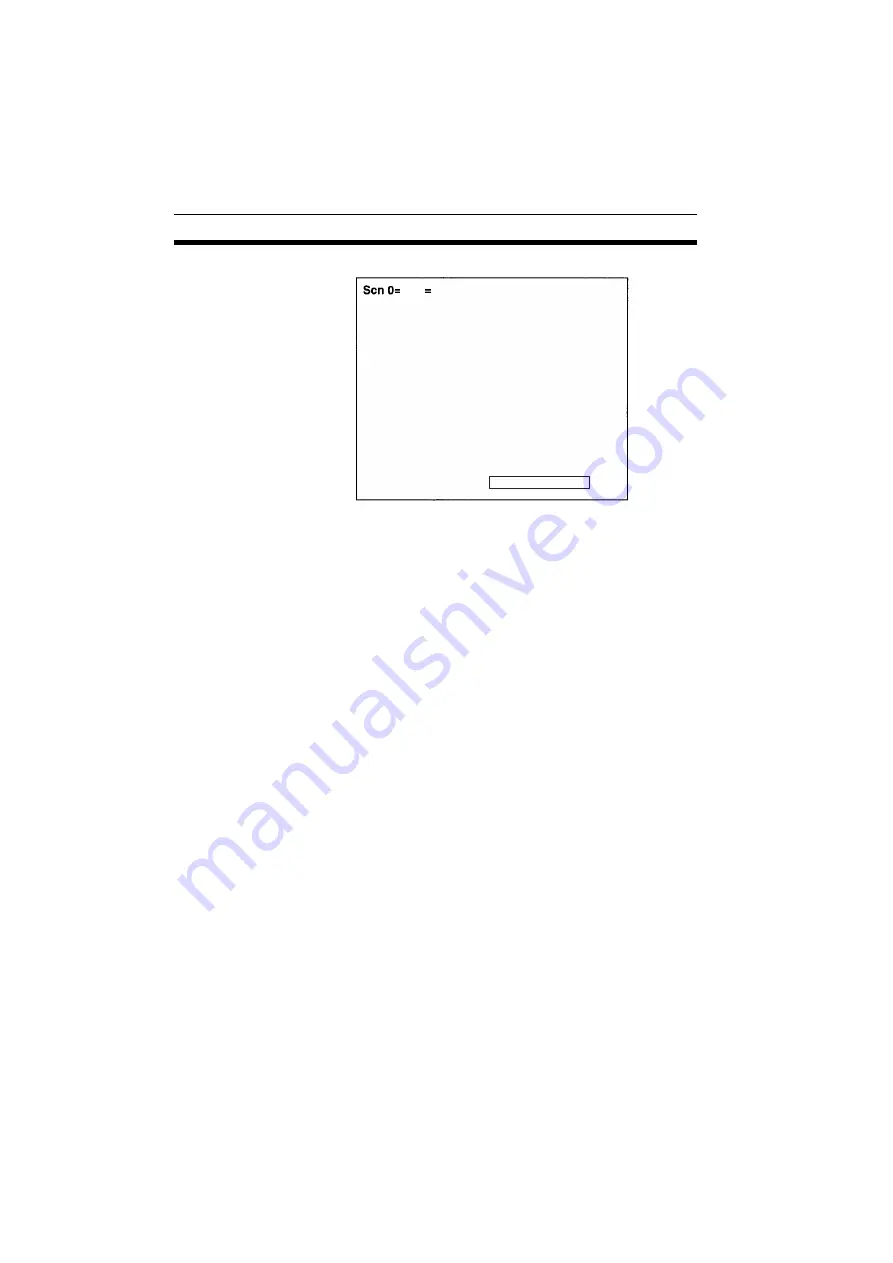
116
Tool Mode
Section 5-4
The data transfer screen will be displayed.
5.
Select Transfer/Receive File from the Hyper Terminal menu.
• Specify where the file is to be saved.
• Set the protocol to Xmodem.
6.
Select Receive and input the file name.
The data will be transferred from the V530-C300E to the comput-
er.
The V530-C300E generates a timeout error if no response is re-
ceived from the external device within 30 seconds. An error mes-
sage will be displayed, and the error terminal will turn ON.
Loading Data From the Computer (V530-C300E
Personal Computer)
Procedure
1,2,3...
1.
Follow steps 1 to 3 in the above procedure to connect the V530-
C300E and the computer.
2.
Select Transfer/Send File from the Hyper Terminal menu.
• Select the file to be loaded.
• Set the protocol to Xmodem.
3.
Select Send.
The data transfer screen will be displayed.
4.
Load data with V530-C300E.
Data will be transferred from the computer to the V530-C300E.
The V530-C300E generates a timeout error if no response is re-
ceived from the external device within 30 seconds. An error mes-
sage will be displayed, and the error terminal will turn ON.
Backup
Saving data.
TOOL






























