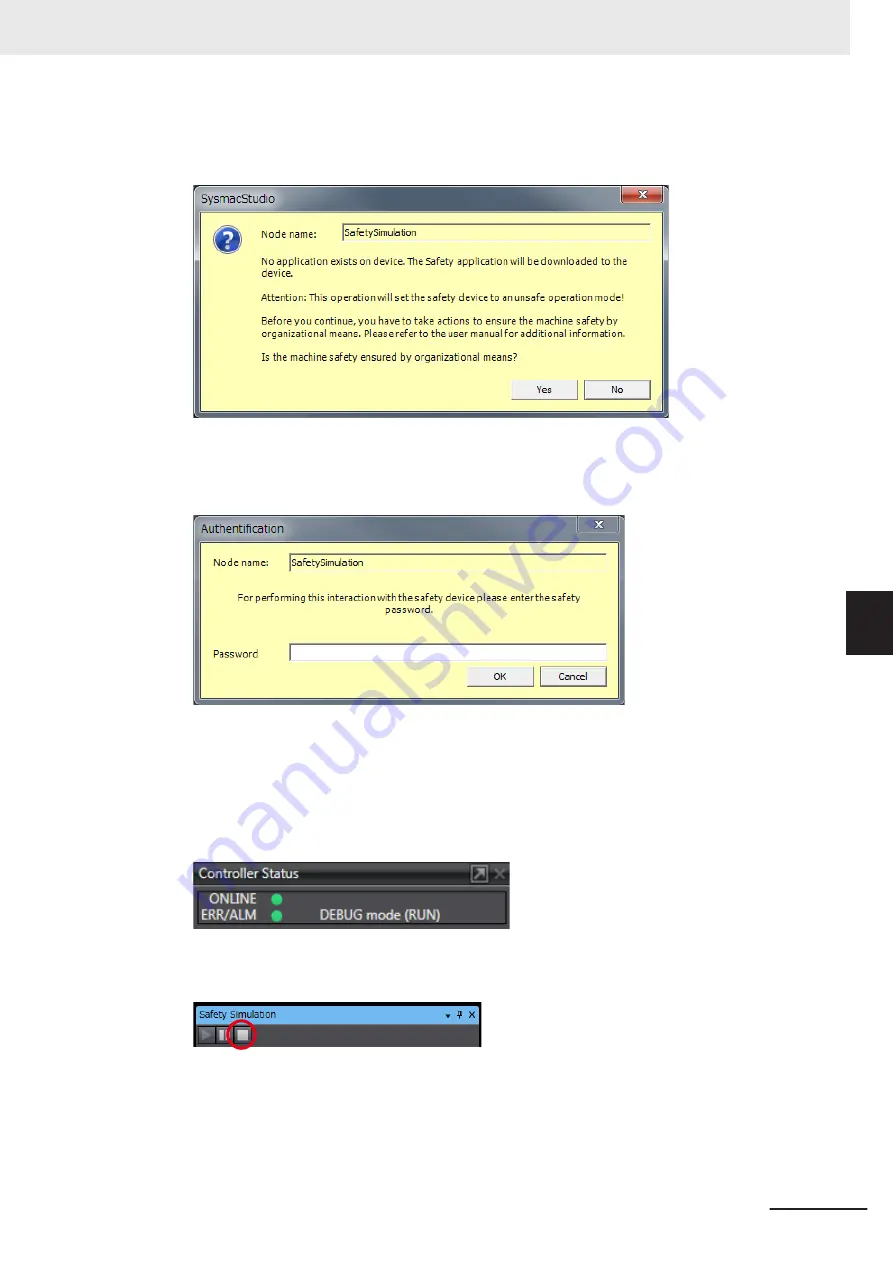
7
Click the
OK
Button.
The following transfer confirmation dialog box is displayed.
8
Click the
Yes
Button.
The following device confirmation dialog box is displayed.
9
Click the
OK
Button.
Note You do not need to enter anything in the
Password
Box.
10
After the Simulator is started and connected, the Online Indicator in status monitor is lit green.
In this status, the project is completely transferred to the Simulator and RUN mode continues.
11
To stop the simulation, click the
Stop
Button in the Safety Simulation Pane.
12
To end the simulation, click the Close Button
x
in the Safety Simulation Pane.
The values of variables return to their initial values.
6 Programming
6 - 81
NX-series Safety Control Unit User's Manual (Z930)
6-8
Offline Debugging
6
6-8-1
Of
fline Safety Program Debugging
Summary of Contents for NX-SIH400
Page 4: ...Introduction 2 NX series Safety Control Unit User s Manual Z930 ...
Page 46: ...Revision History 44 NX series Safety Control Unit User s Manual Z930 ...
Page 108: ...2 Specifications 2 42 NX series Safety Control Unit User s Manual Z930 ...
Page 132: ...3 Installation and Wiring 3 24 NX series Safety Control Unit User s Manual Z930 ...
Page 148: ...4 Safety Control Unit Operation 4 16 NX series Safety Control Unit User s Manual Z930 ...
Page 216: ...5 System Configuration and Setup 5 44 NX series Safety Control Unit User s Manual Z930 ...
Page 306: ...6 Programming 6 90 NX series Safety Control Unit User s Manual Z930 ...
Page 390: ...8 Calculating Safety Reaction Times 8 12 NX series Safety Control Unit User s Manual Z930 ...
Page 412: ...11 Safety Data Logging 11 10 NX series Safety Control Unit User s Manual Z930 ...
Page 504: ...12 Troubleshooting 12 92 NX series Safety Control Unit User s Manual Z930 ...
Page 554: ...l I O Map Settings Appendices A 42 NX series Safety Control Unit User s Manual Z930 ...
Page 623: ...I Index I 1 NX series Safety Control Unit User s Manual Z930 I ...
Page 625: ......






























