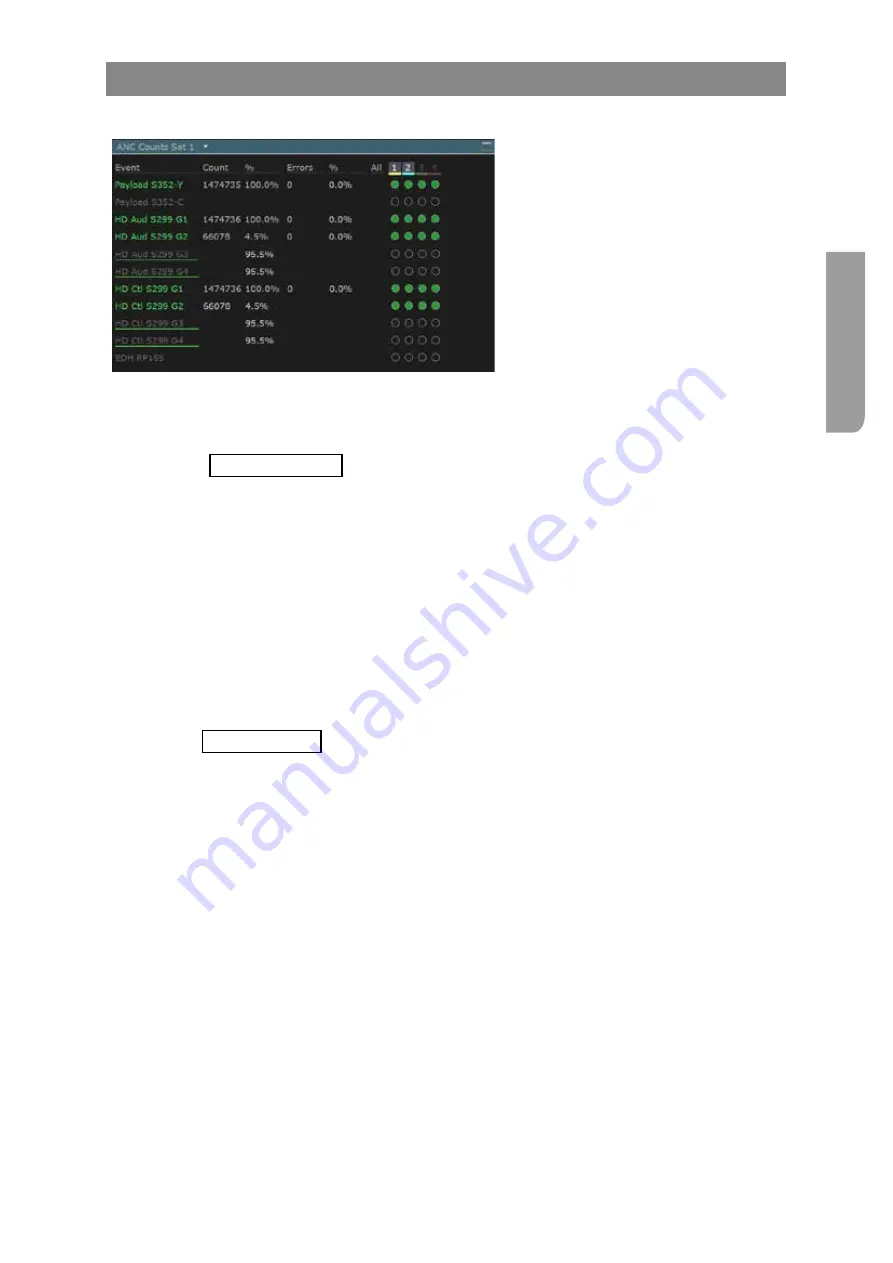
Ultra XR User Guide
2–49
XR-56-201 5
Vie
w
er
ANC Counts Tile
ANC Counts Description
The
ANC Counts
tile display consists of
multiple pages, each detailing a subset of
the ANC Packet types listed on the ANC
Watch display.
There are eight pages of ANC Count data that can be displayed. The first seven are given over to sets
of ANC Packet types in common use within the broadcast industry, while the last page is dedicated to
user-defined ANC Packet types The catch-all ‘Unknown’ entry is included in the 7th set.
See the “"ANC User Section"” section of the Configuration chapter for details of how to setup
user-defined ANC packets.
The main columns of the display detail the numbers of each ANC Packet type that have been detected
since the display was last reset and the number of these that showed an error, together with their
value as a percentage of the number of frames processed. The same colour-coding is used as in the
ANC Watch
to pick out the types of ANC packet that have been detected either in the current video
session or in previous video sessions (since the last reset) and to indicate whether any errors have
been detected.
To the right of these details, a set of coloured dots are used to indicate the Input(s) in which the packet
has been detected. The colouring used to identify these Inputs corresponds to the colouring used by
SMPTE in defining the associated video format, which is also the colouring used in the Ultra’s
Data
View
and
Cable View
displays.
See the "Cable View Tile" section for details.
ANC Counts Controls
The different pages of the
ANC Counts
display can be called up by any of the following actions:
Direct selection from a submenu following on from selecting the
ANC Counts
tile.
Clicking on Page/Set options in the Button Bar displayed when either the
ANC Counts
display or
the
ANC Watch
display is selected.
Clicking on entries in the
ANC Watch
tile to display the page of
ANC Counts
that includes the
selected ANC Packet type.
Clicking on the name of an ANC Packet type that has been detected in the current video session
moves the
SMPTE Sample
cursor and hence the focus of the
Data View
,
Cable View
and
ANC Viewer
displays to the location of the ANC Packet within the blanking so that you can see the details of the
packet in these displays.
Where the video is transmitted over a number of Inputs, it may be useful to know which Input (or
Inputs) has errors. This can be done by disabling the inputs (by clicking at the top of the relevant
column), then watching to see how the count of packets and the count of errors in those packets
changes.
Summary of Contents for Ultra XR
Page 13: ...Ultra XR User Guide 1 1 XR 56 201 5 1 Overview...
Page 14: ...1 2 XR 56 201 5 Overview 03 18 Overview...
Page 16: ...1 4 XR 56 201 5 Overview 03 18 Overview...
Page 25: ...Ultra XR User Guide 2 1 XR 56 201 5 2 Viewer...
Page 26: ...2 2 XR 56 201 5 Viewer 03 18 Viewer...
Page 38: ...2 14 XR 56 201 5 Viewer 03 18 Viewer...
Page 56: ...2 32 XR 56 201 5 Viewer 03 18 Viewer...
Page 64: ...2 40 XR 56 201 5 Viewer 03 18 Viewer...
Page 76: ...2 52 XR 56 201 5 Viewer 03 18 Viewer...
Page 80: ...2 56 XR 56 201 5 Viewer 03 18 Viewer...
Page 85: ...Ultra XR User Guide 3 1 XR 56 201 5 3 Generator...
Page 86: ...3 2 XR 56 201 5 Generator 03 18 Generator...
Page 92: ...3 8 XR 56 201 5 Generator 03 18 Generator...
Page 93: ...Ultra XR User Guide 4 1 XR 56 201 5 4 Configuration...
Page 94: ...4 2 XR 56 201 5 Configuration 03 18 Configuration...
Page 108: ...4 16 XR 56 201 5 Configuration 03 18 Configuration...
Page 120: ...4 28 XR 56 201 5 Configuration 03 18 Configuration...
Page 121: ...Ultra XR User Guide 5 1 XR 56 201 5 5 Connections...
Page 122: ...5 2 XR 56 201 5 Connections 03 18 Connections...
Page 141: ...Ultra XR User Guide A 1 XR 56 201 5 A Glossary...
Page 142: ...A 2 XR 56 201 5 Glossary 03 18 Glossary...
Page 150: ...A 10 XR 56 201 5 Glossary 03 18 Glossary...
Page 151: ...Ultra XR User Guide B 1 XR 56 201 5 B Installation...
Page 152: ...B 2 XR 56 201 5 Installation 03 18 Installation...
Page 158: ...B 8 XR 56 201 5 Installation 03 18 Installation...
Page 162: ...B 12 XR 56 201 5 Installation 03 18 Installation...
Page 169: ...Ultra XR User Guide C 1 XR 56 201 5 Ultra XR User Guide C 1 XR 56 201 5 C Applications...
Page 170: ...C 2 XR 56 201 5 Applications 03 18 Applications...
Page 176: ...C 8 XR 56 201 5 Applications 03 18 Applications...
Page 184: ...C 16 XR 56 201 5 Applications 03 18 Applications...






























