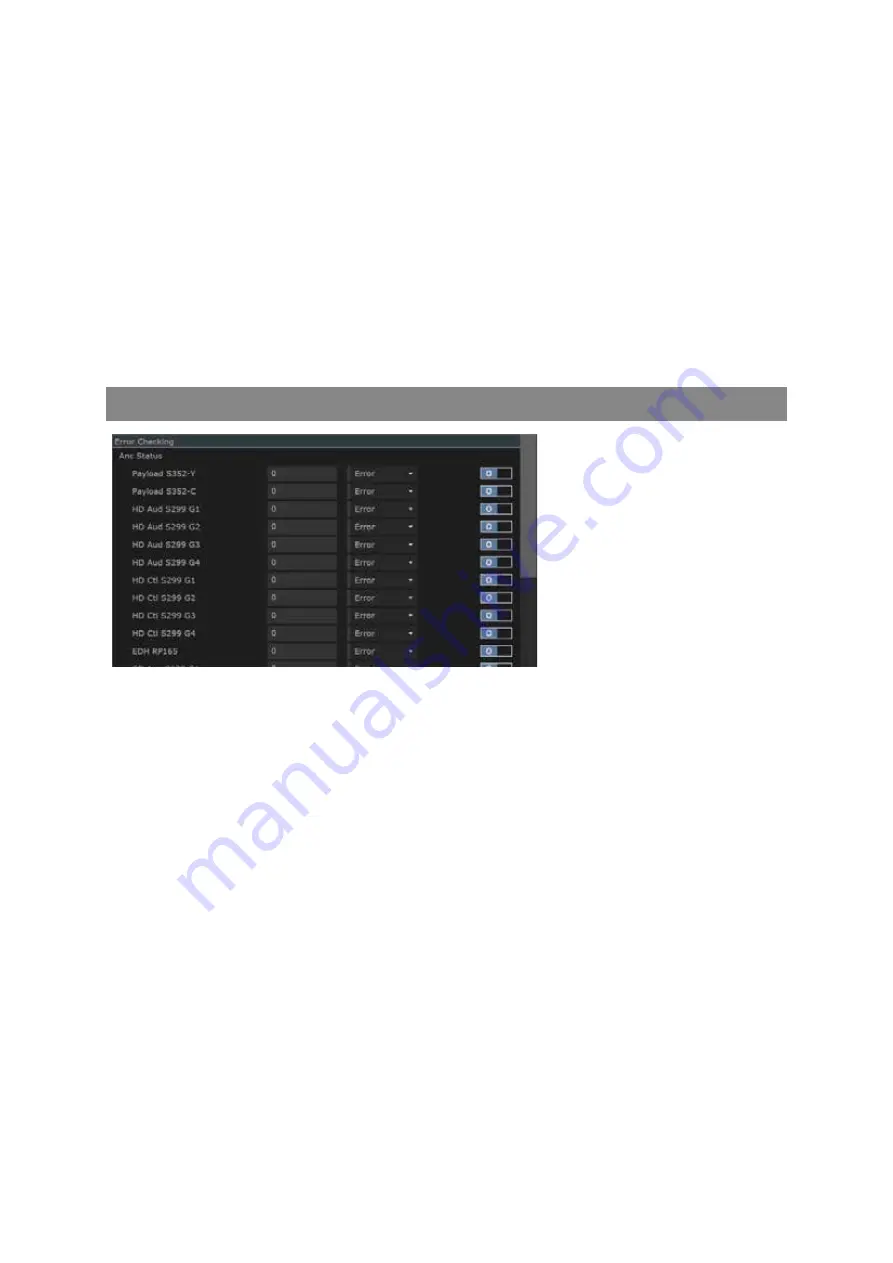
4–18
XR-56-201 5
Configuration 03/18
Configuration
Note that there is nothing to stop you defining a User ANC Packet type that has the same DID and SDID
values as one of the standard ANC Packet types. However, any ANC packet detected with these values
will be counted as the standard ANC Packet type and not as your User ANC Packet type. There is also
mothing to stop you defining more than one User ANC Packet type to pick out ANC Packet types with
the same DID and SDID values: in this case, the packets will be counted as the User ANC Packet with
the higher number i.e. User 3 in preference to User 2 in preference to User 1.
To add a User ANC Packet type:
Click on the arrow next to the name of the User ANC Packet type you want to define.
Enter a name to describe the ANC Packet.
Enter the DID and SDID values for the packet.
Either set appropriate Mask values in the DID Mask and SDID Mask slots or leave these set to
the default value of FF.
ANC Error Checking Section
The "Error Checking" section
controls which errors are reported
in the ANC Status windows.
For each ANC packet there is a column for the number of errors found, a drop down menu and an
SNMP Trap enable switch.
Error
this will highlight the packet as an error when a failure occurs in the specific
packet type.
Warning
this will highlight the packet as a warning when a failure occurs in the specific
packet type.
No Error
this does not display any highlight when a failure occurs in the specific packet
type.
Summary of Contents for Ultra XR
Page 13: ...Ultra XR User Guide 1 1 XR 56 201 5 1 Overview...
Page 14: ...1 2 XR 56 201 5 Overview 03 18 Overview...
Page 16: ...1 4 XR 56 201 5 Overview 03 18 Overview...
Page 25: ...Ultra XR User Guide 2 1 XR 56 201 5 2 Viewer...
Page 26: ...2 2 XR 56 201 5 Viewer 03 18 Viewer...
Page 38: ...2 14 XR 56 201 5 Viewer 03 18 Viewer...
Page 56: ...2 32 XR 56 201 5 Viewer 03 18 Viewer...
Page 64: ...2 40 XR 56 201 5 Viewer 03 18 Viewer...
Page 76: ...2 52 XR 56 201 5 Viewer 03 18 Viewer...
Page 80: ...2 56 XR 56 201 5 Viewer 03 18 Viewer...
Page 85: ...Ultra XR User Guide 3 1 XR 56 201 5 3 Generator...
Page 86: ...3 2 XR 56 201 5 Generator 03 18 Generator...
Page 92: ...3 8 XR 56 201 5 Generator 03 18 Generator...
Page 93: ...Ultra XR User Guide 4 1 XR 56 201 5 4 Configuration...
Page 94: ...4 2 XR 56 201 5 Configuration 03 18 Configuration...
Page 108: ...4 16 XR 56 201 5 Configuration 03 18 Configuration...
Page 120: ...4 28 XR 56 201 5 Configuration 03 18 Configuration...
Page 121: ...Ultra XR User Guide 5 1 XR 56 201 5 5 Connections...
Page 122: ...5 2 XR 56 201 5 Connections 03 18 Connections...
Page 141: ...Ultra XR User Guide A 1 XR 56 201 5 A Glossary...
Page 142: ...A 2 XR 56 201 5 Glossary 03 18 Glossary...
Page 150: ...A 10 XR 56 201 5 Glossary 03 18 Glossary...
Page 151: ...Ultra XR User Guide B 1 XR 56 201 5 B Installation...
Page 152: ...B 2 XR 56 201 5 Installation 03 18 Installation...
Page 158: ...B 8 XR 56 201 5 Installation 03 18 Installation...
Page 162: ...B 12 XR 56 201 5 Installation 03 18 Installation...
Page 169: ...Ultra XR User Guide C 1 XR 56 201 5 Ultra XR User Guide C 1 XR 56 201 5 C Applications...
Page 170: ...C 2 XR 56 201 5 Applications 03 18 Applications...
Page 176: ...C 8 XR 56 201 5 Applications 03 18 Applications...
Page 184: ...C 16 XR 56 201 5 Applications 03 18 Applications...






























