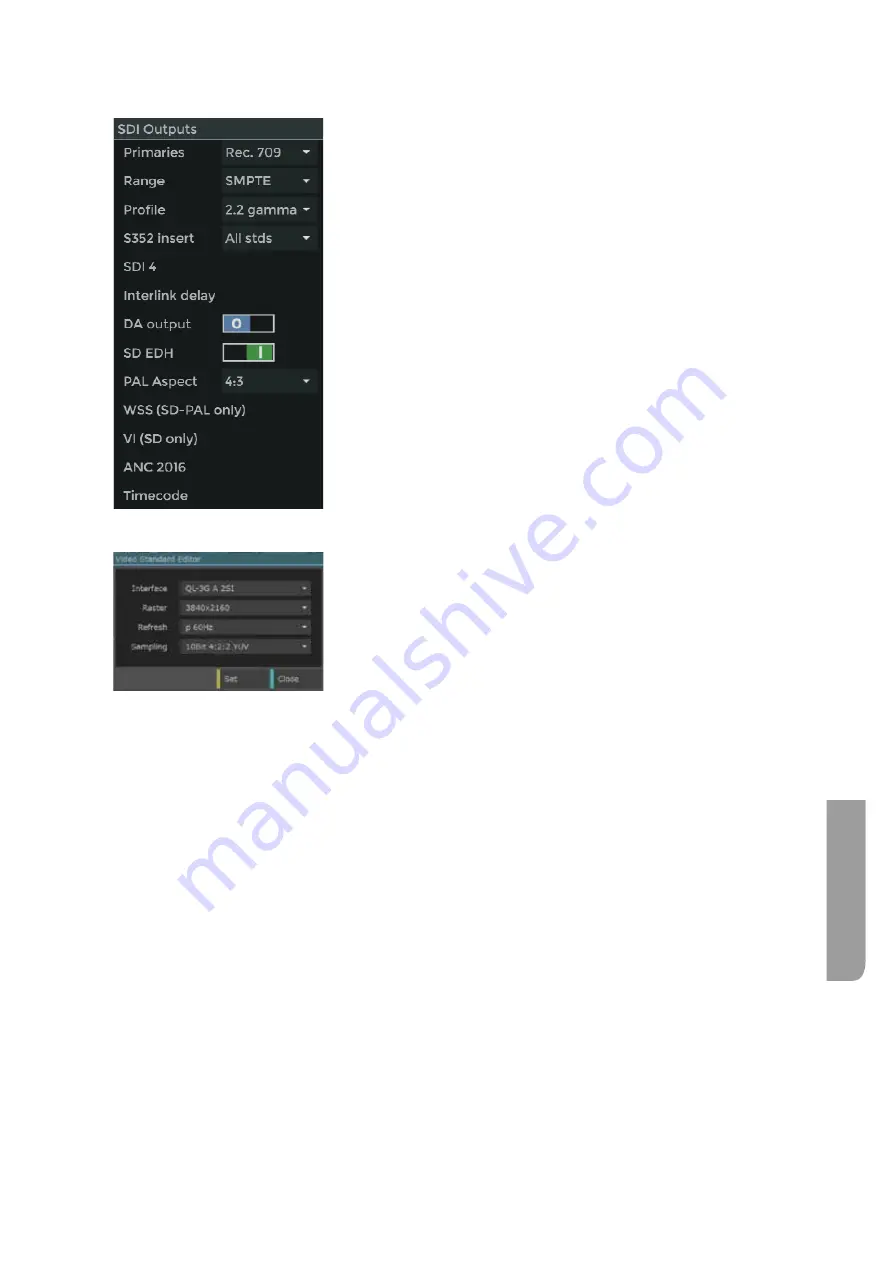
Ultra XR User Guide
5–15
XR-56-201 5
Connections
When the
SDI Outputs
block is selected (title bar highlighted) additional menu options appear at the
right of the screen.
Primaries
-
set the colour space primary to be used for the output.
Range
- set the digital levels of black and peak white for the output.
Profile
- defines the HDR profile to be applied to the output.
S352 Insert -
allows the SMPTE 352 packet to be disabled.
SDI 4
controls the signal amplitude and slew rate of the SDI 4.
Interlink Delay
controls timing offset between outputs.
DA Output
when enabled (1) will clone the signal from output 1 to
the other three outputs.
SD EDH
when enabled (1) adds the EDH flag to the SDI output
WSS (SD-PAL only)
enables / disables wide screen signalling.
VI (SD Only)
enables / disables the video index flag.
ANC 2016
enables /disables SMPTE 2016 active format description.
Timecode
enables / disables output timecode generation
SDI Output Format
The SDI output format and frame rate can be selected from the
drop down list of frequently used formats or by selecting settings
icon to define specific formats and frame rates.
Interface
defines the video link format and provide options for single link, dual link and
quad link for SD-SDI, HD-SDI, 3G-SDI, 6G-SDI and 12G-SDI connections.
Raster
defines the image size such as 720x480, 720x576, 1280x720, 1920x1080,
2048x1080, 3840x2160 and 4096x2160. The choice is defined by the currently
selected
Interface
setting.
Refresh
defines the frame rate and whether the format is interlaced or progressive. The
choice is defined by the currently selected
Interface
and
Raster
settings.
Sampling
defines the video sampling format this used. The choice is defined by the
currently selected
Interface
,
Raster
and
Refresh
settings.
Set
applies the currently selected video format, frame rate and data sampling mode
to the SDI outputs.
Close
closes the Video Standards Editor without applying or saving the changes.
Summary of Contents for Ultra XR
Page 13: ...Ultra XR User Guide 1 1 XR 56 201 5 1 Overview...
Page 14: ...1 2 XR 56 201 5 Overview 03 18 Overview...
Page 16: ...1 4 XR 56 201 5 Overview 03 18 Overview...
Page 25: ...Ultra XR User Guide 2 1 XR 56 201 5 2 Viewer...
Page 26: ...2 2 XR 56 201 5 Viewer 03 18 Viewer...
Page 38: ...2 14 XR 56 201 5 Viewer 03 18 Viewer...
Page 56: ...2 32 XR 56 201 5 Viewer 03 18 Viewer...
Page 64: ...2 40 XR 56 201 5 Viewer 03 18 Viewer...
Page 76: ...2 52 XR 56 201 5 Viewer 03 18 Viewer...
Page 80: ...2 56 XR 56 201 5 Viewer 03 18 Viewer...
Page 85: ...Ultra XR User Guide 3 1 XR 56 201 5 3 Generator...
Page 86: ...3 2 XR 56 201 5 Generator 03 18 Generator...
Page 92: ...3 8 XR 56 201 5 Generator 03 18 Generator...
Page 93: ...Ultra XR User Guide 4 1 XR 56 201 5 4 Configuration...
Page 94: ...4 2 XR 56 201 5 Configuration 03 18 Configuration...
Page 108: ...4 16 XR 56 201 5 Configuration 03 18 Configuration...
Page 120: ...4 28 XR 56 201 5 Configuration 03 18 Configuration...
Page 121: ...Ultra XR User Guide 5 1 XR 56 201 5 5 Connections...
Page 122: ...5 2 XR 56 201 5 Connections 03 18 Connections...
Page 141: ...Ultra XR User Guide A 1 XR 56 201 5 A Glossary...
Page 142: ...A 2 XR 56 201 5 Glossary 03 18 Glossary...
Page 150: ...A 10 XR 56 201 5 Glossary 03 18 Glossary...
Page 151: ...Ultra XR User Guide B 1 XR 56 201 5 B Installation...
Page 152: ...B 2 XR 56 201 5 Installation 03 18 Installation...
Page 158: ...B 8 XR 56 201 5 Installation 03 18 Installation...
Page 162: ...B 12 XR 56 201 5 Installation 03 18 Installation...
Page 169: ...Ultra XR User Guide C 1 XR 56 201 5 Ultra XR User Guide C 1 XR 56 201 5 C Applications...
Page 170: ...C 2 XR 56 201 5 Applications 03 18 Applications...
Page 176: ...C 8 XR 56 201 5 Applications 03 18 Applications...
Page 184: ...C 16 XR 56 201 5 Applications 03 18 Applications...






























