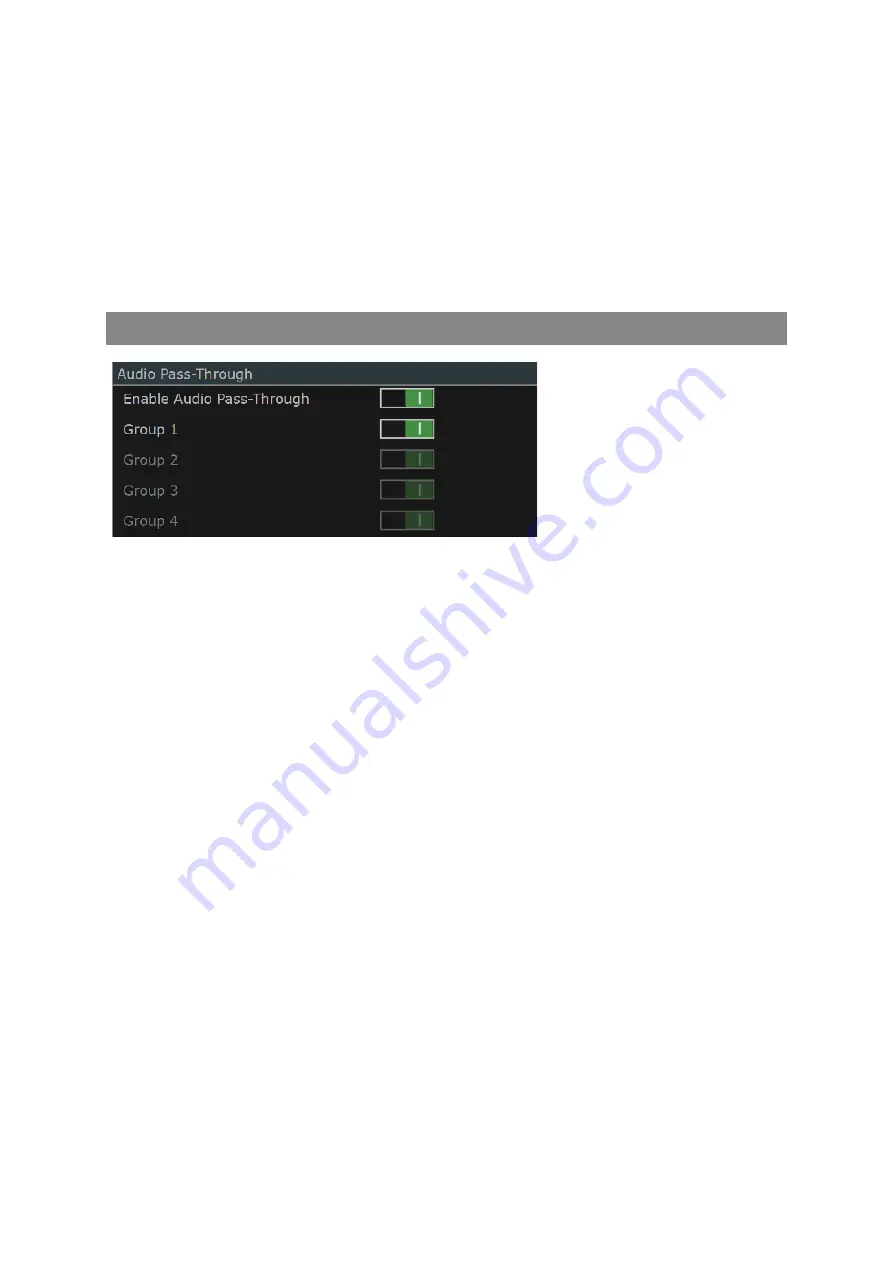
4–14
XR-56-201 5
Configuration 03/18
Configuration
Stereo Mix Down
The "Stereo Mix Down" section defines how individual audio channels, in a surround sound program,
contribute to the overall program loudness measurement.
Mode
allows the selection of
Lo/Ro
(Left-only / Right-only),
Lt/Rt Pro Logic
or
Lt/Rt Pro Logic
mix-down modes.
Center Mix
defines the attenuation value of the center channel contribution to the
mix down.
Surround Mix
defines the attenuation value of the surround channel contribution to the
mix down.
Audio Pass-Through Section
Where the input is taken from SDI
inputs, the Ultra also allows up
to 16 channels of audio on those
inputs to be passed through to the
output if that output uses one or
more SDI output. In addition, the
first two channels can be passed
through alongside output to the
HDMI port.
The Ultra supports up to 16 channels of audio. This audio can only be delivered to the Ultra over SDI
inputs but it allows this audio to be passed through alongside the video and output either on SDI
outputs or on the HDMI output. All 16 channels can be passed out over SDI outputs but only the first
two channels can be delivered over the HDMI output. (It is not currently possible either to take audio
from the DisplayPort input or to deliver audio to the DisplayPort output.)
This Audio Pass-Through facility is enabled through the Audio page of the Configuration window. The
16 channels are handled as four groups of 4 channels, each of which can be enabled individually.
The Enable Audio Pass-Through switch is used to enable this functionality. The individual audio groups
that are allow to be passed trough are controlled by the following switches:
Group 1
(1) Enables the group and (0) disables the group.
Group 2
(1) Enables the group and (0) disables the group.
Group 3
(1) Enables the group and (0) disables the group.
Group 4
(1) Enables the group and (0) disables the group.
Summary of Contents for Ultra XR
Page 13: ...Ultra XR User Guide 1 1 XR 56 201 5 1 Overview...
Page 14: ...1 2 XR 56 201 5 Overview 03 18 Overview...
Page 16: ...1 4 XR 56 201 5 Overview 03 18 Overview...
Page 25: ...Ultra XR User Guide 2 1 XR 56 201 5 2 Viewer...
Page 26: ...2 2 XR 56 201 5 Viewer 03 18 Viewer...
Page 38: ...2 14 XR 56 201 5 Viewer 03 18 Viewer...
Page 56: ...2 32 XR 56 201 5 Viewer 03 18 Viewer...
Page 64: ...2 40 XR 56 201 5 Viewer 03 18 Viewer...
Page 76: ...2 52 XR 56 201 5 Viewer 03 18 Viewer...
Page 80: ...2 56 XR 56 201 5 Viewer 03 18 Viewer...
Page 85: ...Ultra XR User Guide 3 1 XR 56 201 5 3 Generator...
Page 86: ...3 2 XR 56 201 5 Generator 03 18 Generator...
Page 92: ...3 8 XR 56 201 5 Generator 03 18 Generator...
Page 93: ...Ultra XR User Guide 4 1 XR 56 201 5 4 Configuration...
Page 94: ...4 2 XR 56 201 5 Configuration 03 18 Configuration...
Page 108: ...4 16 XR 56 201 5 Configuration 03 18 Configuration...
Page 120: ...4 28 XR 56 201 5 Configuration 03 18 Configuration...
Page 121: ...Ultra XR User Guide 5 1 XR 56 201 5 5 Connections...
Page 122: ...5 2 XR 56 201 5 Connections 03 18 Connections...
Page 141: ...Ultra XR User Guide A 1 XR 56 201 5 A Glossary...
Page 142: ...A 2 XR 56 201 5 Glossary 03 18 Glossary...
Page 150: ...A 10 XR 56 201 5 Glossary 03 18 Glossary...
Page 151: ...Ultra XR User Guide B 1 XR 56 201 5 B Installation...
Page 152: ...B 2 XR 56 201 5 Installation 03 18 Installation...
Page 158: ...B 8 XR 56 201 5 Installation 03 18 Installation...
Page 162: ...B 12 XR 56 201 5 Installation 03 18 Installation...
Page 169: ...Ultra XR User Guide C 1 XR 56 201 5 Ultra XR User Guide C 1 XR 56 201 5 C Applications...
Page 170: ...C 2 XR 56 201 5 Applications 03 18 Applications...
Page 176: ...C 8 XR 56 201 5 Applications 03 18 Applications...
Page 184: ...C 16 XR 56 201 5 Applications 03 18 Applications...






























