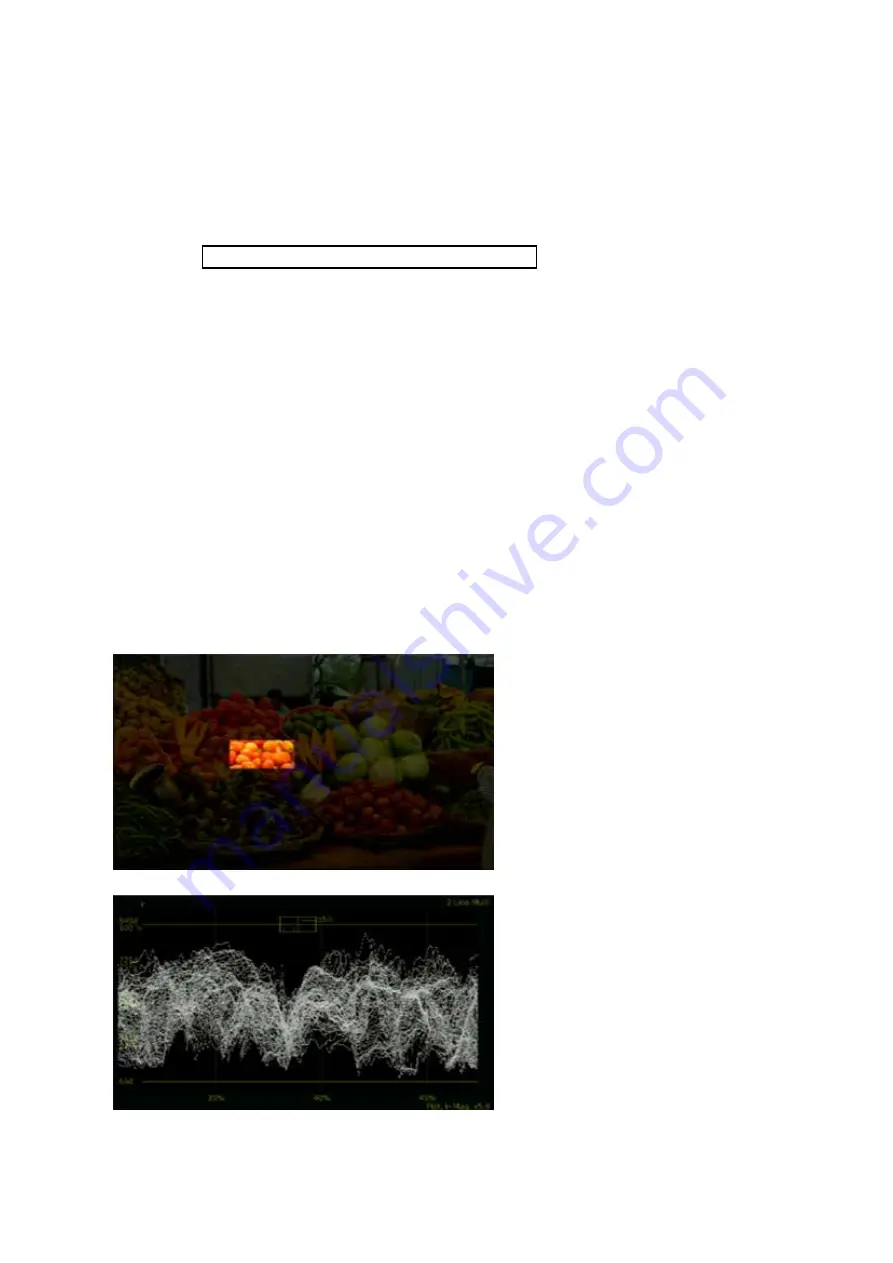
2–18
XR-56-201 5
Viewer 03/18
Viewer
Markers
enables / disables the waveform markers. There are two horizontal and two
vertically markers that can be placed in user-defined positions on the waveform.
This are controlled by the values in the
X1
,
X2
,
Y1
and
Y2
boxes.
When markers are displayed, horizontal measurements are given in pixels and
vertical measurements are given in the currently selected Graticule type.
Cursor
enables / disables the waveform cursors. These cursor placed on the waveform
at the current picture cursor position.
See the "Active Cursors & SMPTE Cursors Control Panels"section for details.
Region of Interest
The waveform display can be expanded either by dragging the region of interest cursor on the Picture
tile or by using the following controls:
H mag
allows the horizontal display to be expanded. The default value of 1 represents
normal horizontal magnification. As this value is increased the waveform is
expanded proportionately and, if
ROI
is enabled, the image in the Picture tile is
masked to show the region of interest.
The current magnification is displayed in the bottom right corner of the tile.
H offset
allows the position within the expanded horizontal display to be changed.
V range
allows the waveform gain to be selected to view the
Maximum
,
Highlights
,
Midtones
,
Shadows
or
User.
Maximum
displays all of the possible waveform levels.
Highlights
,
Midtones
and
Shadows
will display the parts of the waveform determined by the current
settings of the "Waveform " section of the
Configuration
-
Video
menu. User will
use the current settings of the
Minimum
,
Maximum
,
Gain
and
Offset
fields.
When the
ROI
button is enabled, the
Picture
tile will display cursors to allow
the region of interest to be setup. The
current region of interest is displayed on
the image at normal brightness while the
rest of the image is darkened.
Placing the mouse cursor on the edges
or corners of the region of interest will
display cursors. Dragging on these cursors
allows the region of interest to be set
interactively using the mouse.
The selected region of interest will be
displayed on the
Waveform
monitor,
Vectorscope
and the
CIE Colour Chart
where it can be analysed and measured.
Summary of Contents for Ultra XR
Page 13: ...Ultra XR User Guide 1 1 XR 56 201 5 1 Overview...
Page 14: ...1 2 XR 56 201 5 Overview 03 18 Overview...
Page 16: ...1 4 XR 56 201 5 Overview 03 18 Overview...
Page 25: ...Ultra XR User Guide 2 1 XR 56 201 5 2 Viewer...
Page 26: ...2 2 XR 56 201 5 Viewer 03 18 Viewer...
Page 38: ...2 14 XR 56 201 5 Viewer 03 18 Viewer...
Page 56: ...2 32 XR 56 201 5 Viewer 03 18 Viewer...
Page 64: ...2 40 XR 56 201 5 Viewer 03 18 Viewer...
Page 76: ...2 52 XR 56 201 5 Viewer 03 18 Viewer...
Page 80: ...2 56 XR 56 201 5 Viewer 03 18 Viewer...
Page 85: ...Ultra XR User Guide 3 1 XR 56 201 5 3 Generator...
Page 86: ...3 2 XR 56 201 5 Generator 03 18 Generator...
Page 92: ...3 8 XR 56 201 5 Generator 03 18 Generator...
Page 93: ...Ultra XR User Guide 4 1 XR 56 201 5 4 Configuration...
Page 94: ...4 2 XR 56 201 5 Configuration 03 18 Configuration...
Page 108: ...4 16 XR 56 201 5 Configuration 03 18 Configuration...
Page 120: ...4 28 XR 56 201 5 Configuration 03 18 Configuration...
Page 121: ...Ultra XR User Guide 5 1 XR 56 201 5 5 Connections...
Page 122: ...5 2 XR 56 201 5 Connections 03 18 Connections...
Page 141: ...Ultra XR User Guide A 1 XR 56 201 5 A Glossary...
Page 142: ...A 2 XR 56 201 5 Glossary 03 18 Glossary...
Page 150: ...A 10 XR 56 201 5 Glossary 03 18 Glossary...
Page 151: ...Ultra XR User Guide B 1 XR 56 201 5 B Installation...
Page 152: ...B 2 XR 56 201 5 Installation 03 18 Installation...
Page 158: ...B 8 XR 56 201 5 Installation 03 18 Installation...
Page 162: ...B 12 XR 56 201 5 Installation 03 18 Installation...
Page 169: ...Ultra XR User Guide C 1 XR 56 201 5 Ultra XR User Guide C 1 XR 56 201 5 C Applications...
Page 170: ...C 2 XR 56 201 5 Applications 03 18 Applications...
Page 176: ...C 8 XR 56 201 5 Applications 03 18 Applications...
Page 184: ...C 16 XR 56 201 5 Applications 03 18 Applications...






























