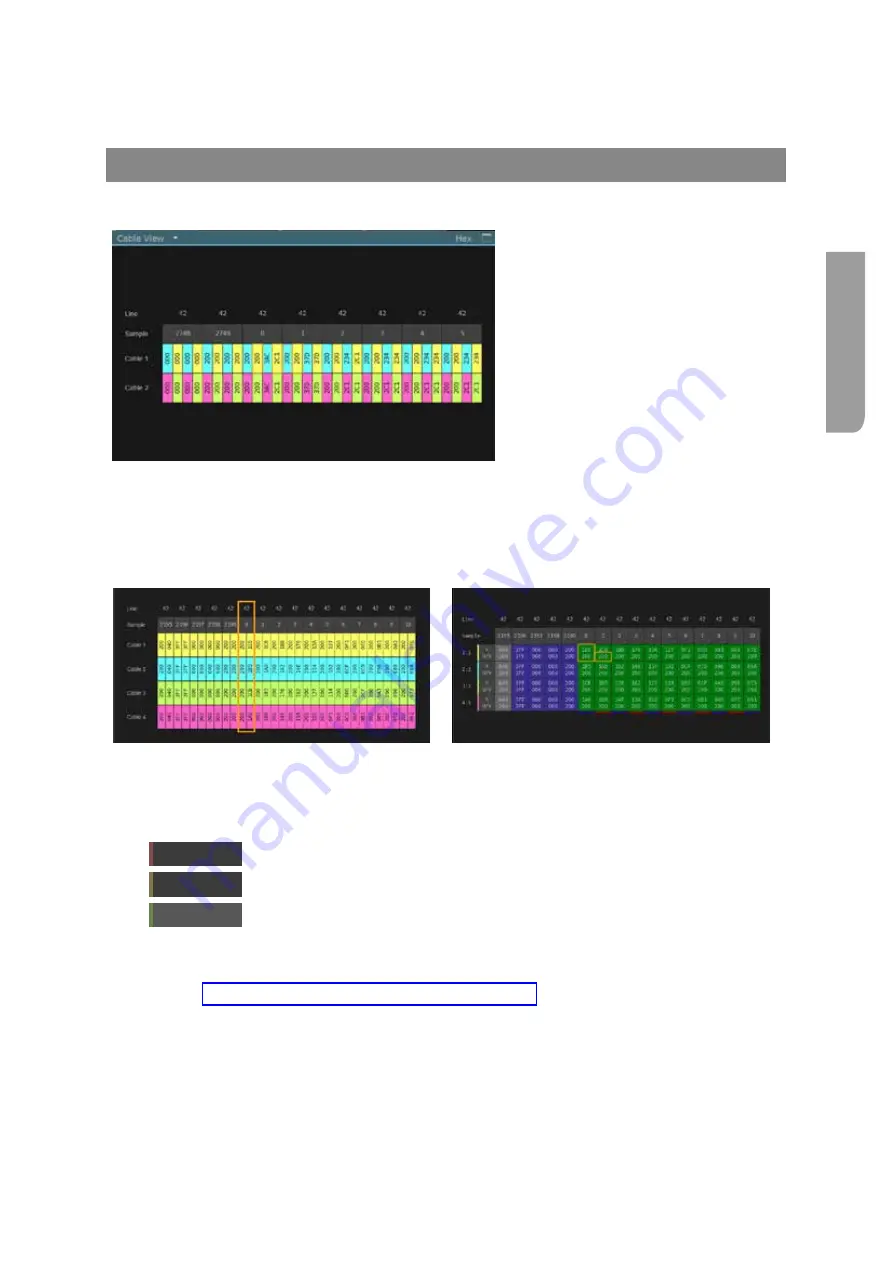
Ultra XR User Guide
2–41
XR-56-201 5
Vie
w
er
Data
Cable View Tile
Cable View Description
The
Cable View
tile shows how the
data samples are assembled on a single
cable or multiple cable, multiple link and
multiple stream video connection.
Where video is delivered over multiple Inputs, these Inputs are generally delivered over more than
one cable with each cable delivering one or more Input. Where two or more Inputs are delivered on a
single cable, these are delivered interleaved.
The data samples are colour coded to match the SMPTE standard to identify data from the different
Inputs and show how this has been interleaved.
When the SMPTE Sample cursor is selected
When the Active Picture cursor is selected
Cable View Controls
The following buttons are available when the
Cable View
tile is selected:
Go to SAV
this jumps to the start of active video
Go to EAV
this jumps to the end of active video
Format
this changes the format of the displayed data between hexadecimal and decimal
The current cursor position can be selected using the cursor panels. Using the Cable View and Data
View together allows specific data samples to be tracked from image to cable.
See the "Active Cursors & SMPTE Cursors Control Panels" section for different ways in which
to control the cursor.
Note that interpreting the data shown in these displays is not straightforward when it is associated
with video formats such as ‘Square Division’ or ‘2-Sample Interleave’ 4K UHD as these draw their data
from more than one input. Please refer to the appropriate SMPTE standards for details of data sample
structure.
Summary of Contents for Ultra XR
Page 13: ...Ultra XR User Guide 1 1 XR 56 201 5 1 Overview...
Page 14: ...1 2 XR 56 201 5 Overview 03 18 Overview...
Page 16: ...1 4 XR 56 201 5 Overview 03 18 Overview...
Page 25: ...Ultra XR User Guide 2 1 XR 56 201 5 2 Viewer...
Page 26: ...2 2 XR 56 201 5 Viewer 03 18 Viewer...
Page 38: ...2 14 XR 56 201 5 Viewer 03 18 Viewer...
Page 56: ...2 32 XR 56 201 5 Viewer 03 18 Viewer...
Page 64: ...2 40 XR 56 201 5 Viewer 03 18 Viewer...
Page 76: ...2 52 XR 56 201 5 Viewer 03 18 Viewer...
Page 80: ...2 56 XR 56 201 5 Viewer 03 18 Viewer...
Page 85: ...Ultra XR User Guide 3 1 XR 56 201 5 3 Generator...
Page 86: ...3 2 XR 56 201 5 Generator 03 18 Generator...
Page 92: ...3 8 XR 56 201 5 Generator 03 18 Generator...
Page 93: ...Ultra XR User Guide 4 1 XR 56 201 5 4 Configuration...
Page 94: ...4 2 XR 56 201 5 Configuration 03 18 Configuration...
Page 108: ...4 16 XR 56 201 5 Configuration 03 18 Configuration...
Page 120: ...4 28 XR 56 201 5 Configuration 03 18 Configuration...
Page 121: ...Ultra XR User Guide 5 1 XR 56 201 5 5 Connections...
Page 122: ...5 2 XR 56 201 5 Connections 03 18 Connections...
Page 141: ...Ultra XR User Guide A 1 XR 56 201 5 A Glossary...
Page 142: ...A 2 XR 56 201 5 Glossary 03 18 Glossary...
Page 150: ...A 10 XR 56 201 5 Glossary 03 18 Glossary...
Page 151: ...Ultra XR User Guide B 1 XR 56 201 5 B Installation...
Page 152: ...B 2 XR 56 201 5 Installation 03 18 Installation...
Page 158: ...B 8 XR 56 201 5 Installation 03 18 Installation...
Page 162: ...B 12 XR 56 201 5 Installation 03 18 Installation...
Page 169: ...Ultra XR User Guide C 1 XR 56 201 5 Ultra XR User Guide C 1 XR 56 201 5 C Applications...
Page 170: ...C 2 XR 56 201 5 Applications 03 18 Applications...
Page 176: ...C 8 XR 56 201 5 Applications 03 18 Applications...
Page 184: ...C 16 XR 56 201 5 Applications 03 18 Applications...






























