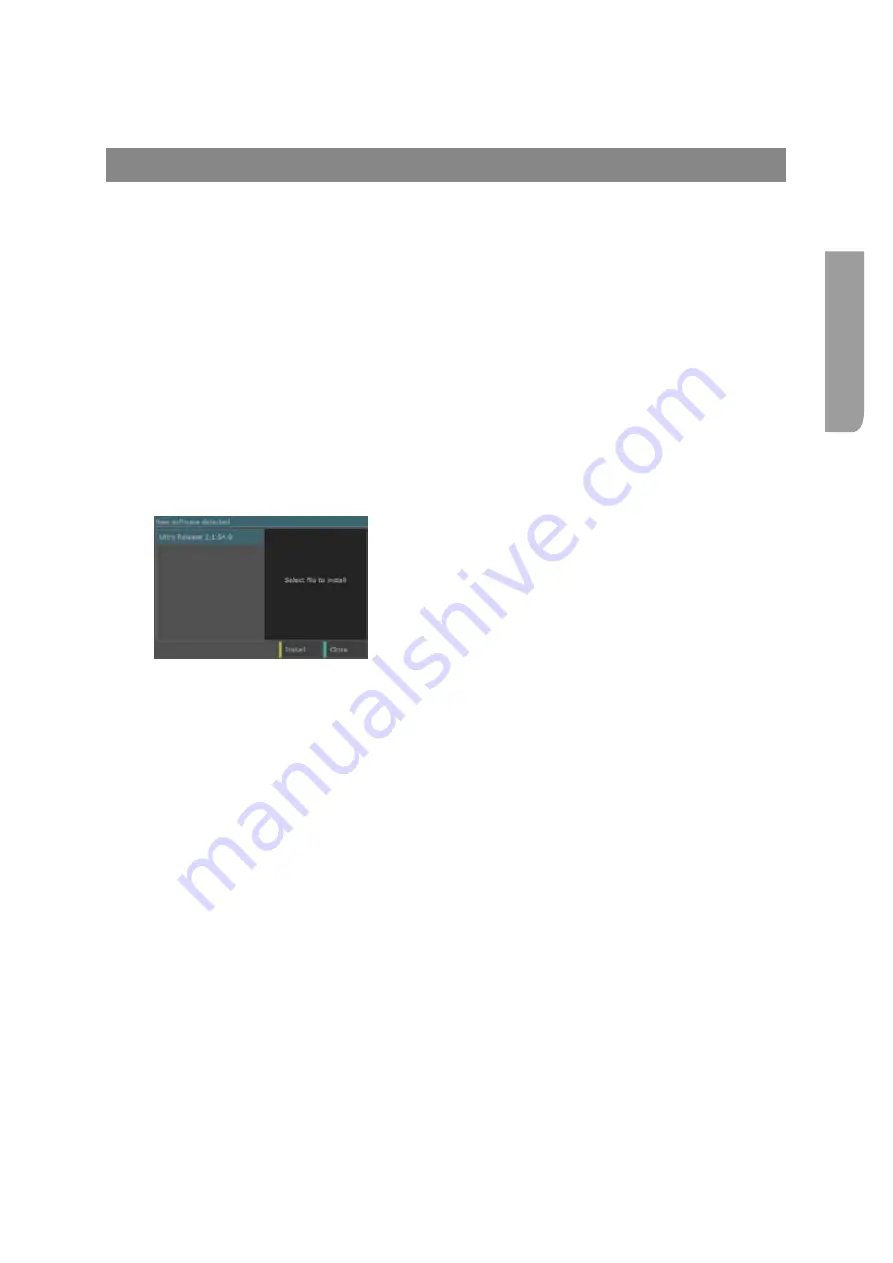
Ultra XR User Guide
B–15
XR-56-201 5
Ins
talla
tion
Maintenance
Software Maintenance
Updating System Software from File
This function allows you to update the version of the Ultra software on your machine from a source
file stored on the computer controlling the Ultra unit. Detailed steps are typically given in the Upgrade
Instructions provided with the software.
Registered users may download the individual components from the Omnitek web site http://omnitek.
tv/download.
Download or copy the ultra_#_#_##_0.omk file to an appropriate folder or desktop of the
computer controlling the Ultra via web browser.
Turn the Ultra on (if it is not already running) and use your Web browser to call up its User
Interface.
Open the
Configuration
-
System
menu and in the
Files
section select the
Update S/W
button.
Use the file dialogue that appears to select the ultra_#_#_##_0.omk file. The following window
should appear on the user interface.
Check that the release you require is highlighted and the
select the
Install
button. If you wish to cancel the install at
this stage select the
Close
button.
The new software will then be copied to the Ultra. Progress messages will be displayed as the
new version is copied to the Ultra and checked.
As a final step, the Ultra will be re-booted.
Note that the process of re-booting should take no more than five minutes. If the re-booting
message remains on the screen for longer than this, it is possible that the network over which
you are working has failed to reconnect your Web browser to the Ultra for some reason. If this
happens, it is advisable to close your current Web connection to the Ultra and call it up afresh.
Summary of Contents for Ultra XR
Page 13: ...Ultra XR User Guide 1 1 XR 56 201 5 1 Overview...
Page 14: ...1 2 XR 56 201 5 Overview 03 18 Overview...
Page 16: ...1 4 XR 56 201 5 Overview 03 18 Overview...
Page 25: ...Ultra XR User Guide 2 1 XR 56 201 5 2 Viewer...
Page 26: ...2 2 XR 56 201 5 Viewer 03 18 Viewer...
Page 38: ...2 14 XR 56 201 5 Viewer 03 18 Viewer...
Page 56: ...2 32 XR 56 201 5 Viewer 03 18 Viewer...
Page 64: ...2 40 XR 56 201 5 Viewer 03 18 Viewer...
Page 76: ...2 52 XR 56 201 5 Viewer 03 18 Viewer...
Page 80: ...2 56 XR 56 201 5 Viewer 03 18 Viewer...
Page 85: ...Ultra XR User Guide 3 1 XR 56 201 5 3 Generator...
Page 86: ...3 2 XR 56 201 5 Generator 03 18 Generator...
Page 92: ...3 8 XR 56 201 5 Generator 03 18 Generator...
Page 93: ...Ultra XR User Guide 4 1 XR 56 201 5 4 Configuration...
Page 94: ...4 2 XR 56 201 5 Configuration 03 18 Configuration...
Page 108: ...4 16 XR 56 201 5 Configuration 03 18 Configuration...
Page 120: ...4 28 XR 56 201 5 Configuration 03 18 Configuration...
Page 121: ...Ultra XR User Guide 5 1 XR 56 201 5 5 Connections...
Page 122: ...5 2 XR 56 201 5 Connections 03 18 Connections...
Page 141: ...Ultra XR User Guide A 1 XR 56 201 5 A Glossary...
Page 142: ...A 2 XR 56 201 5 Glossary 03 18 Glossary...
Page 150: ...A 10 XR 56 201 5 Glossary 03 18 Glossary...
Page 151: ...Ultra XR User Guide B 1 XR 56 201 5 B Installation...
Page 152: ...B 2 XR 56 201 5 Installation 03 18 Installation...
Page 158: ...B 8 XR 56 201 5 Installation 03 18 Installation...
Page 162: ...B 12 XR 56 201 5 Installation 03 18 Installation...
Page 169: ...Ultra XR User Guide C 1 XR 56 201 5 Ultra XR User Guide C 1 XR 56 201 5 C Applications...
Page 170: ...C 2 XR 56 201 5 Applications 03 18 Applications...
Page 176: ...C 8 XR 56 201 5 Applications 03 18 Applications...
Page 184: ...C 16 XR 56 201 5 Applications 03 18 Applications...






























