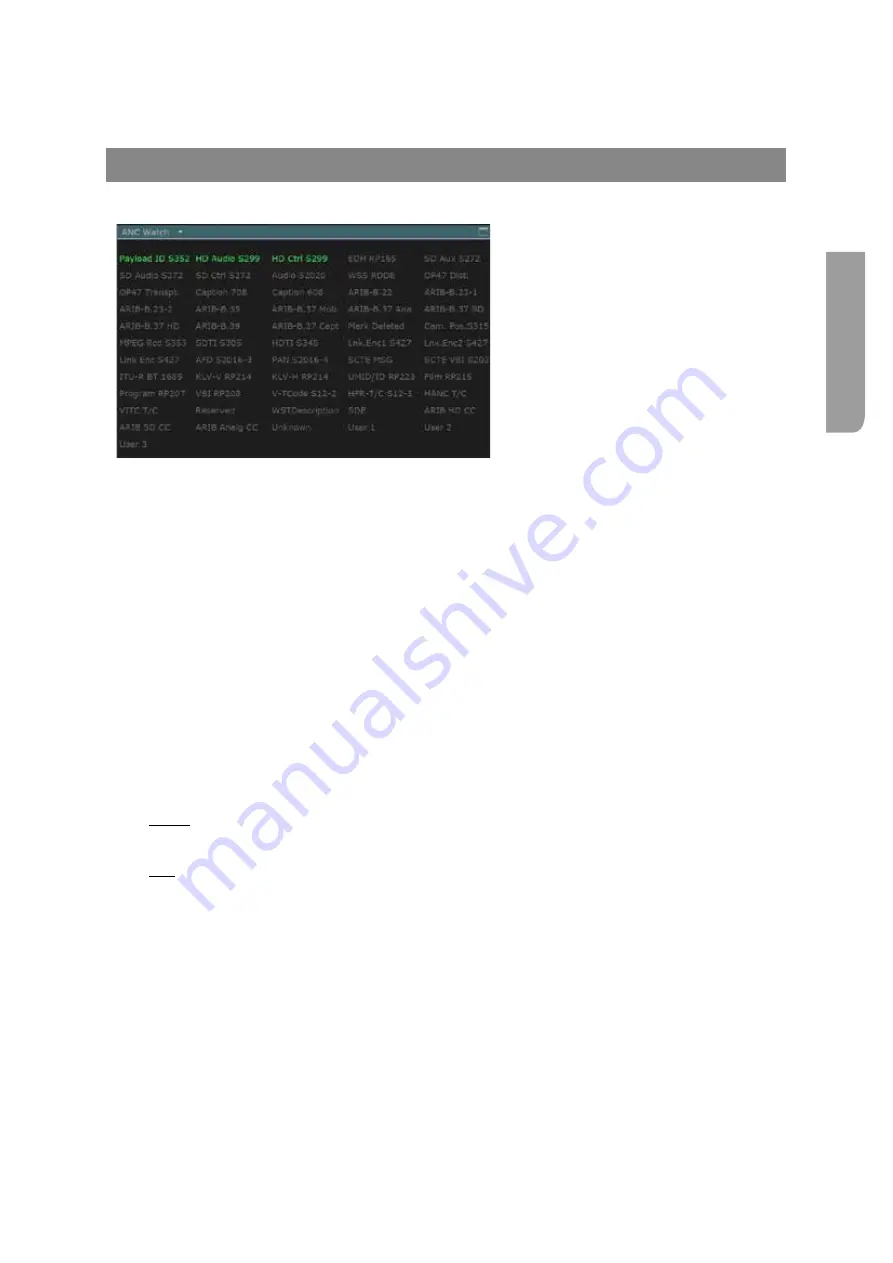
Ultra XR User Guide
2–45
XR-56-201 5
Vie
w
er
Ancillary Data
ANC Watch Tile
ANC Watch Description
The
ANC Watch
tile is a list of the
common ANC Packet types (plus up to 3
user-defined packet types and a general
‘Unknown’ entry), marked to show which
packet types have been detected since
the display was last reset.
This display overs all the ANC Packet types in common use across the broadcast industry, together with
up to three user-defined packet types and an ‘Unknown’ entry that acts as a catch-all for any other
ANC packets that are detected.
Clicking on the links will open the corresponding detail view (offered by Set 1 to 7). Click on the link in
the detail view will set the current cursor position.
The display starts as a simple grid of names, mainly just representing one particular ANC Packet type
but in some cases (for space reasons) covering a ‘family’ of related ANC Packet types. For example,
Payload ID S352 stands for both the Payload S352-Y and Payload S352-C packet types while HD Audio
S299 stands for the four packet types, HD Audio S299 G1 – HD Audio S299 G4.
As ANC packets are detected within the blanking of the video being analysed, the corresponding
names become marked to show both that one or more ANC packets of this type have been detected
and whether any errors have been spotted in any of these packets. The coding used is as follows:
Green
text ANC packets of this type detected in the current video session: no errors found
Red
text ANC packets of this type detected in the current video session: errors found
Green
underline ANC packets of this type detected without error in previous video sessions
(since the last reset)
Red
underline ANC packets of this type detected with errors in previous video sessions (since
the last reset)
Details of the number of each type of packet that have been detected since the display was last
reset and the percentage of those that have been found to contain an error are displayed on the
corresponding ANC Count page, which can be called up by clicking on the ANC packet name in the ANC
Watch display.
Clicking on the name of an ANC Packet type that has been detected in the current video session also
moves the SMPTE cursor and hence the focus of the Data View, Cable View and ANC Viewer displays
to the location of the ANC Packet within the blanking so that you can see the details of the packet in
these displays.
Summary of Contents for Ultra XR
Page 13: ...Ultra XR User Guide 1 1 XR 56 201 5 1 Overview...
Page 14: ...1 2 XR 56 201 5 Overview 03 18 Overview...
Page 16: ...1 4 XR 56 201 5 Overview 03 18 Overview...
Page 25: ...Ultra XR User Guide 2 1 XR 56 201 5 2 Viewer...
Page 26: ...2 2 XR 56 201 5 Viewer 03 18 Viewer...
Page 38: ...2 14 XR 56 201 5 Viewer 03 18 Viewer...
Page 56: ...2 32 XR 56 201 5 Viewer 03 18 Viewer...
Page 64: ...2 40 XR 56 201 5 Viewer 03 18 Viewer...
Page 76: ...2 52 XR 56 201 5 Viewer 03 18 Viewer...
Page 80: ...2 56 XR 56 201 5 Viewer 03 18 Viewer...
Page 85: ...Ultra XR User Guide 3 1 XR 56 201 5 3 Generator...
Page 86: ...3 2 XR 56 201 5 Generator 03 18 Generator...
Page 92: ...3 8 XR 56 201 5 Generator 03 18 Generator...
Page 93: ...Ultra XR User Guide 4 1 XR 56 201 5 4 Configuration...
Page 94: ...4 2 XR 56 201 5 Configuration 03 18 Configuration...
Page 108: ...4 16 XR 56 201 5 Configuration 03 18 Configuration...
Page 120: ...4 28 XR 56 201 5 Configuration 03 18 Configuration...
Page 121: ...Ultra XR User Guide 5 1 XR 56 201 5 5 Connections...
Page 122: ...5 2 XR 56 201 5 Connections 03 18 Connections...
Page 141: ...Ultra XR User Guide A 1 XR 56 201 5 A Glossary...
Page 142: ...A 2 XR 56 201 5 Glossary 03 18 Glossary...
Page 150: ...A 10 XR 56 201 5 Glossary 03 18 Glossary...
Page 151: ...Ultra XR User Guide B 1 XR 56 201 5 B Installation...
Page 152: ...B 2 XR 56 201 5 Installation 03 18 Installation...
Page 158: ...B 8 XR 56 201 5 Installation 03 18 Installation...
Page 162: ...B 12 XR 56 201 5 Installation 03 18 Installation...
Page 169: ...Ultra XR User Guide C 1 XR 56 201 5 Ultra XR User Guide C 1 XR 56 201 5 C Applications...
Page 170: ...C 2 XR 56 201 5 Applications 03 18 Applications...
Page 176: ...C 8 XR 56 201 5 Applications 03 18 Applications...
Page 184: ...C 16 XR 56 201 5 Applications 03 18 Applications...






























