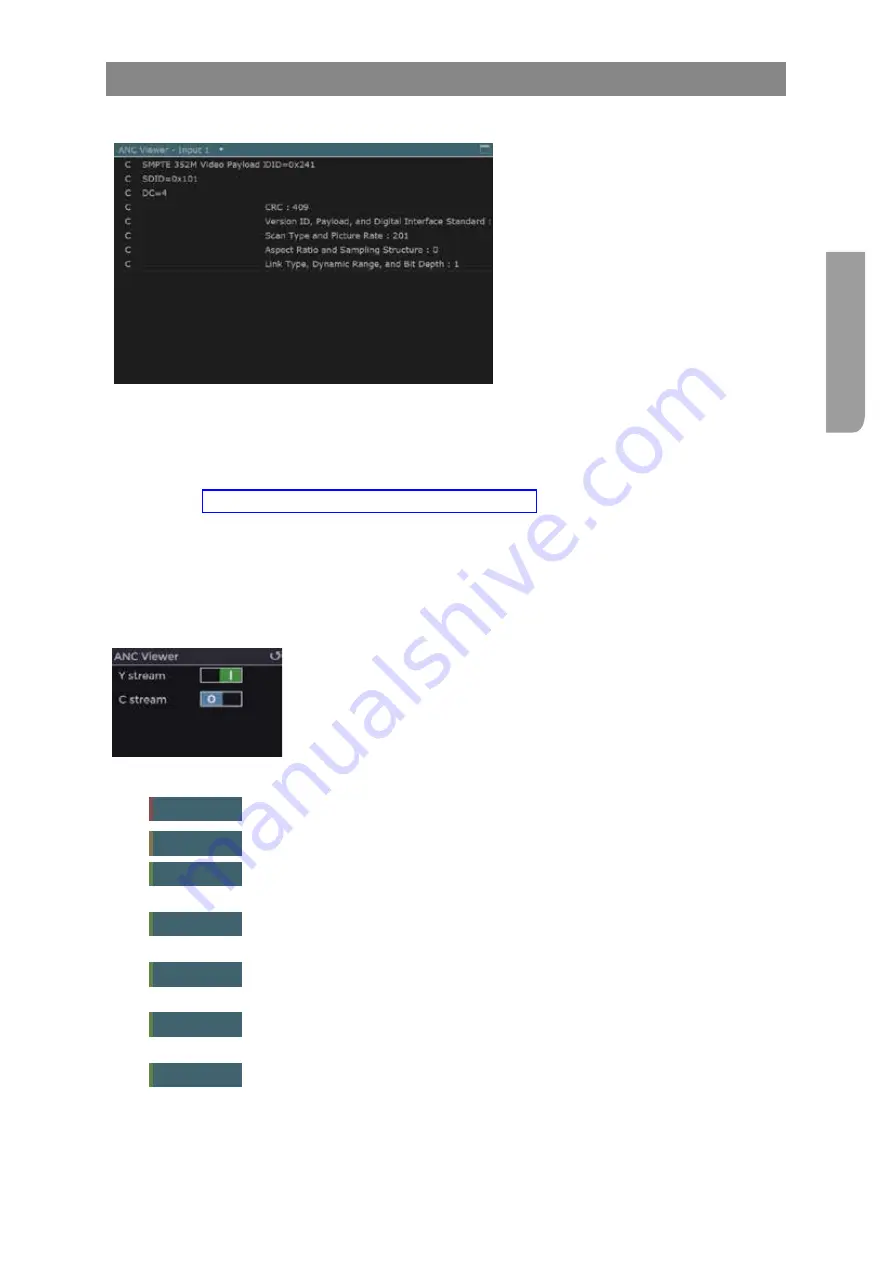
Ultra XR User Guide
2–51
XR-56-201 5
Vie
w
er
ANC Viewer Tile
ANC Viewer Description
The
ANC Viewer
tile displays the contents
of the currently selected ANC packet and
is intended to be used in conjunction with
the
ANC Watch
,
Data View
and
Cable
View
displays.
Any packet can be selected by placing the cursor on the specific data packet in the
Data View
or
Cable
View
or by clicking on the specific ANC packet in the
ANC Watch
/
ANC Count
displays.
The current cursor position can be selected using the cursor panels. Using the
Cable View
and
Data
View
together allows specific data samples to be tracked from image to cable.
See the "Active Cursors & SMPTE Cursors Control Panels" section for different ways in which
to control the cursor.
ANC packets occupy either the Y stream (i.e. the part of the Input stream used in the Active image
area for luma data) or the C stream (i.e. the part of the Input stream used in the Active image area for
chroma data).
ANC Viewer Controls
The
Ancillary Data Viewer
control panel at the right of the screen can
be used to enable/disable the ANC packets from the luma and chroma
streams from the currently selected SDI input.
Set the Y stream and C stream switches to On (1) or Off (0) as required.
When the
Anc Viewer
tile is selected, the following buttons are available:
Y stream
this button enable/disables the luma steam contribution.
C stream
this button enable/disables the chroma steam contribution.
Video
Pressing this button will toggle through the different status pages for the
currently selected video source and link.
Input 1
this button will appear if the video signal is transmitted over a single video
physical link (for example SD-SDI or HD-SDI). This will select data from this input.
Input 1
this button will appear if the video signal is transmitted over more than one
video physical link (for example 3G-DL). This will select data from this input.
Input 2
this button will appear if the video signal is transferred over 2 or more video
streams (for example 3GB-2S). This will select the data from the first stream on.
Input 1:2
this button will appear if the video signal is transferred over 2 or more video
streams (for example 3GB-2S). This will select the data from the second stream.
Summary of Contents for Ultra XR
Page 13: ...Ultra XR User Guide 1 1 XR 56 201 5 1 Overview...
Page 14: ...1 2 XR 56 201 5 Overview 03 18 Overview...
Page 16: ...1 4 XR 56 201 5 Overview 03 18 Overview...
Page 25: ...Ultra XR User Guide 2 1 XR 56 201 5 2 Viewer...
Page 26: ...2 2 XR 56 201 5 Viewer 03 18 Viewer...
Page 38: ...2 14 XR 56 201 5 Viewer 03 18 Viewer...
Page 56: ...2 32 XR 56 201 5 Viewer 03 18 Viewer...
Page 64: ...2 40 XR 56 201 5 Viewer 03 18 Viewer...
Page 76: ...2 52 XR 56 201 5 Viewer 03 18 Viewer...
Page 80: ...2 56 XR 56 201 5 Viewer 03 18 Viewer...
Page 85: ...Ultra XR User Guide 3 1 XR 56 201 5 3 Generator...
Page 86: ...3 2 XR 56 201 5 Generator 03 18 Generator...
Page 92: ...3 8 XR 56 201 5 Generator 03 18 Generator...
Page 93: ...Ultra XR User Guide 4 1 XR 56 201 5 4 Configuration...
Page 94: ...4 2 XR 56 201 5 Configuration 03 18 Configuration...
Page 108: ...4 16 XR 56 201 5 Configuration 03 18 Configuration...
Page 120: ...4 28 XR 56 201 5 Configuration 03 18 Configuration...
Page 121: ...Ultra XR User Guide 5 1 XR 56 201 5 5 Connections...
Page 122: ...5 2 XR 56 201 5 Connections 03 18 Connections...
Page 141: ...Ultra XR User Guide A 1 XR 56 201 5 A Glossary...
Page 142: ...A 2 XR 56 201 5 Glossary 03 18 Glossary...
Page 150: ...A 10 XR 56 201 5 Glossary 03 18 Glossary...
Page 151: ...Ultra XR User Guide B 1 XR 56 201 5 B Installation...
Page 152: ...B 2 XR 56 201 5 Installation 03 18 Installation...
Page 158: ...B 8 XR 56 201 5 Installation 03 18 Installation...
Page 162: ...B 12 XR 56 201 5 Installation 03 18 Installation...
Page 169: ...Ultra XR User Guide C 1 XR 56 201 5 Ultra XR User Guide C 1 XR 56 201 5 C Applications...
Page 170: ...C 2 XR 56 201 5 Applications 03 18 Applications...
Page 176: ...C 8 XR 56 201 5 Applications 03 18 Applications...
Page 184: ...C 16 XR 56 201 5 Applications 03 18 Applications...






























