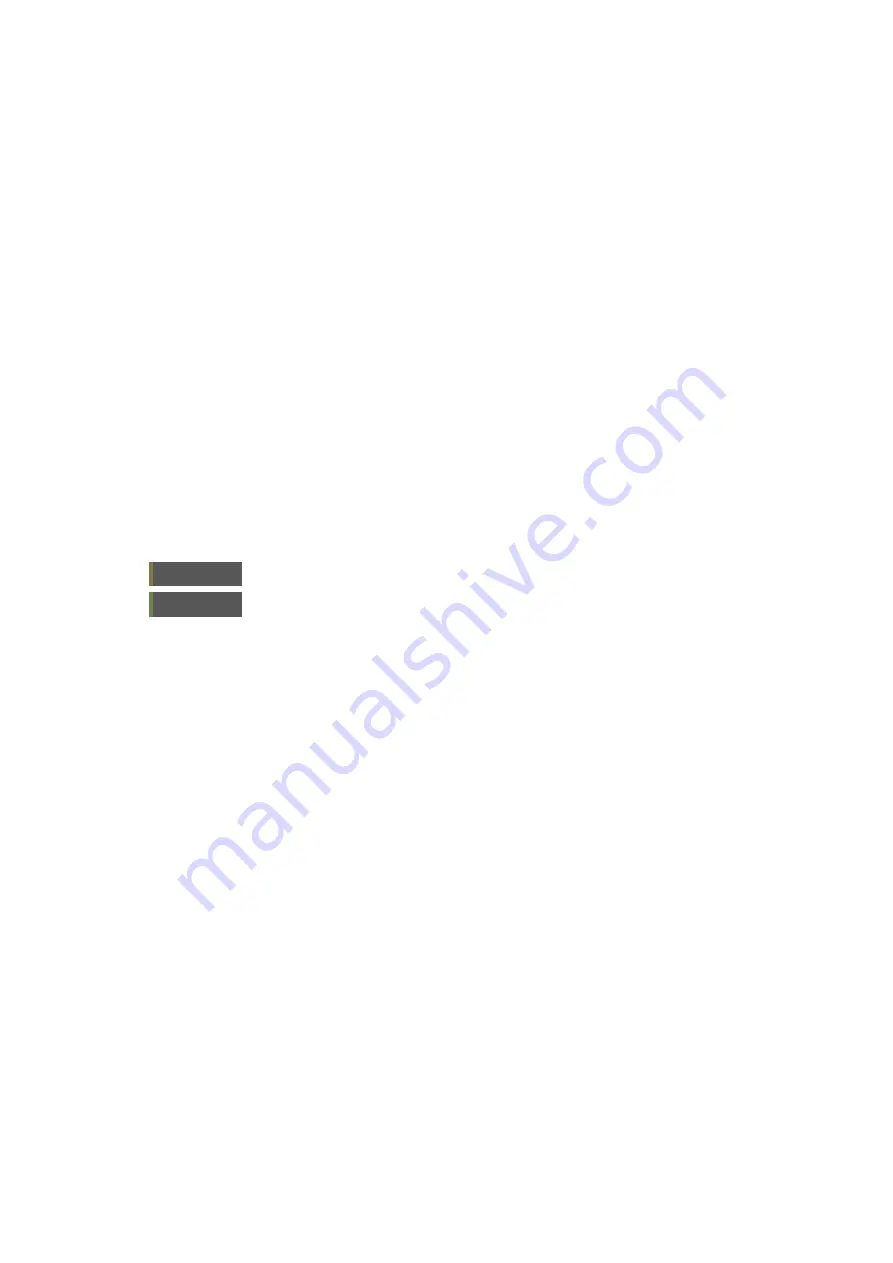
2–20
XR-56-201 5
Viewer 03/18
Viewer
Low Pass filter
- applies a low pass filter to the displayed waveform. This
works in the same manner as the Flat filter, but removes the high frequency
components so that levels can be measured.
No Interpolation
- removes any filtering of the displayed waveform. This may,
however, display unwanted artefacts as it is displaying individual pixels.
Bar targets
lets you select a 100% or 75% graticule. The currently selected mode is
displayed in the top right corner of the tile.
Luma Mask
when enabled (I) limits the displayed colours to those with luminance values
between defined minimum and maximum values.
Visualization
controls how the waveform is displayed:
Gain
- controls the brightness of the displayed waveform
Persistence
- controls the how long the waveform data samples remain on
screen and how much individual samples contribute to overall waveform display.
Gamma
- controls how much the feint samples and bright samples contribute
the waveform.
Colour
- selects the waveform colour from the choice of white, green or cyan.
Cursor
when enabled (1) this will display a cursor on the vectorscope corresponding to
the value of current position of the Picture cursor.
The following buttons are displayed on the Button bar when the Vectorscope is selected:
Line Mode
switches between
Line
and
Multi
mode.
Filter
switches between
Flat filter
,
Low Pass filter
and
No Interpolation
displays.
Summary of Contents for Ultra XR
Page 13: ...Ultra XR User Guide 1 1 XR 56 201 5 1 Overview...
Page 14: ...1 2 XR 56 201 5 Overview 03 18 Overview...
Page 16: ...1 4 XR 56 201 5 Overview 03 18 Overview...
Page 25: ...Ultra XR User Guide 2 1 XR 56 201 5 2 Viewer...
Page 26: ...2 2 XR 56 201 5 Viewer 03 18 Viewer...
Page 38: ...2 14 XR 56 201 5 Viewer 03 18 Viewer...
Page 56: ...2 32 XR 56 201 5 Viewer 03 18 Viewer...
Page 64: ...2 40 XR 56 201 5 Viewer 03 18 Viewer...
Page 76: ...2 52 XR 56 201 5 Viewer 03 18 Viewer...
Page 80: ...2 56 XR 56 201 5 Viewer 03 18 Viewer...
Page 85: ...Ultra XR User Guide 3 1 XR 56 201 5 3 Generator...
Page 86: ...3 2 XR 56 201 5 Generator 03 18 Generator...
Page 92: ...3 8 XR 56 201 5 Generator 03 18 Generator...
Page 93: ...Ultra XR User Guide 4 1 XR 56 201 5 4 Configuration...
Page 94: ...4 2 XR 56 201 5 Configuration 03 18 Configuration...
Page 108: ...4 16 XR 56 201 5 Configuration 03 18 Configuration...
Page 120: ...4 28 XR 56 201 5 Configuration 03 18 Configuration...
Page 121: ...Ultra XR User Guide 5 1 XR 56 201 5 5 Connections...
Page 122: ...5 2 XR 56 201 5 Connections 03 18 Connections...
Page 141: ...Ultra XR User Guide A 1 XR 56 201 5 A Glossary...
Page 142: ...A 2 XR 56 201 5 Glossary 03 18 Glossary...
Page 150: ...A 10 XR 56 201 5 Glossary 03 18 Glossary...
Page 151: ...Ultra XR User Guide B 1 XR 56 201 5 B Installation...
Page 152: ...B 2 XR 56 201 5 Installation 03 18 Installation...
Page 158: ...B 8 XR 56 201 5 Installation 03 18 Installation...
Page 162: ...B 12 XR 56 201 5 Installation 03 18 Installation...
Page 169: ...Ultra XR User Guide C 1 XR 56 201 5 Ultra XR User Guide C 1 XR 56 201 5 C Applications...
Page 170: ...C 2 XR 56 201 5 Applications 03 18 Applications...
Page 176: ...C 8 XR 56 201 5 Applications 03 18 Applications...
Page 184: ...C 16 XR 56 201 5 Applications 03 18 Applications...






























