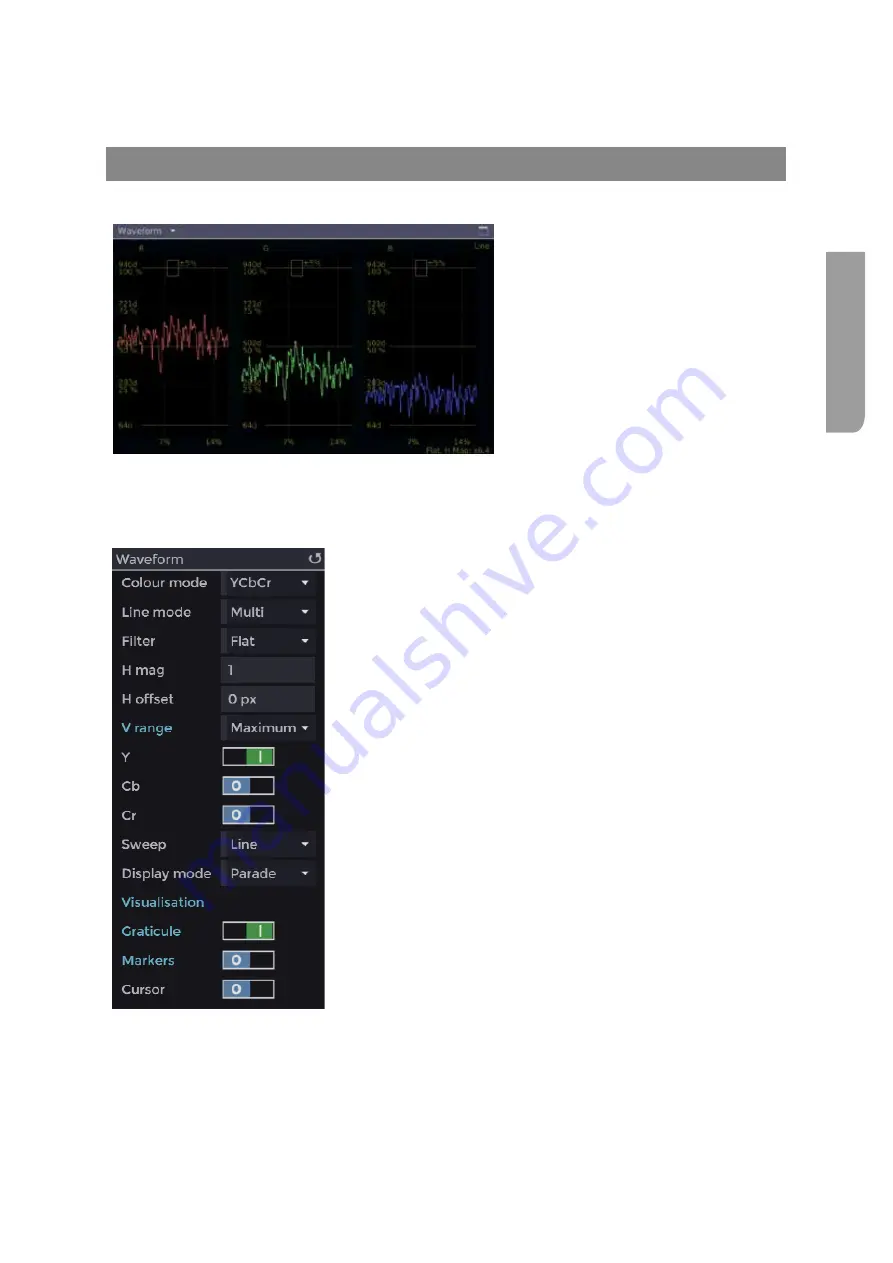
Ultra XR User Guide
2–15
XR-56-201 5
Vie
w
er
Waveform
Waveform Tile
Waveform Description
The
Waveform
tile, available on the local
user interface, allows the levels of the
currently selected analyser input to be
monitored.
This view can display YCbCr, RGB and XYZ
components as individual waveforms or
as parades.
Waveform Controls
When the
Waveform
tile is selected, a range of display functions are provided in the panel at the right
of the screen.
Colour mode
selects
YCbCr
,
YRGB
,
XYZ
or
Bowtie
display.
Line Mode
selects between single or mulitple line display.
Filter
selects how the displayed data samples are filtered.
H mag
allows the horizontal display to be expanded.
H offset
allows the position within the expanded
horizontal display to be changed.
V range
allows the waveform gain to be selected to view
the
Maximum
,
Highlights
,
Midtones
or
Shadows
.
Y / R / X
allow the waveform to be enabled/disabled.
Cb / G / Y
allow the waveform to be enabled/disabled.
Cr / B / Z
allow the waveform to be enabled/disabled.
Sweep
allows the selection of line field or frame display.
Display mode
allows the selection of parade or stacked.
Visualization
controls how the waveform is displayed.
Graticule
enables / disables the waveform graticule.
Markers
enables / disables the waveform markers.
Cursor
enables / disables the waveform cursors.
Summary of Contents for Ultra XR
Page 13: ...Ultra XR User Guide 1 1 XR 56 201 5 1 Overview...
Page 14: ...1 2 XR 56 201 5 Overview 03 18 Overview...
Page 16: ...1 4 XR 56 201 5 Overview 03 18 Overview...
Page 25: ...Ultra XR User Guide 2 1 XR 56 201 5 2 Viewer...
Page 26: ...2 2 XR 56 201 5 Viewer 03 18 Viewer...
Page 38: ...2 14 XR 56 201 5 Viewer 03 18 Viewer...
Page 56: ...2 32 XR 56 201 5 Viewer 03 18 Viewer...
Page 64: ...2 40 XR 56 201 5 Viewer 03 18 Viewer...
Page 76: ...2 52 XR 56 201 5 Viewer 03 18 Viewer...
Page 80: ...2 56 XR 56 201 5 Viewer 03 18 Viewer...
Page 85: ...Ultra XR User Guide 3 1 XR 56 201 5 3 Generator...
Page 86: ...3 2 XR 56 201 5 Generator 03 18 Generator...
Page 92: ...3 8 XR 56 201 5 Generator 03 18 Generator...
Page 93: ...Ultra XR User Guide 4 1 XR 56 201 5 4 Configuration...
Page 94: ...4 2 XR 56 201 5 Configuration 03 18 Configuration...
Page 108: ...4 16 XR 56 201 5 Configuration 03 18 Configuration...
Page 120: ...4 28 XR 56 201 5 Configuration 03 18 Configuration...
Page 121: ...Ultra XR User Guide 5 1 XR 56 201 5 5 Connections...
Page 122: ...5 2 XR 56 201 5 Connections 03 18 Connections...
Page 141: ...Ultra XR User Guide A 1 XR 56 201 5 A Glossary...
Page 142: ...A 2 XR 56 201 5 Glossary 03 18 Glossary...
Page 150: ...A 10 XR 56 201 5 Glossary 03 18 Glossary...
Page 151: ...Ultra XR User Guide B 1 XR 56 201 5 B Installation...
Page 152: ...B 2 XR 56 201 5 Installation 03 18 Installation...
Page 158: ...B 8 XR 56 201 5 Installation 03 18 Installation...
Page 162: ...B 12 XR 56 201 5 Installation 03 18 Installation...
Page 169: ...Ultra XR User Guide C 1 XR 56 201 5 Ultra XR User Guide C 1 XR 56 201 5 C Applications...
Page 170: ...C 2 XR 56 201 5 Applications 03 18 Applications...
Page 176: ...C 8 XR 56 201 5 Applications 03 18 Applications...
Page 184: ...C 16 XR 56 201 5 Applications 03 18 Applications...






























