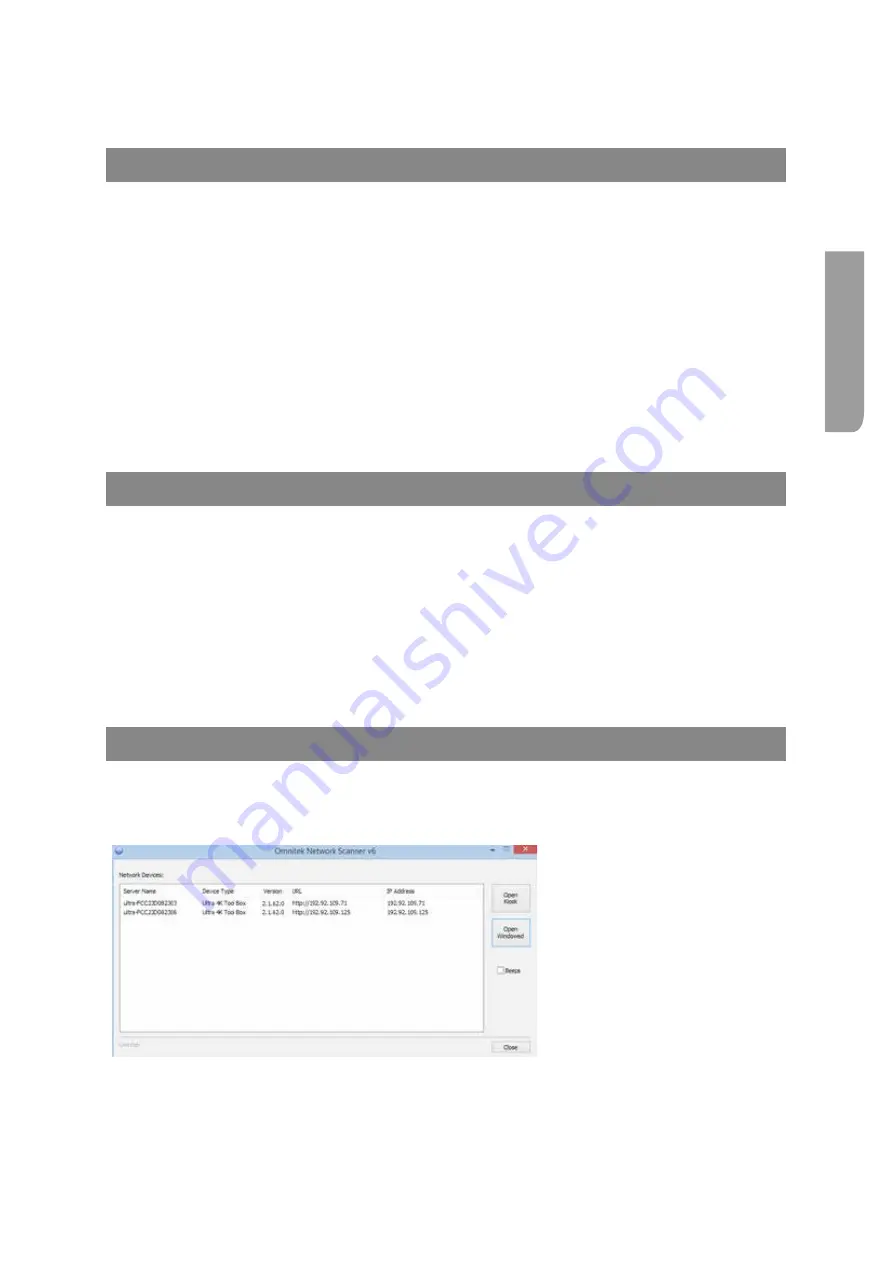
Ultra XR User Guide
B–13
XR-56-201 5
Ins
talla
tion
Web Browser Control
Overview
The Ultra XR can be controlled via a web browser such as Chrome, FireFox or Internet Explorer. The
web server within the Ultra 4K XR can be accessed via a network by entering the units IP address or
“Machine Host Name” into the browser address field.
Units are factory configured to acquire an IP address from the network it is connected to using DHCP
but can be configured to use a static IP address.
On power-up the Ultra will automatically route the user interface to any connected HDMI monitor.
Selecting the
Configuration
menu from the user interface will display the current network IP Address
and the unit’s unique “Machine Host Name”.
If an HDMI monitor is not available the Ultra unit can be found on a local network by 1. Entering the
units Machine Host Name into a web browser, 2. Running the Omnitek Network Scanner application, 3.
Using the command prompt “arp –a” command or 4. Using ping at the command prompt.
Finding the Ultra using Machine Host Name
Enter the unit’s unique Machine Host Name (which uses the unit’s Mac Address) into the browser
address line, for example:
http://ultra-FCC23D082303
Note that the unit’s unique Mac Address this is printed on the bottom of the Ultra unit in the form:
fc:c2:3d:08:23:03
Once the web browser is connected to the Ultra’s web service the user interface will be displayed in
the browser window.
Finding the Ultra using the Omnitek Network Scanner
Run the Omnitek Network Scanner application. This is a free standing application that does not need to
be installed that will identify any Omnitek Ultra unit connected to the local area network (ie within the
local IP address range.
Select the Ultra unit from the
list and pressing the “Open
Windowed” button will launch the
Ultra web service in a new browser
window.
Summary of Contents for Ultra XR
Page 13: ...Ultra XR User Guide 1 1 XR 56 201 5 1 Overview...
Page 14: ...1 2 XR 56 201 5 Overview 03 18 Overview...
Page 16: ...1 4 XR 56 201 5 Overview 03 18 Overview...
Page 25: ...Ultra XR User Guide 2 1 XR 56 201 5 2 Viewer...
Page 26: ...2 2 XR 56 201 5 Viewer 03 18 Viewer...
Page 38: ...2 14 XR 56 201 5 Viewer 03 18 Viewer...
Page 56: ...2 32 XR 56 201 5 Viewer 03 18 Viewer...
Page 64: ...2 40 XR 56 201 5 Viewer 03 18 Viewer...
Page 76: ...2 52 XR 56 201 5 Viewer 03 18 Viewer...
Page 80: ...2 56 XR 56 201 5 Viewer 03 18 Viewer...
Page 85: ...Ultra XR User Guide 3 1 XR 56 201 5 3 Generator...
Page 86: ...3 2 XR 56 201 5 Generator 03 18 Generator...
Page 92: ...3 8 XR 56 201 5 Generator 03 18 Generator...
Page 93: ...Ultra XR User Guide 4 1 XR 56 201 5 4 Configuration...
Page 94: ...4 2 XR 56 201 5 Configuration 03 18 Configuration...
Page 108: ...4 16 XR 56 201 5 Configuration 03 18 Configuration...
Page 120: ...4 28 XR 56 201 5 Configuration 03 18 Configuration...
Page 121: ...Ultra XR User Guide 5 1 XR 56 201 5 5 Connections...
Page 122: ...5 2 XR 56 201 5 Connections 03 18 Connections...
Page 141: ...Ultra XR User Guide A 1 XR 56 201 5 A Glossary...
Page 142: ...A 2 XR 56 201 5 Glossary 03 18 Glossary...
Page 150: ...A 10 XR 56 201 5 Glossary 03 18 Glossary...
Page 151: ...Ultra XR User Guide B 1 XR 56 201 5 B Installation...
Page 152: ...B 2 XR 56 201 5 Installation 03 18 Installation...
Page 158: ...B 8 XR 56 201 5 Installation 03 18 Installation...
Page 162: ...B 12 XR 56 201 5 Installation 03 18 Installation...
Page 169: ...Ultra XR User Guide C 1 XR 56 201 5 Ultra XR User Guide C 1 XR 56 201 5 C Applications...
Page 170: ...C 2 XR 56 201 5 Applications 03 18 Applications...
Page 176: ...C 8 XR 56 201 5 Applications 03 18 Applications...
Page 184: ...C 16 XR 56 201 5 Applications 03 18 Applications...






























