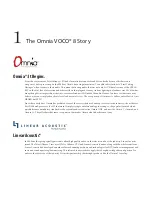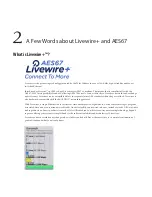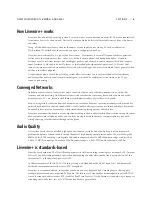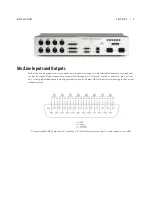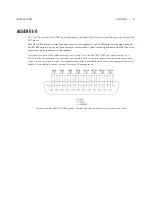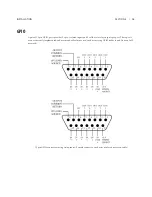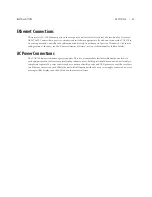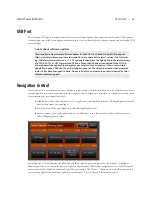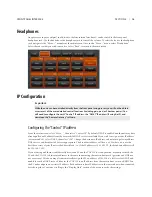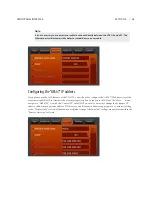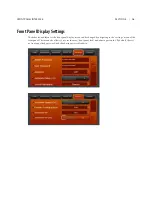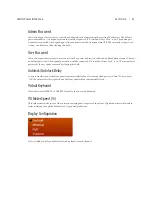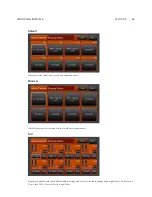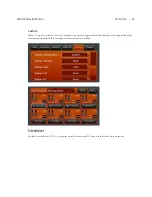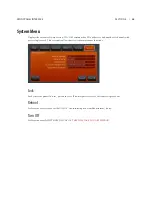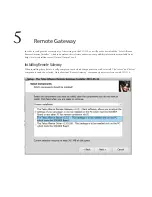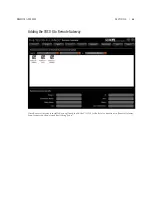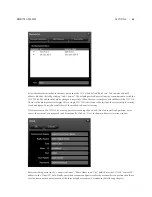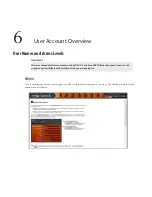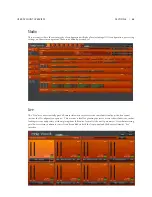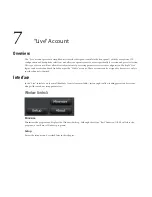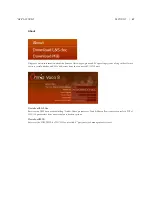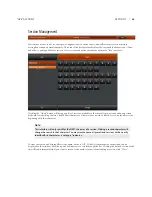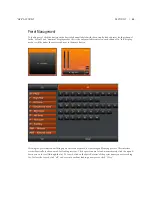SECTION 4 |
14
FRONT PANEL INTERFACE
Headphones
Any processor input or output (in addition to the four internal mix buses) can be routed to the front panel
headphone jack. Use the knob above the headphone jack to control the volume. To select the feed to the headphone
jack, navigate to the “More…” menu from the main screen. Once in the “More…” menu, select “Headphone”.
Select the source that you wish to monitor. Select “Back” to return to the main screen.
IP Configuration
Important:
While the unit can be controlled directly from the front panel using presets, you will not be able to
access most of the more detailed control functions (including gain, pad, or Phantom power). You
will need to configure the unit’s “Control” IP address, the “AES67” IP address (if using AoIP), and
download the “Remote Gateway” software.
Configuring the “Control” IP address
From the main screen, select “More…” then select “Control IP”. By default, DHCP is enabled and the unit may have
already pulled an IP address from the network if a DHCP server is available. If you wish to assign a static IP address
(recommended), select DHCP, then select “Off”. Change the hostname, IP address, subnet mask, gateway address,
DNS servers, and broadcast address as appropriate. The broadcast address will be x.x.x.255 where x.x.x are the
first three octets of your IP network address block (i.e. if the IP address is 192.168.1.10, the broadcast address will
be 192.168.1.255).
If you are using an Ethernet cable directly between a PC and the VOCO 8 for configuration, manually set both the
PC and the VOCO 8 to different addresses in the same subnet using the same subnet mask (gateway and DNS are
not necessary). Windows may also automatically assign the PC an address of 169.254.x.x if it is set for DHCP and
unable to reach a DHCP server. Either set the VOCO 8 to an IP address from the same subnet, or turn off DHCP on
the PC and configure a new static IP address. Both ends must have IP addresses in the same subnet when connected
directly together. Continue scrolling to the “Display Only” section of the menu to verify the settings.