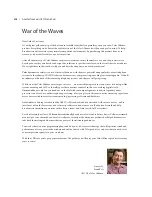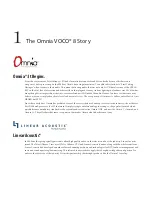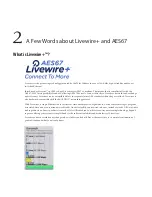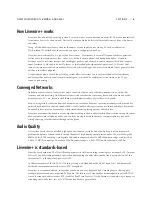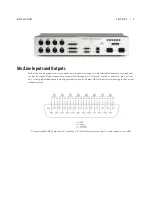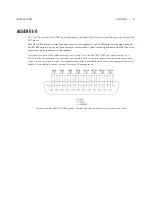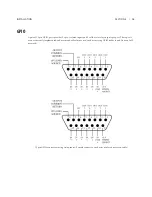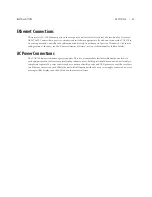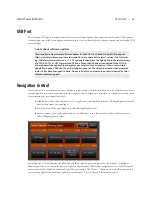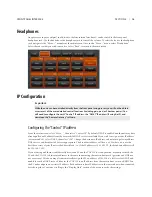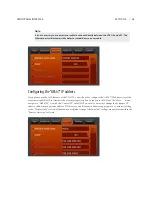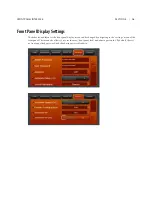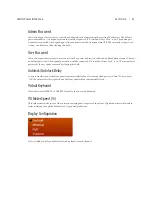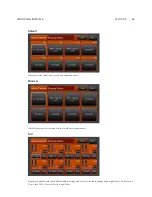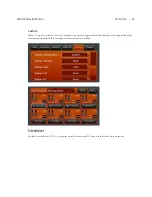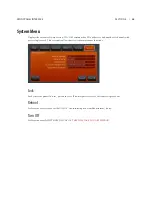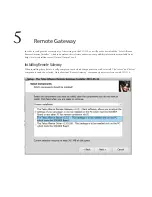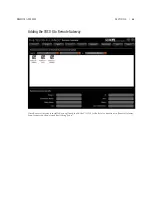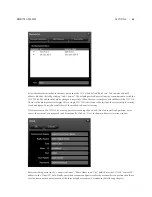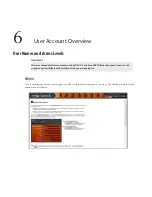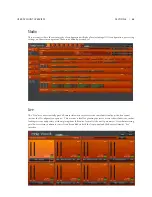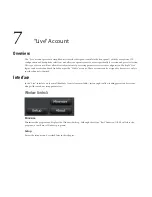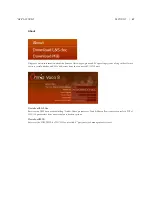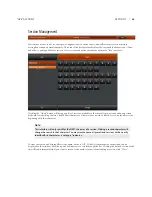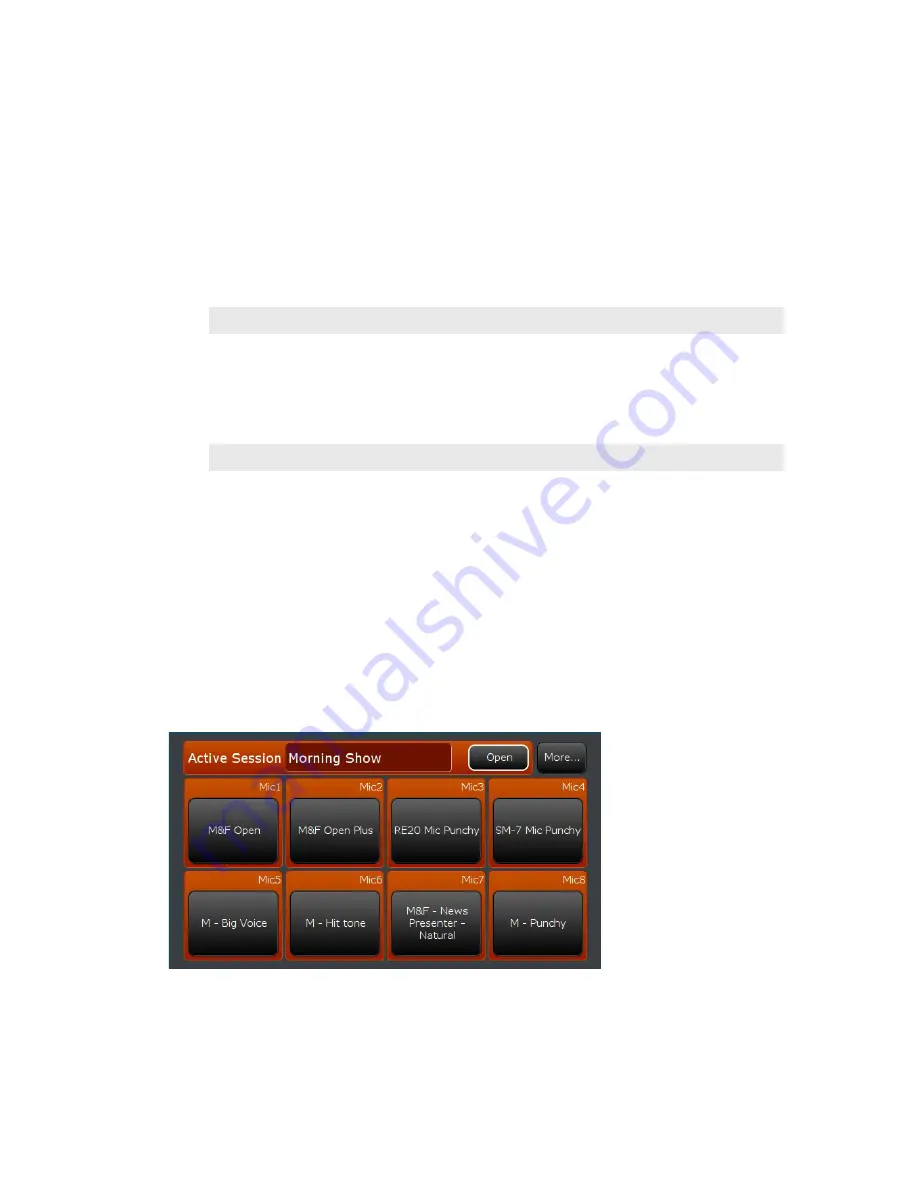
SECTION 4 |
13
FRONT PANEL INTERFACE
USB Port
The front panel USB port is primarily used for system software updates, but can also be used with a USB keyboard
for entering preset titles or configuration information. It’s also a handy place to charge your phone or attach a USB
powered light.
A note about software updates:
Occasionally we may release software updates for the VOCO 8. Visit the Omnia VOCO 8 page at
http://www.telosalliance.com/Omnia/Omnia-Voco-8 to check for the latest version. As of this writ-
ing, the latest software version is 1.15. Once downloaded, place the update file in the root directory
of a FAT16, FAT32, or NTFS formatted USB drive. When the USB drive is connected to the VOCO 8,
it should detect the update file and prompt you to select it for installation. If there are multiple
update files on the USB drive, they will all appear in the list. The default password when prompted
(unless it has been changed) is admin. Do not roll back to an older version unless directed by Telos
Alliance technical support.
Navigation Control
Next to the LCD is a combination rotary encoder, navigation joystick, and pushbutton control. While it may seem
complicated at first with so many functions in a single control, navigation is actually very straightforward once you
start exploring the front panel interface.
♦
Slightly press the control up, down, left, or right to move around the interface. The highlighted item will
have a white frame surrounding it.
♦
Press the control like a pushbutton to select the highlighted item.
♦
In some screens (generally sub-menus) you will need to rotate the control to choose values or menu
items and then press to select.
By default, the LCD will display all 8 channels and their selected processing presets (if licensed). Highlight a
channel and select it to choose the preset assigned to that channel. While the preamps are active on all 8 channels,
presets can only be loaded on channels licensed for processing. The “More…” button at the top allows navigation
to system configuration parameters and other information. “Back” will return to the main screen.